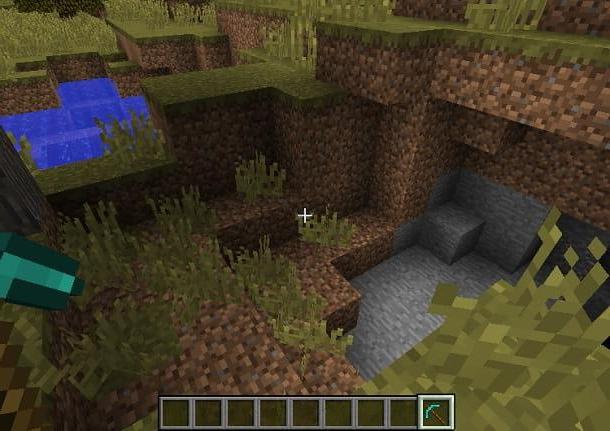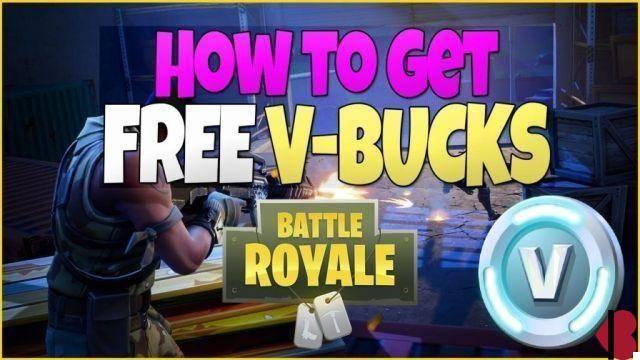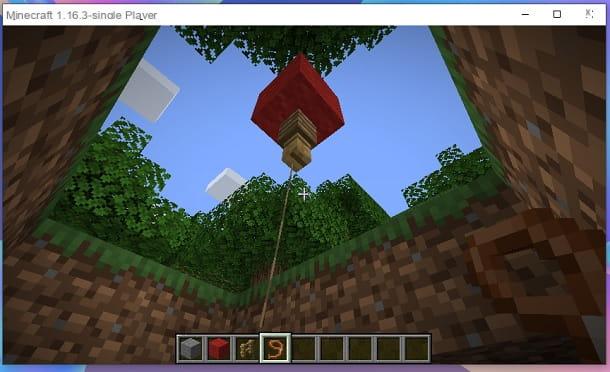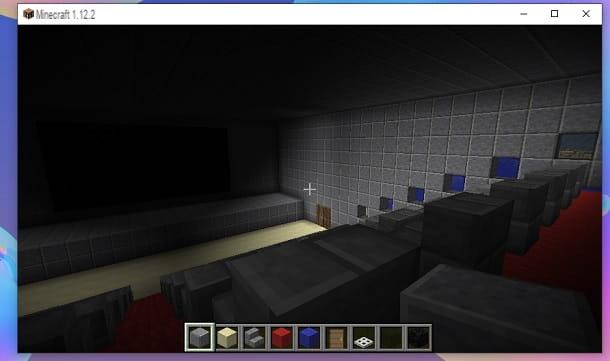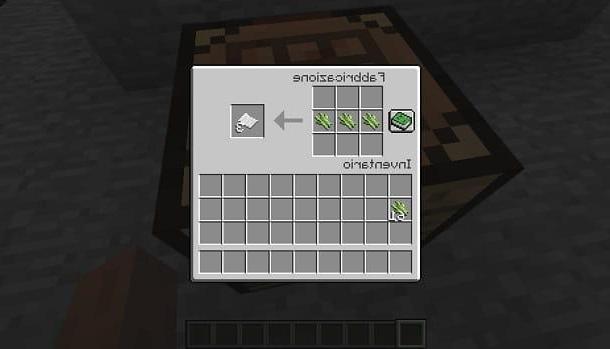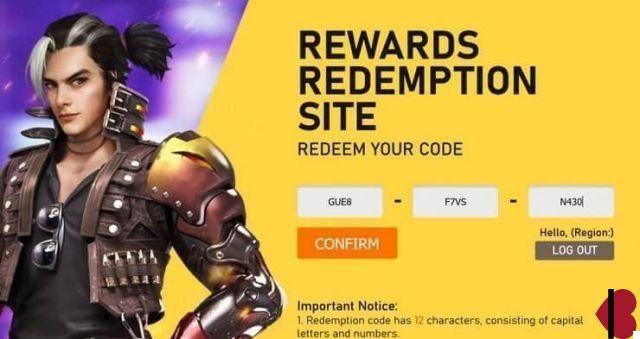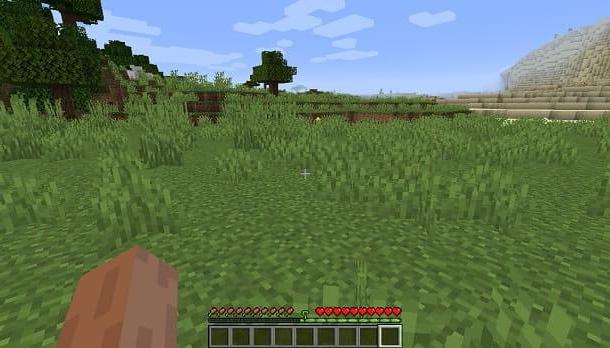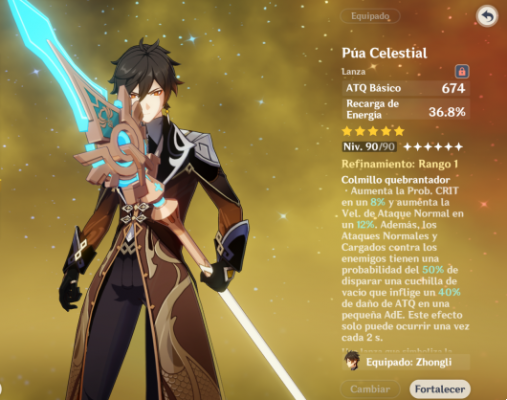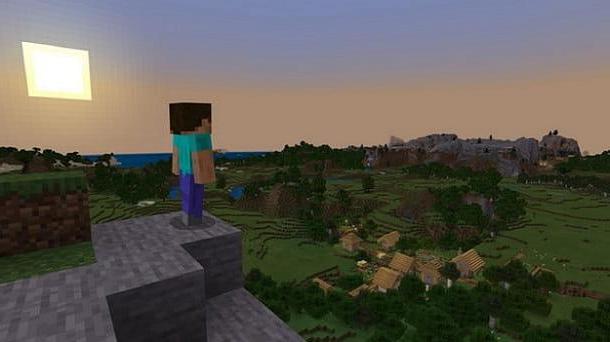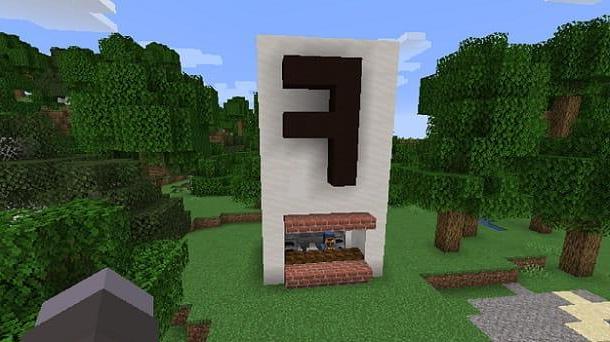Index
- How to write colorful in Minecraft chat
- How to write colorful on Minecraft books
- How to write colorful on Minecraft signs
How to write colorful in Minecraft chat
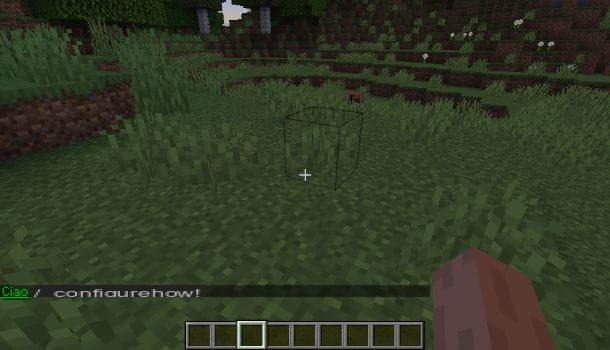
If you want to send colored messages or messages with special formatting (e.g. in bold) in the Minecraft chat, you must use the command Tellraw. The latter, however, can only be recognized by the game if the cheats have been enabled.
For Minecraft Java Edition per PC, you can do this very easily: access the pause menu (by pressing the key Esc), click on your voci Open in LAN> Commands: Yes and confirm everything using the key Start the world on LAN; if you have not yet created a world in Minecraft, from the creation menu, press the button commands, to change the wording to Yes.
Su Minecraft Bedrock Edition for Windows 10, mobile devices and consoles, on the other hand, when creating the world, move up ON the lever next to the wording Cheats. If you have already created a world, pause the game (the ❚❚ at the top), tap on the item Settings and move up ON the lever next to the item Cheats.
At this point, all you have to do is open the Minecraft chat and call the command / tellraw. The arguments you will need to enter are the target and message. In this last element, you will also have to enter the parameters that identify the formatting of the text.
In general, the code to be written has the structure / tellraw . As an example, you can write the message “Hello” colored red like this: / tellraw @a {"text": "Hello", "color": "red"}.
Since compiling such a command can be difficult from time to time, you can use third-party tools, such as the one hosted on the Minecraft.tools website, to generate the command code string. / tellraw to copy and paste easily.
By reaching the website that I have provided, you will have a text editor with which to set up the colore, Bold, In your languagec, stressed and various other effects to the text of your message. After you have customized the message, click on the button Preview of the command result, to see how the command you send via chat will appear.
If you like the result, press the button Generate the command (below) to view the code strings to use. If you want write colorful on Minecraft PC, i.e. on the Java edition, use the text strings corresponding to the version you are playing. If you want write colorful on Minecraft PE (ie the one for mobile devices which is now simply called "Minecraft" and consists of the Bedrock edition of the game), uses the strings marked with the wording Minecraft Bedrock Edition.
After copying the string, paste it on Minecraft inside the chat text box, at the bottom, and press the enter key to view your personalized message. It was easy, am I right?
How to write colorful on Minecraft books
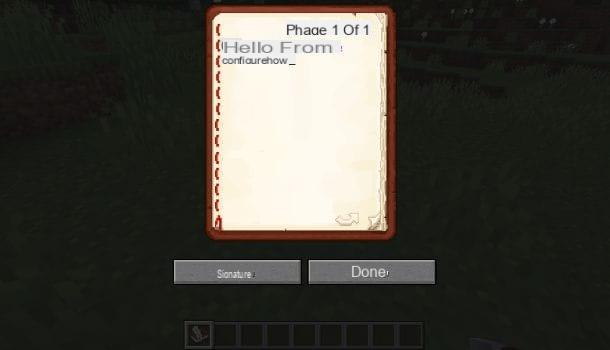
If you have created a Book with pen on Minecraft (as I explained to you in another guide and you want to write some colored text inside it, what you have to do is carefully follow all the procedures that I will show you below.
First, know that when you interact on a Book with pen, the editor that is shown to you does not allow you to customize the formatting of the text in any way. Therefore, to succeed in your intent, you must use a particular code to prepend the message you want to write.
The symbol you need to insert in the text editor is §, i.e. the paragraph symbol. In some keyboards, such as the virtual one of the mobile phone, this symbol is present among the list of all the others. In general, however, I recommend that you copy and paste it into the editor, to be able to easily insert it, which may not otherwise be correctly identified.
In addition to this symbol, you will also need to enter a number or letter that recalls the color or, in general, the type of formatting you want to apply on the text of the book. Eg §c corresponds to red, § 2 broke, while §o in In your languagecs. For the detailed list of codes, I refer you to this section of the Minecraft.tools website.
For example, to write the sentence in the book "Hello from mastersminecraft", setting each word a different color, you will have to type the code §cCiao §2da §5 §1mastersminecraft. For easier insertion, you can first paste the paragraph symbol §, then the formatting code and then the text to be written. Then repeat this procedure for every single piece of text you want to change the formatting and that's it.
If you want to facilitate this operation, you can also generate a customized book containing the text already formatted. In this case, thanks to the tool on the Minecraft.tools website you can format the text to your liking and then generate the code using the button Generate the command. By doing so, you will have a code that will invoke the command / give (you have to activate the cheats first) and put in your inventory a Book with personalized pen.
How to write colorful on Minecraft signs
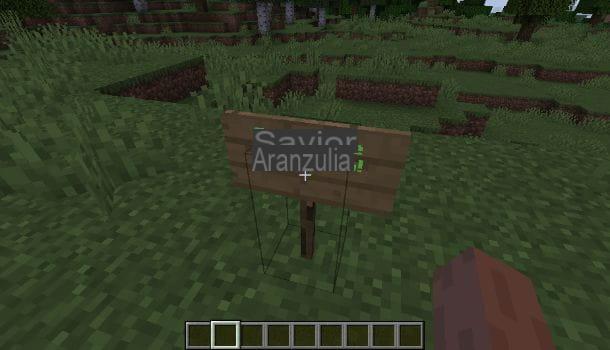
If you want to know how to write colorful on Minecraft signs, know that this operation is not possible, as the text will be set with the default formatting even if you try to perform the same procedure used for books.
In this case, the only solution you can put into practice is to generate a custom sign that already contains the formatted text. To do this, you can use the online tool on the Minecraft.tools website.
After reaching the link I gave you, use the appropriate text area to type the message that will appear on the sign, also setting the appropriate formatting. Next, choose the material of the sign and then press the button Preview of the cartel.
If the result satisfies you, click on the button Generate command, to get the string / give to use in the chat and receive the sign to be placed wherever you want. I remind you that, being a command, you will first have to enable the command console, as I have explained to you in this guide of mine.
How to write colorful on Minecraft