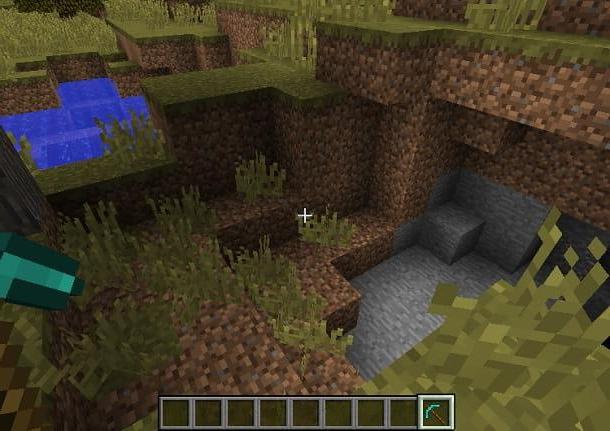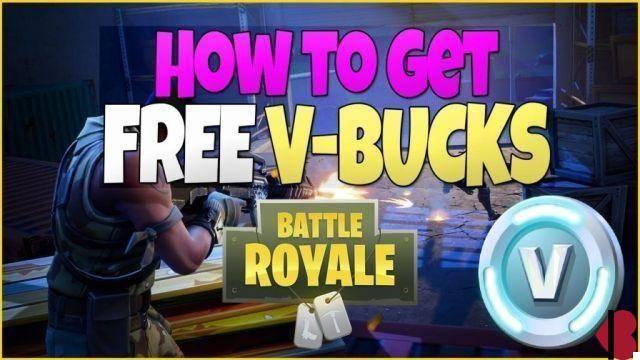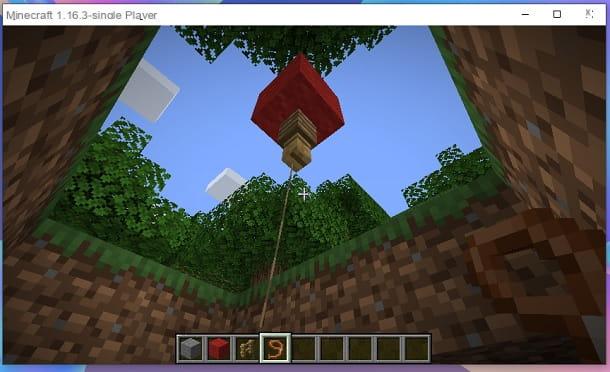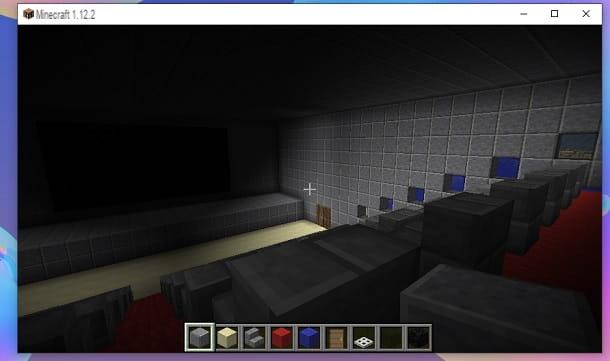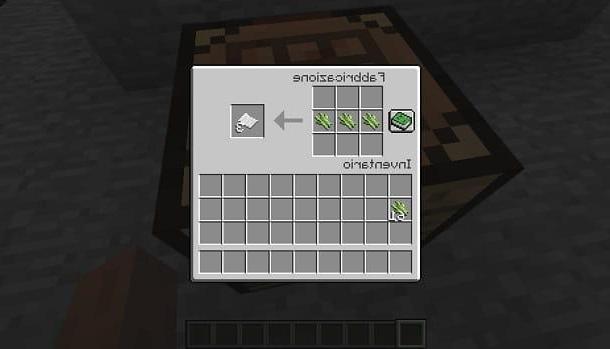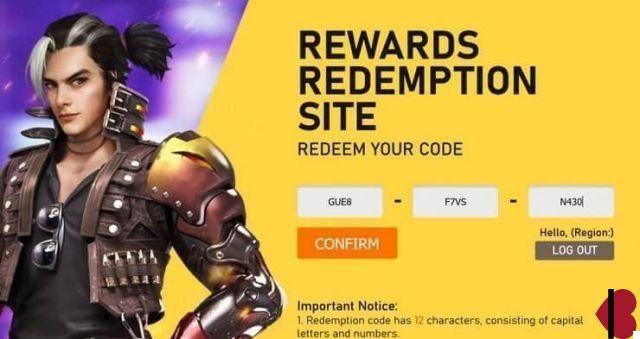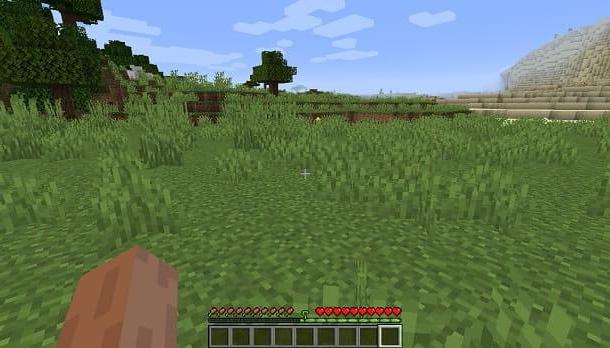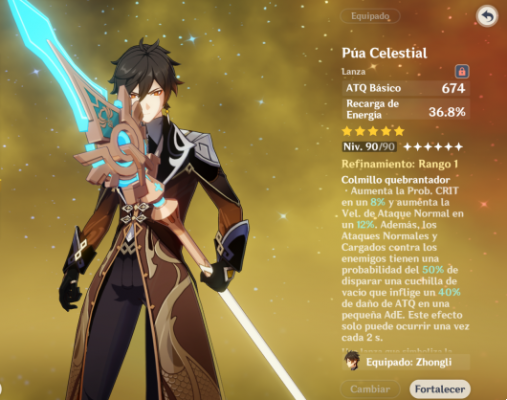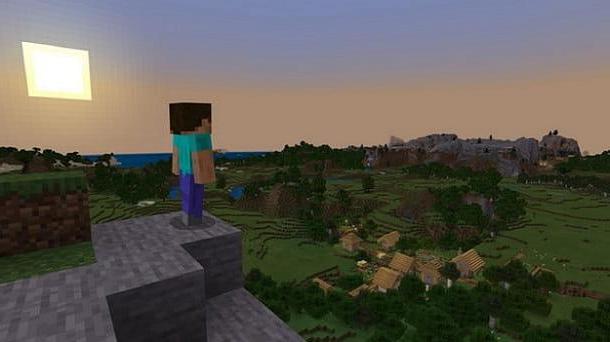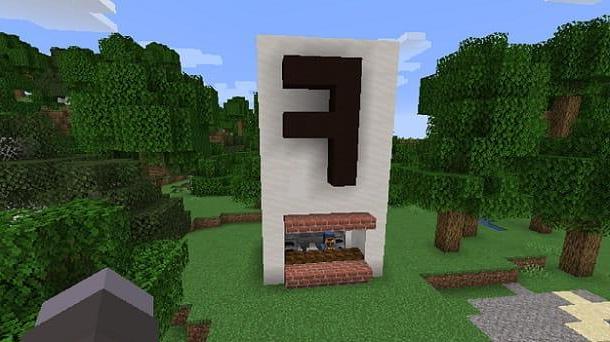Index
- Preliminary information
- How to reinstall Minecraft from the official launcher
- How to reinstall Minecraft from Twitch
- How to uninstall mods from Twitch
- How to save game worlds from Twitch
- How to install Minecraft from Twitch
- How to reinstall Minecraft on console
Preliminary information
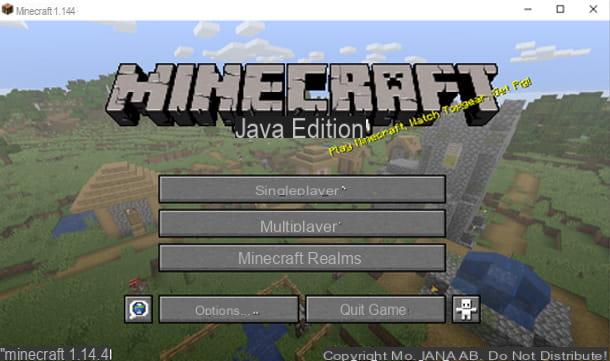
Before explaining in detail the steps that will lead you to reinstall Minecraft on your computer, let me tell you about some important differences regarding the installations of the famous game.
You must know, in fact, that Minecraft can be played using two types of launcher different, that is two software able to manage the installation of the game and to allow the launch of the same with the mods and customizations set by the user.
In addition to using the official launcher downloadable from the official Minecraft website, in fact, it is possible to use the famous program Twitch as a launcher and mod manager. Depending on the method you use, you will find that reinstall Minecraft it will take several steps, but don't worry: I'm here to explain in detail what to do.
How to reinstall Minecraft from the official launcher
In this first part of the guide, I will explain how to reinstall Minecraft if you use the official launcher. The steps I am about to describe to you are valid for all versions of the title, so you will have no difficulty in following them.
How to uninstall mods
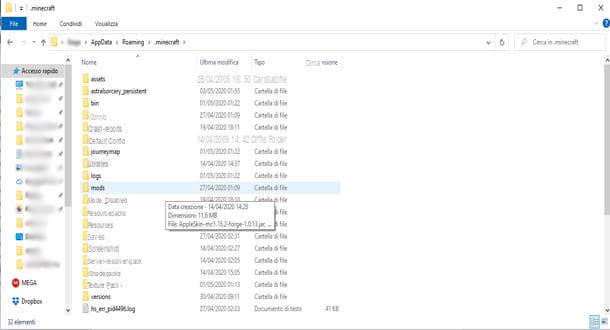
If you've installed some mods and your game isn't what it used to be since then, maybe you don't need to completely reinstall Minecraft. It may be enough for you to start the game without the mods to realize that they were the ones who gave you the problems. How uninstall mods on Minecraft, then?
As a first step, locate the Minecraft installation folder. It is located in the path C: Users [username] AppDataRoaming.minecraft or, if you use macOS, in the path ~ / Library / Application Support / minecraft. For Windows, my guide on how to view hidden folders may be helpful. Within this folder you will find other subfolders, including folders mods, resourcepacks e shaderpacks.
In the folder mods locate the file for the mod you want to uninstall, then move it in any other folder or cancel it. This way, the game will not load it on the next start. Similarly, in the folder resourcepacks or in the folder shaderpacks locate files containing resource or shader to uninstall and move them elsewhere o delete them to start Minecraft without them.
How to save the game worlds
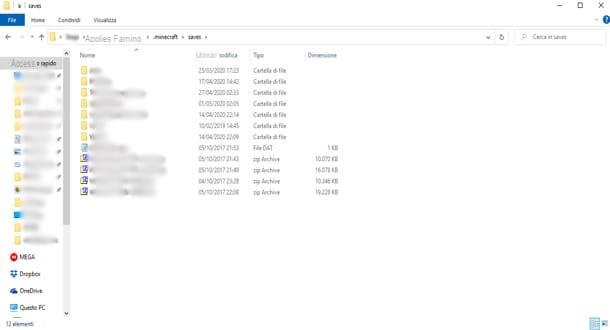
If your copy of Minecraft doesn't work properly by uninstalling mods, then you need to reinstall Minecraft to fix the game's problems. Before I do this, however, I have good news for you: you can save the game worlds and therefore do not lose what you have laboriously built.
To proceed, also in this case locate the Minecraft installation folder, located in the path C: Users [username] AppDataRoaming.minecraft or, if you use MacOS, in the path ~ / Library / Application Support / minecraft. Inside it you will find various folders, among which a folder called you know, containing all the worlds you have created within Minecraft. So that's enough for you copy the contents of the folder in a safe place, to save your worlds and proceed with the reinstallation.
Once you have followed the next steps, in which I will explain how to reinstall Minecraft, you can copy your worlds in the same folder you know within the new installation, to recover all your worlds in the blink of an eye. Convenient, right?
How to install Minecraft
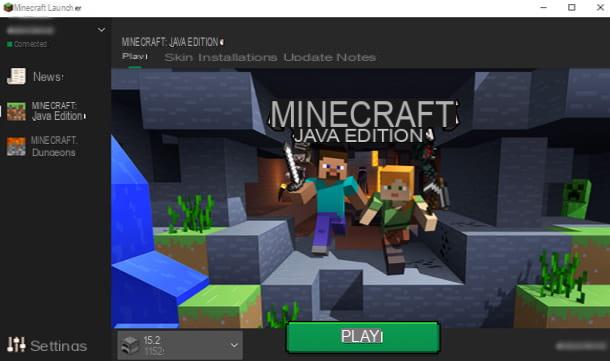
Now that you have saved your worlds and can therefore install Minecraft again with peace of mind. Therefore, locate the Minecraft installation folder, located in the path C: Users [username] AppDataRoaming.minecraft or, if you use MacOS, in the path ~ / Library / Application Support / minecraft. Once found, it will be enough for you delete it o rename it, to completely uninstall Minecraft.
Once this is done, launch the official launcher of the game, which will download a version clean and updated of Minecraft. If you want to restore worlds saves, you can to copy the worlds files in the folder Saves, as I explained to you in the chapter on saving game worlds.
How to reinstall Minecraft from Twitch
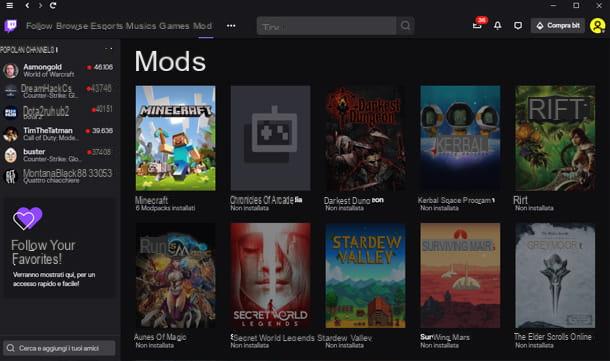
If you are using Twitch as a Minecraft launcher, here's how to reinstall the game. Again, the steps I'm about to describe to you are valid for all versions of the title.
As a preliminary step, launch Twitch and press on the item Courage top menu. Then click on the item Minecraft, to view all installed versions and select the one you want to reinstall.
How to uninstall mods from Twitch
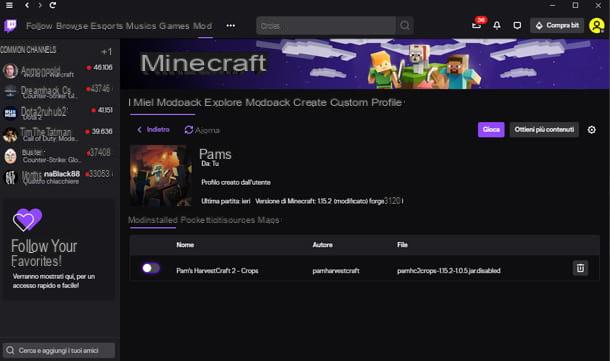
As mentioned above for the official launcher, even for the Twitch launcher I invite you first to uninstall the mods, to see if they are the ones that cause problems in Minecraft.
To uninstall a mod on Twitch, you won't have to go through any kind of complicated operation. In fact, on the screen for the version you have chosen, you will surely have noticed a menu at the bottom called Mods installed, with the list of mods enabled in the game.
To disable a mod, press theswitch next to the name of the mod. If you want to delete it permanently, you can press the button with the drawing of the basket placed to the right of the name of the mod. You can then start the game normally, by clicking the button plays on the right.
How to save game worlds from Twitch
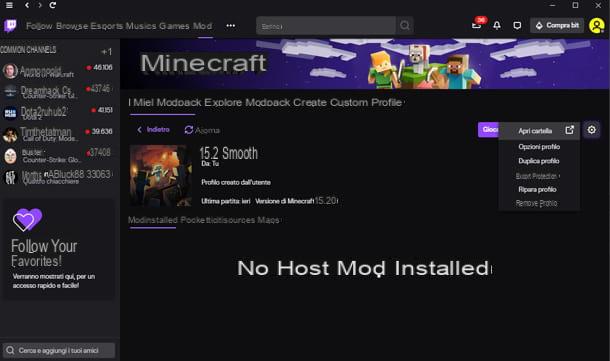
If you need to reinstall Minecraft completely, you may want to save the game worlds and thus do not lose the progress made. To do this, in the screen for the version you have chosen, press the button with the drawing of a gear on the right and select the menu item Open folder.
In the opened folder you will find various subfolders, including a call you know, containing all the worlds you have created within Minecraft. So that's enough for you copy the contents of the folder in a safe place, to save your worlds without fear of losing them during reinstallation.
Once you have followed the next steps, in which I will explain to you how to reinstall minecraft from Twitch, you can copy your worlds into the same folder you know within the new installation to safely recover all your worlds.
How to install Minecraft from Twitch
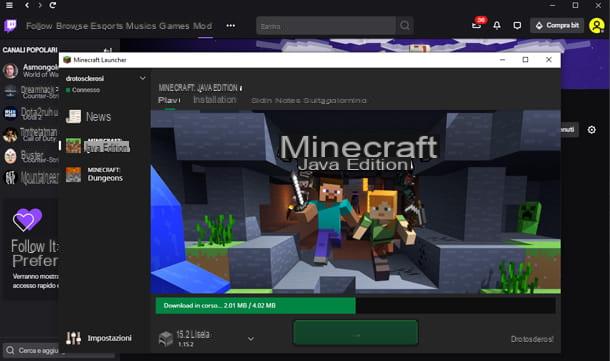
You have secured your saves and are now ready to reinstall your copy of Minecraft completely.
On the Twitch screen for the version you chose to reinstall, press the button with the design of a gear on the right and select the item Open folder from the proposed menu. Now delete all files in the folder displayed or move files in a backup folder if you prefer.
Now, on Twitch, press the button plays, on the right, and then the green button Play. This way, Minecraft will download a version clean and updated of the game, ready to be launched.
If you want to restore worlds saves, you can to copy the worlds files in the folder Saves as I explained to you in the chapter on saving game worlds on Twitch. Easy, isn't it?
How to reinstall Minecraft on console
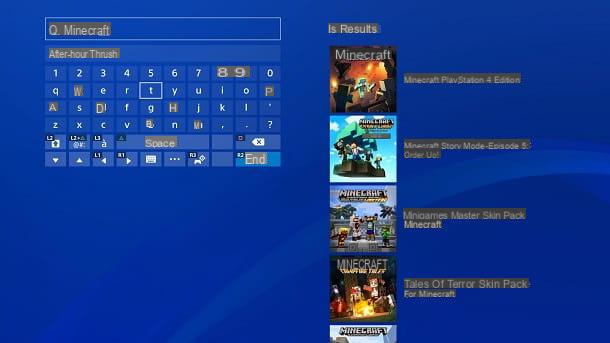
want reinstall Minecraft on console? No problem, you can do that too. For my example I will use a PS4, but the steps to take are also very similar on other gaming platforms, such as Xbox One e Switch.
The first step you need to take is to make sure you have a copy of backup of your saves (possibly also on the cloud). On PS4 you can do this by going to the menu Settings> Application Saved Data Management. Cloud saves can be downloaded by going to the items related to data saved online and download for free of the same, by selecting the game title of your interest and then pressing the button for download and give.
Now, to uninstall Minecraft, go to the menu Settings> Storage memory> Applications, press the button Options on the pad, select the voice Delete from the side menu, check the box for Minecraft e pulsing sul pulsating Delete located at the bottom right, then back to the PlayStation Store (the shopping bag icon), search for Minecraft and reinstall it. Of course, you won't have to pay for the game again if you've already purchased it via PlayStation Store.
For more information, I leave you to my tutorial on how to install Minecraft, in which I explained how to download the game on all the most popular consoles and, if you need it, to my generic tutorials on how to download games on PS4, how to download games on Xbox One and how to download games on Nintendo Switch.
How to reinstall Minecraft