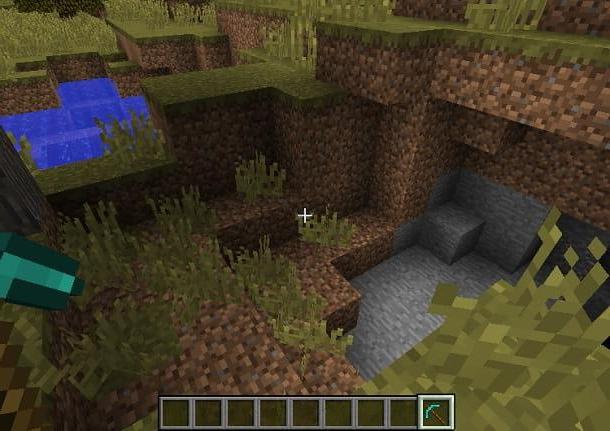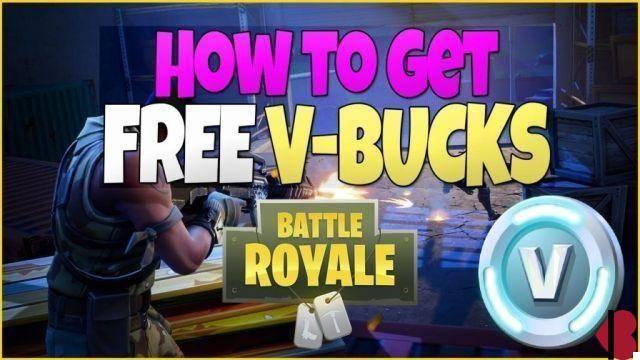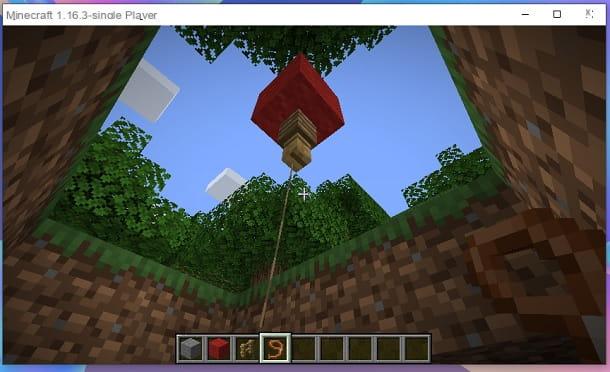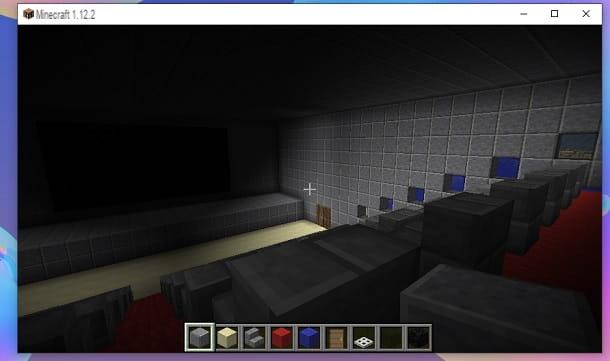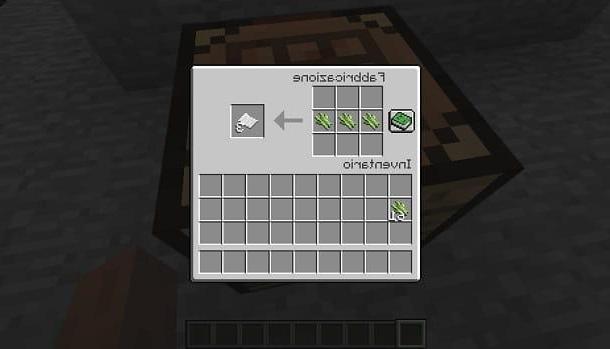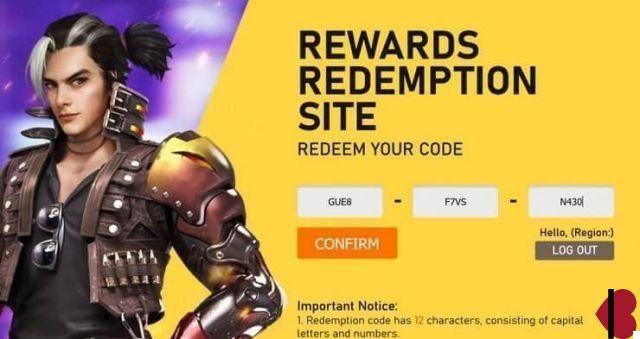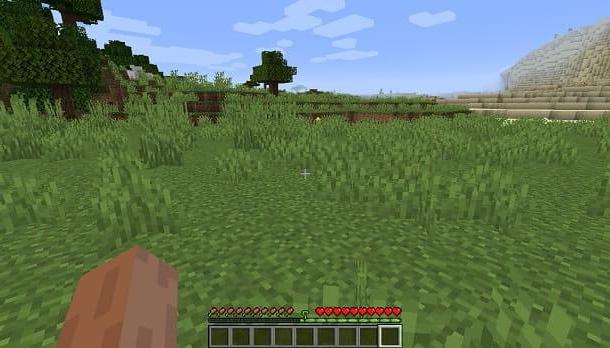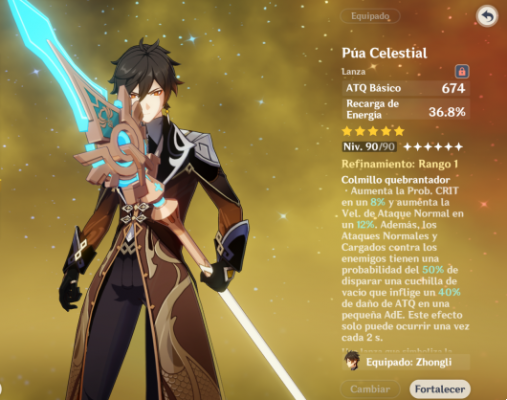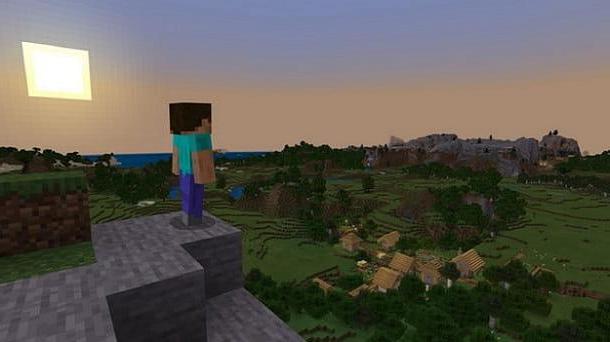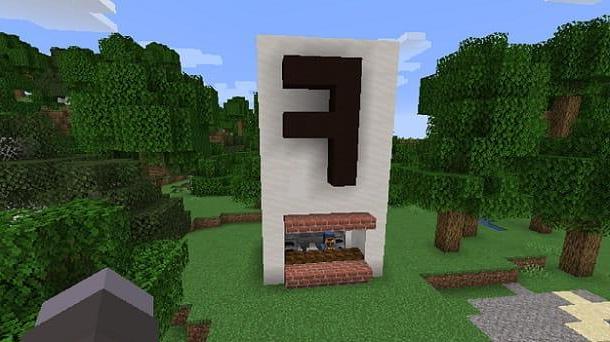Index
Preliminary information
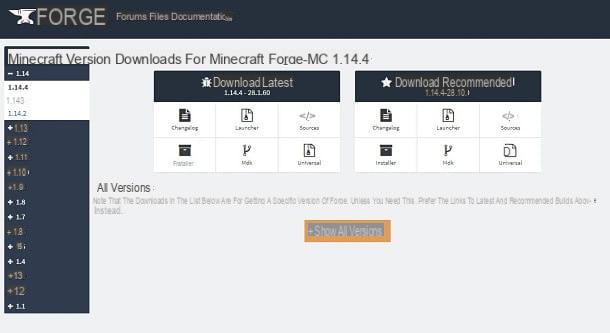
If you want to have your avatar on Minecraft may become smaller than the default size, you should know that this operation is not possible. The only way you can do this is to install specifications against.
Before listing the mods that you can use to reduce the size of your avatar, it is important to explain to you what are the preliminary operations you need to perform in order for everything to work correctly.
Since in the next paragraphs I will provide you with all the information you will need to act on Minecraft Java Edition, although it is obvious as an operation, first of all I invite you to make sure you have installed this version of the game: for this purpose, I suggest you read my guides on how to have the license for Minecraft and how to install Minecraft on your PC.
If you already have this edition of Minecraft, however, you can proceed directly to the installation of Minecraft forge. You do not know him? You don't have to worry, I'll explain what it's for: it's a tool that allows Minecraft to manage additional content, so against, which can greatly expand the gaming experience.
With this brief introduction, what you need to do is install Minecraft forge. How? I'll explain it to you right away. First, head over to its official project website and proceed with picking up the relevant project .jar fileby pressing the key Installer.
I warn you that you do not necessarily have to download the latest version of this tool, but the one that corresponds to the version of the mod you are interested in. Obviously, the Minecraft version must also be identical to the one indicated by the mod. You will find this information on the mod detail web page that I will show you in the next chapters.
After downloading the .jar file of Forge, you have to open it and press the key OK, in the box that is shown to you on the screen: by doing so, you will have installed all the necessary files, so that Minecraft can manage the add-ons.
Now, you need to get to the Minecraft root directory (C: Users [name] AppDataRoaming.minecraft) and make sure that the folder is present in it mods. If you do not find it, proceed manually with its creation, following the advice I gave you in this guide of mine.
The folder you just created is essential for the installation of the mods, that is, the add-ons that allow you to expand the functioning of Minecraft: in the next chapters I will show you some that will be useful to achieve your goal. To use them, you will simply have to place theirs .jar file inside the folder mods, so that they can be "seen" by Minecraft.
After you have placed the .jar file inside the folder mods, you will not have to double-click on them for any reason. The only thing you will need to do is boot Minecraft and click the icon▲, located next to the key Play. In the box that you will see, you will then have to select the wording Forge e premere sul pulsating Play, to have Minecraft launch with mod support.
Is everything clear up to this point? Well, but in case you want to go deeper into the subject, I advise you to carefully consult all the tips I have given you in my guide on how to install mods on Minecraft.
Having said that too, I would say to proceed with the next chapters, in which I will tell you about the mods that will allow you to change the size of your avatar in Minecraft, making it smaller than normal.
Resizing Potion
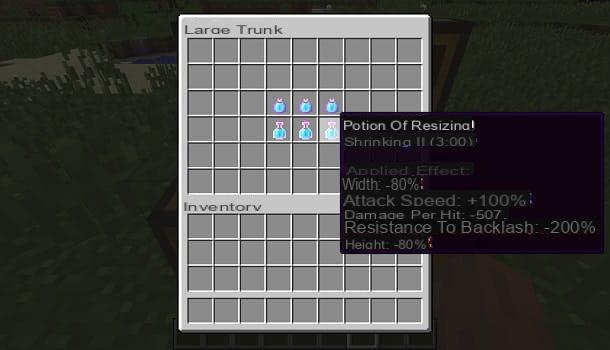
The first mod I recommend you use to resize your avatar in Minecraft is Resizing Potion. This mod implements potions in the game that modify some statistics of the character, such as speed, attack and even his aspect ratio, making him bigger or smaller.
The positive side of Resizing Potion is that the modification to the avatar takes place precisely through the potion and, therefore, is limited in time: when the enhancement received through the potion expires, the effects vanish, making the avatar return to its normal conditions.
If you are interested in the mod Resizing Potion, what I advise you to do is reach this link, which refers to its tab on CurseForge.com. Once this is done, you simply have to press the button Download, to make the withdrawal of the relative .jar file, which you will then need to install according to the procedures I indicated in the previous chapter.
In addition to this mod, in order for it to work properly, you will need to install another mod as well, ArtemisLib, always from CurseForge.com, which is a library of necessary components that the mod Resizing Potion exploits to fulfill its purpose.
After installing the two mods and starting Minecraft, by accessing the Creative mode, you will find in the inventory of the avatar, under the tab Distillation, the avatar scaling potions.
The first type of potion is called Potion of Resizing, which applies changes to the avatar for 3, 4 or 8 minutes. The attributes it infuses the character are: proportions -40%, attack speed + 50%, damage per hit -25%, resistance to knockback -100%. In its enhanced level 2 version, however, the statistics are: proportions -80%, attack speed + 100%, damage per hit -50%, resistance to knockback -200%.
This type of potion is also available in another version (Lingering Potion of Resizing) which has the same characteristics that I mentioned in the previous chapter, but has a reduced duration of the effect, ranging from 45 seconds ai 2 minutes.
Gulliver Reborn
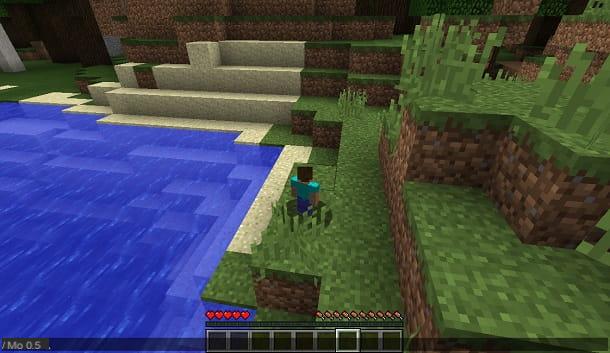
Another mod that I recommend you use to shrink your avatar in Minecraft is Gulliver Reborn, which allows you to change the proportions of the character through a simple command string.
Unlike the mod I told you about in the previous chapter, when you apply the transformation to the avatar, this will not be temporary, but you will have to change it from time to time, using the appropriate command in the chat.
First, proceed with the download of the mod, by reaching its tab on the CurseForge.com website and pressing the button Download. You will also need to download the mod ArtemisLib, essential to ensure its proper functioning.
After you have placed these two add-ons in the folder mods, in the main Minecraft directory, launch Minecraft and access any world or create a new one. Once this is done, open the chat by pressing the key T on the keyboard.
Now, what you need to do is type the string /mysize o /ms, followed by a number between 0.125 e 1. For example, by typing /ms 0.125 your avatar will look as small as an ant; setting the command /ms 0.5, it will look like a small child; using the string /ms 1instead, the avatar will return to its normal size.
When you change the parameters, you will also notice that the health points will be reduced, to become only two, if you set the minimum value in the aspect ratio.
More Player Models
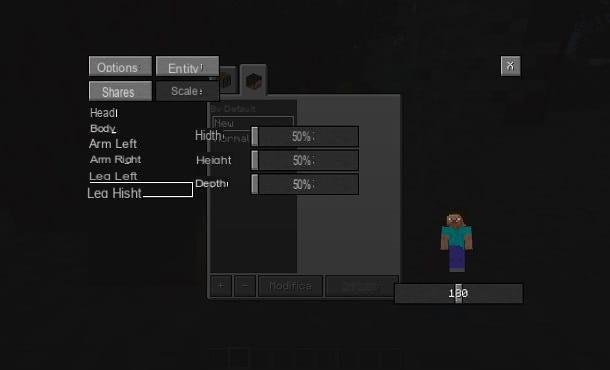
In addition to the mods that I have told you about in detail in the previous chapters, I also want to advise you More Player Models. This mod is very special, as it not only allows you to change the proportions of the avatar, but also to completely change its appearance, transforming it into any creature of Minecraft.
While the mods I mentioned earlier also modified the avatar's hit box, i.e. the space occupied by the latter (2 vertical blocks by default), this instead keeps this element completely unchanged, altering only its appearance.
To better understand this, you have to think that, if you had to reduce the size of the avatar to a minimum, it will still be able to skip blocks, a situation that is not possible in the other mods, because they also limit the abilities of your character.
If you are interested in the mod More Player Models, what you need to do is download it from the CurseForge.com website by pressing the button Download. After carrying out the installation procedure of the mod, start Minecraft and access a new or existing session.
To alter the size of your avatar, simply press the button F12 of the keyboard, to open the configuration panel of this mod. After doing this, press on the button + and select the item Normal, then followed by pressing the button Done.
At this point, select the item New and press the button Modification. Well: now, if you want to make your avatar smaller, set values under the 100% regarding all the options that are shown to you under the tabs Head, Body, Arm Left, Arm Right, Leg Left e Leg Right. My advice is to set a uniform value, to avoid making the avatar deformed.
All you have to do now is exit the configuration screen, and you will see the avatar smaller than normal. You cannot set values below the 50%: this is an ideal minimum value to make your character look like a child.
In addition to what I have explained to you in the previous paragraphs, you can experiment with new aspects: in the section Entity of the mod configuration panel, you can find all the creatures of Minecraft. For some of them it is available, in the tab Extras, the voice Child, to make the character smaller.
How to get small in Minecraft