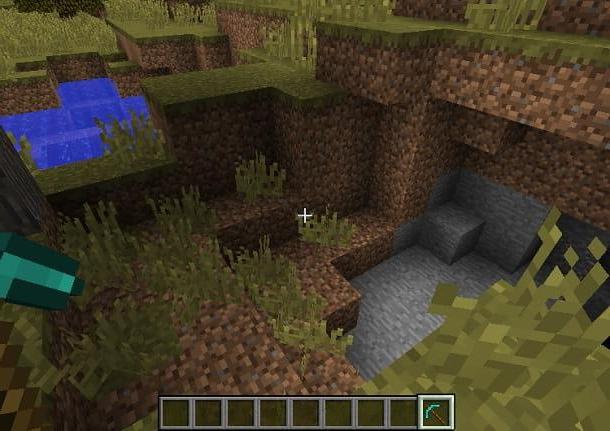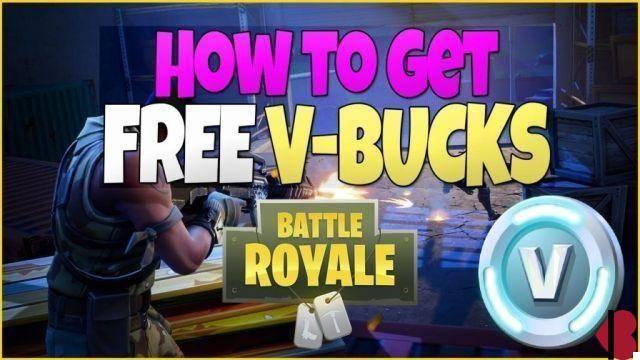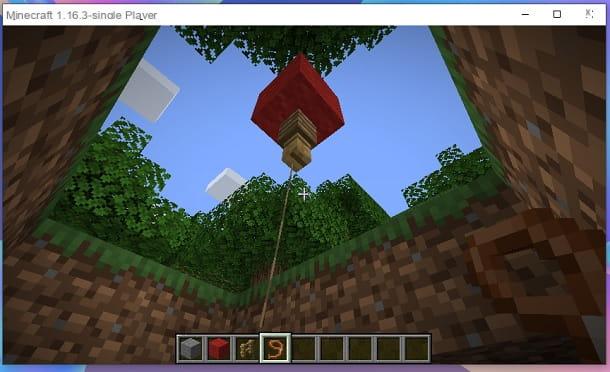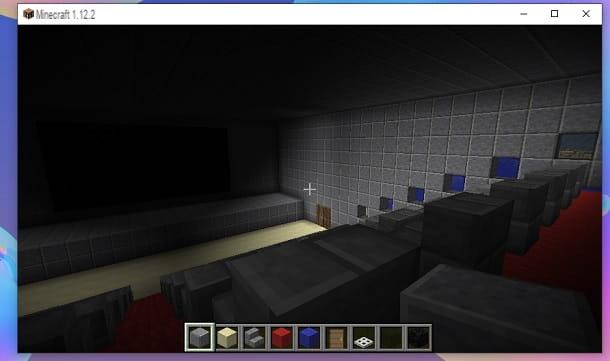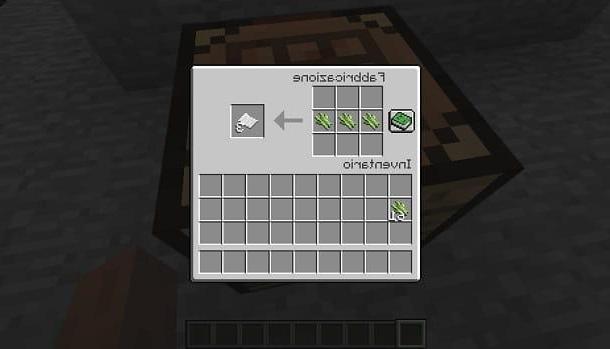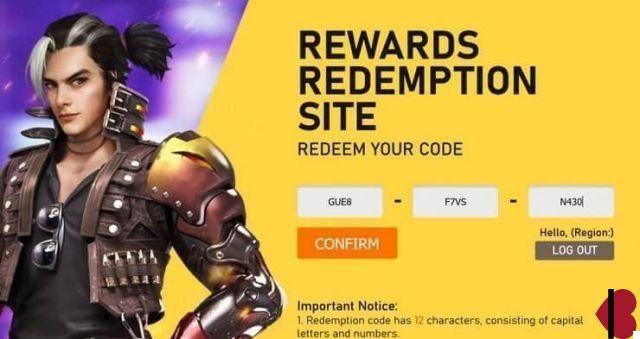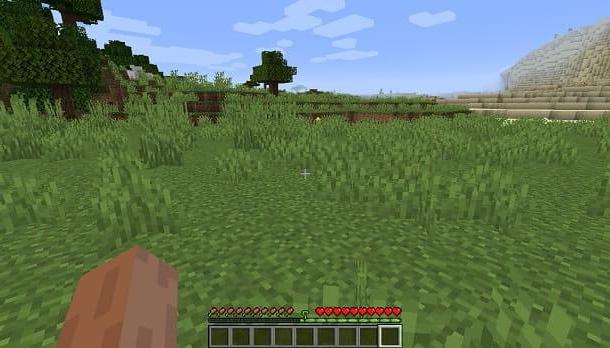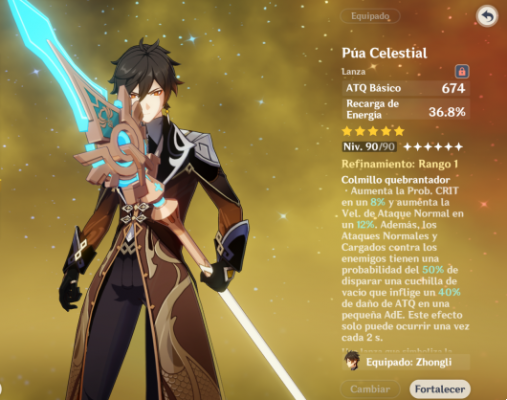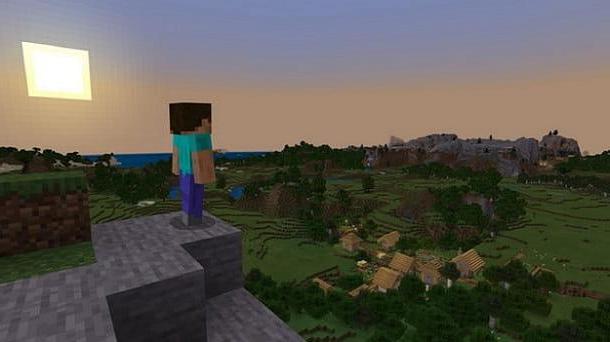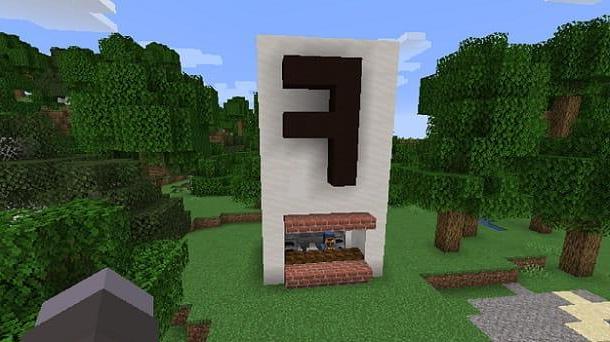Index
- Check the Minecraft system requirements
- Change the graphics settings of Minecraft
- Install OptiFine on Minecraft
- More tips on how to boost FPS in Minecraft
Check the Minecraft system requirements

The first thing you need to check is to be sure that the device you are playing Minecraft on meets the requirements required by the game to function properly.
First, let's see together what are the requirements of Minecraft to run correctly on PC. For the Java Edition, the minimum requirements provided are as follows.
- CPU: Intel Core i3-3210 3.2 GHz/AMD A8-7600 APU 3.1 GHz o equivalente
- RAM: 4GB
- GPU (integrated): Intel HD Graphics 4000 (Ivy Bridge) o AMD Radeon R5 series (Kaveri line) con OpenGL 4.4
- GPU (dedicated): Nvidia GeForce Serie 400 or AMD Radeon Serie HD 7000 con OpenGL 4.4
- HDD: at least 1GB
- OS: Windows 7 or higher, macOS 10.9 Mavericks or higher, Linux 64-bit with distributions starting in 2014.
As regards the recommended requirementsinstead, make sure your PC meets the following.
- CPU: Intel Core i5-4690 3.5GHz/AMD A10-7800 APU 3.5 GHz o equivalente
- RAM: 8GB
- GPU (dedicated): GeForce Serie 700 or AMD Radeon Serie Rx 200 with OpenGL 4.5
- HDD: 4GB (SSD recommended)
- OS (64-bit recommended): Windows 10, macOS 10.12 Sierra, Linux 64-bit with distributions starting in 2014
For the version Bedrock Edition of Minecraft, on the other hand, i minimum requirements to PC are the following.
- OS: Windows 10 version 17134.0 or higher
- RAM: 4 GB
- CPU: Intel Celeron J4105/AMD FX-4100
- GPU: Intel HD Graphics 4000|AMD Radeon R5
- DIRECTX: DirectX12FL11
For the recommended requirementsInstead, you need to make sure your PC has at least the following features.
- OS: Windows 10 version 17134.0 or higher
- RAM: 8 GB
- CPU: Intel i7-6500U/AMD A8-6600K
- GPU: NVIDIA GeForce 940M/AMD Radeon HD 8570D
If you don't know how to check the characteristics of your computer, I suggest you consult my tutorial dedicated to the subject.
As for the other platforms on which Minecraft can run, know that on game consoles it is already optimized. On smartphones and tabletsInstead, you need to make sure your device meets the requirements, which you'll find listed below.
- SW: Android Lollipop (5.0) o superiore, iOS/iPadOS 10.0 o superiore.
- Space on the device: 95MB for Android and 290MB for iOS / iPadOS.
In case your devices do not meet the minimum requirements or you recommend, you can think about updating them.
As regards the PC, I recommend reading my guides on which PC to buy to play and how to upgrade your PC. For the smartphones and tablets, I recommend reading my guides on how to speed up your phone and the best smartphones to buy instead.
Change the graphics settings of Minecraft
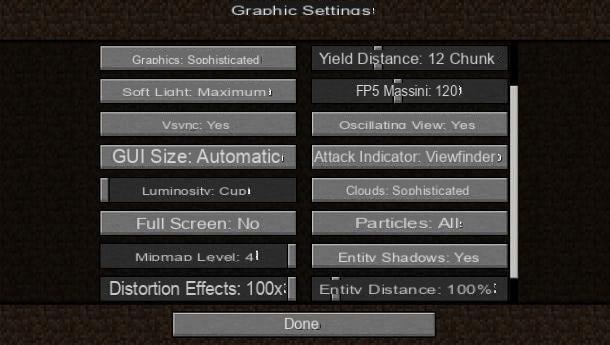
If the game requirements are met at least in part, you can act on the client graphics settings of Minecraft, to disable or modify some parameters that can improve performance during game sessions.
First, if you own the Java Edition, after starting Minecraft, first prize Play and then click on the items Options> Graphics. On Bedrock Editioninstead, on the main screen of the game, press on the items Settings> Video.
The options I recommend you change to Java Edition They are the following.
- Graphics: set to Sophisticated or even on Simple, to automatically reduce the quality of rain and snow and transparency effects.
- Soft light: set to Minima o No, to reduce or completely disable the lighting effects in the rooms.
- V-sync: is a parameter to be enabled or disabled based on the frame rate on the monitor. In case you should see a “horizontal cut” effect of the image when you move the camera in game, it is recommended to activate this parameter.
- Clouds: set to Simple o No, to reduce the quality of the clouds or turn them off completely.
- Particles: set to Reduced o Minimum, to decrease the number of graphic effects, such as smoke.
- Shadows of entities: set to No, to eliminate shadows from creatures and NPCs (non-player characters).
- Delivery distance: is a value that affects the rendering of the depth of field. By setting the value lower and lower, you will have a limited view of anything on the horizon, but to the benefit of performance.
Su Minecraft Bedrock Editioninstead, you will have to act on some parameters of the graphics settings to boost the FPS.
- Leftover leaves: Set the lever to OFF.
- Exuberant bubbles: Set the lever to OFF.
- Render the clouds: Set the lever to OFF.
- Wonderful sky: Set the lever to OFF.
- Soft light: Set the lever to OFF.
- Advanced Graphics: set the lever to OFF.
- Rendering distance: set a lower value.
Install OptiFine on Minecraft
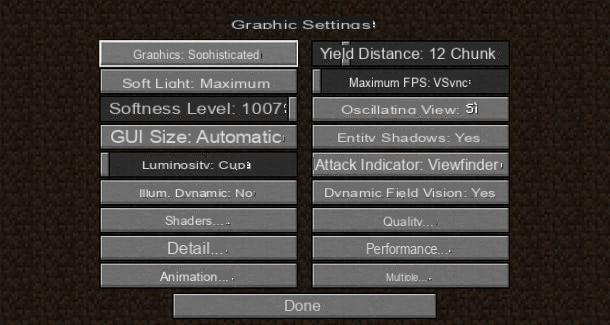
The graphics settings of Minecraft can be limited and, therefore, you may want to act on other parameters in order to improve the performance in the game. In this case, for Minecraft Java Edition is available OptiFine: it is a tool that allows you to expand the graphic parameters on which to interact.
What you need to do is go to the official OptiFine website and press the button Download twice in a row, to withdraw the file .JAR of the version compatible with your game client. Once this is done, double-click the fillet just downloaded and press on the keys install e OK, to complete the installation.
Now, start the launcher of Minecraft, select the icon ▼ and choose the profile OptiFine. Poi il tasto award Play, to start Minecraft. Now you just have to press on the rumors Options> Graphics, to access the Minecraft graphics settings section, which will be expanded thanks to OptiFine.
In general, take as a reference what I have already indicated to you in the previous chapter. Also, you will see that new sections will appear: Quality, Details, Performances e Animations. Each of these items contains different parameters on which you can interact to disable or reduce graphic effects.
For example, in the section Quality you will find some parameters related to the graphic quality and the game texture, while in Details find some settings related to weather conditions, the sky and some texture details. In Animations you can disable animation effects on some game elements while in Performances you can act on the rendering and stabilization of the FPS.
My advice is to test the parameters of the different sections from time to time, until you find the perfect balance to ensure an optimal gaming experience on your computer. What I advise you to do is to access the entries Options> Graphics> Misc and set on Yes the voice Show FPS, in order to see in real time the value of the FPS, which ideally should be higher than 30.
More tips on how to boost FPS in Minecraft

In addition to the advice I gave you in the previous chapters, take into consideration that you can also act directly on your PC for boost FPS in Minecraft. Just to give you a few examples, if automatic Windows updates or a virus scan are in progress, part of the PC's performance will be occupied in these activities, reducing the quality of the game experience on Minecraft.
Play a video game on PC it generally means running software that requires a significant amount of resources. If your PC is performing, it will not be affected by other activities running in the background, such as a simple browser window open.
If you have an older PC, however, any activity can negatively affect the performance of Minecraft. Therefore, what you need to do is be patient and intervene on some parameters of the operating system, for example to reduce some background activities while you play.
In this regard, what I advise you to do is to carefully read what I have already illustrated to you in my guide on how to speed up your PC to the maximum, in which you will find many useful tips on how to make your PC Windows faster. If you own a Mac, I can recommend this tutorial of mine instead.
In general, the advice you can immediately put into practice is to update video card drivers, which usually allow for an improvement in performance, thanks to some optimizations: find more details in this guide of mine.
Even if they do not always guarantee excellent results, as it also depends a lot on the type of PC you have, you can also think about using a software boost, as Razer cortex. It is a tool that limits the PC's background activities and optimizes performance on the CPU and GPU.
You can give this software a try by installing it on your Windows PC and configuring it by following the procedures I gave you in my tutorials on how to increase FPS on PC and how not to play games on PC. Within these tutorials, you will also find other useful tips that you can put into practice on your PC to play Minecraft.
If you then want to improve your gaming performance on smartphones and tablets, I can recommend some tutorials on the subject: how to optimize Android and how to speed up iPhone. I point out that in the tutorial on Android you will find suggestions on some device models that are equipped with a special game mode or battery optimization, which improve performance when playing video games.
Finally, in case you were to play Minecraft on consul, such as su PlayStation, you can put into practice some tips on how to improve FPS in game. In this regard, I suggest you read my tutorial on how to increase FPS on PS4.
How to boost fps in Minecraft