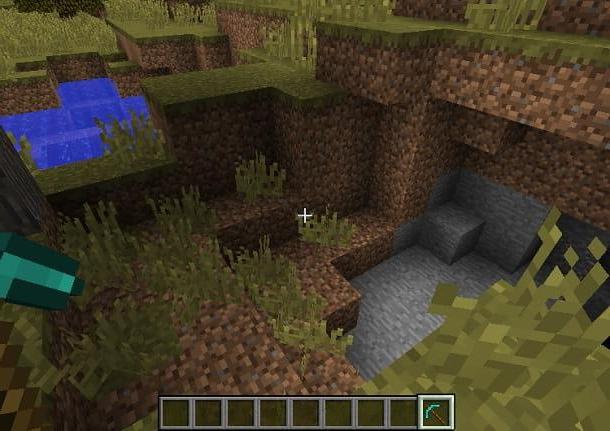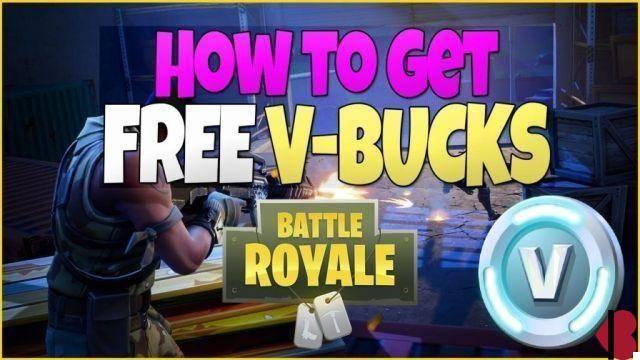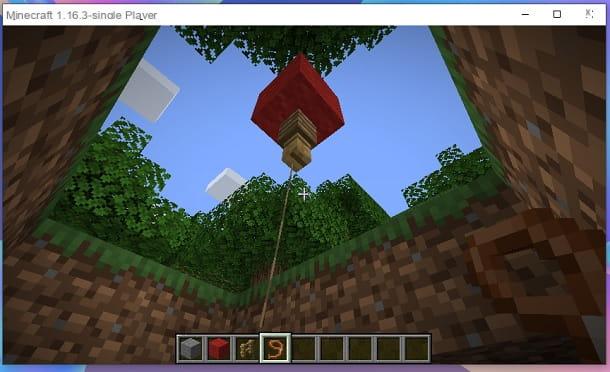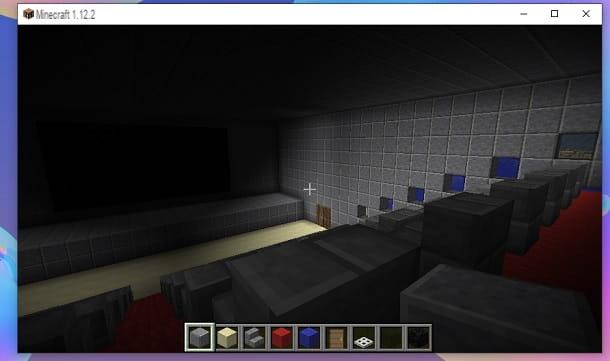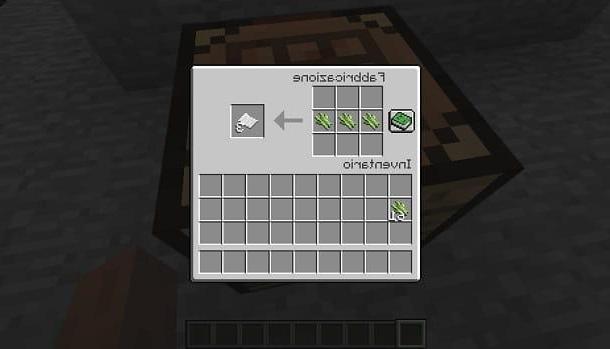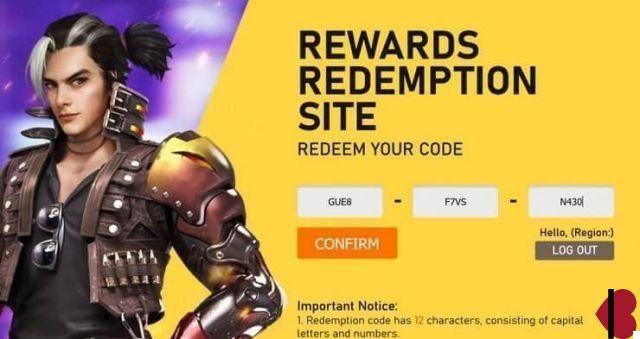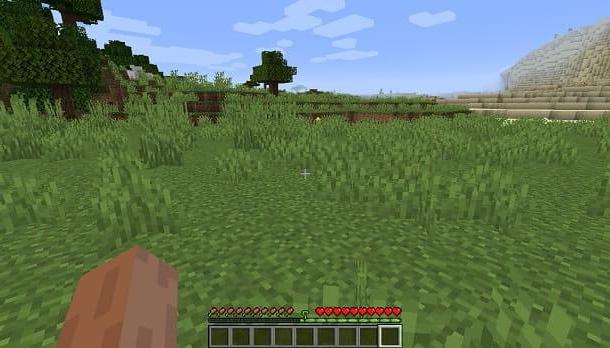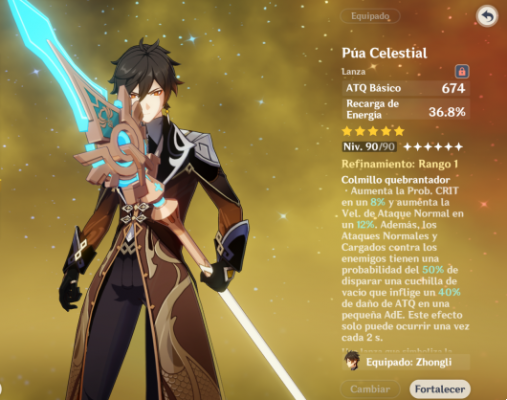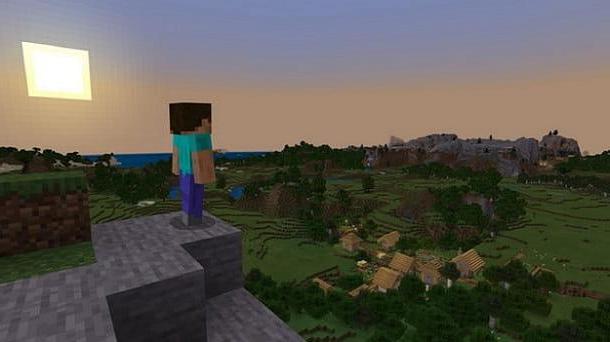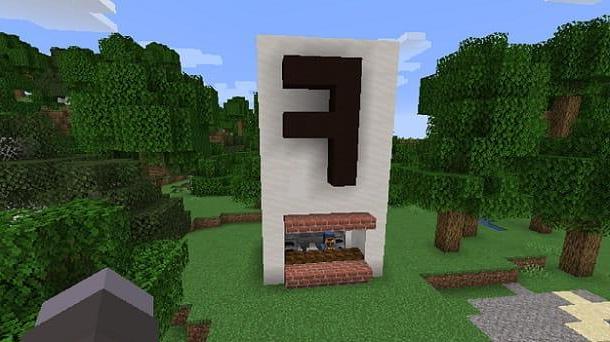Index
Preliminary information

Prima di enter the dettaglio della procedura su how to play Minecraft for two, I think it might interest you to know more about this possibility.
Well, Minecraft was developed to be fun even in company. For this reason, the game has some features that allow players to share their experiences with other users. In particular, on consul it is possible to play in multiple players both in local (with split screen), and via modality multiplayer online.
Su computer e mobile devices, on the other hand, it is possible to join a friend only by passing through a server. However, the community has managed to create a shared screen also for the PC version, through against, but this feature doesn't always work as it should and therefore it may not be very easy to use.
In any case, I advise you to proceed with reading the post, since I will analyze in detail all the methods available, including the advanced ones discovered by the community.
How to play in two in Minecraft
Minecraft is a game designed with company fun in mind. For this reason, Mojang has implemented the ability to play in two in essentially all versions of the game. Below you will find all the information you are looking for.
How to play for two on Minecraft PC

As for the PC edition of Minecraft, it is possible to play multiplayer in company simply by connecting to the same public server and being inside it with other users.
To proceed, simply start the Minecraft launcher, press on PLAYS, click the button Multiplayer located on the game's home screen and press on Add server. At this point, enter theserver indirizzo you want to connect to (e.g. mc.hypixel.net), type the server name and press pulsating Done. In case you don't know of any public servers, I suggest you take a look at my guide to the best Minecraft servers, where you can find several ideas for your gaming sessions.
At this point, you just have to go back to the menu Multiplayer of Minecraft and press the icon Play present next to the server name you added earlier. Perfect, now you just have to follow the indicazioni to start playing in a certain "room" and find your friend through his nickname.
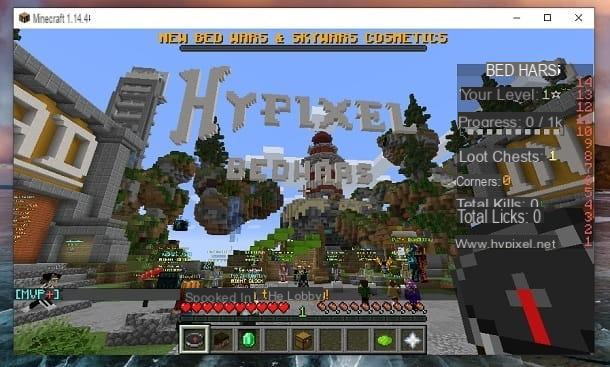
If, on the other hand, you want to play locally, you should know that the split screen is not officially available for the PC version of Minecraft. However, if you have theJava edition of the game, there is one anyway against made by the community that allows two to play in shared screen using mouse and keyboard it's a USB controller. I would like to point out immediately that the latter does not always work and can be difficult to configure, so I advise you to proceed only if you are mod expert and you know where to find information about it online.
The mod in question is called MCJoyPadMod and is available for versions 1.7.10, 1.10.2, 1.11.2 e 1.12.2 of the title of Mojang, which are also among the most popular among fans. If you don't have one of these versions of the game, I recommend that you take a look at my guide on how to change Minecraft version.
Generally, just install Forge in version 1.7.10, 1.10.2, 1.11.2 or 1.12.2 and select the relative Profile. If you have not yet carried out this operation, just connect to the official Forge website, press on the item relating to one of the compatible versions with the aforementioned mod (therefore 1.7.10, 1.10.2, 1.11.2 or 1.12.2) and press on Installer.
Once the download is complete, open the file forge- [versione] -installer.jar obtained, select the item Install Client e pigia his OK. Perfect, now you have successfully installed the Forge profile and are ready to configure the mod.
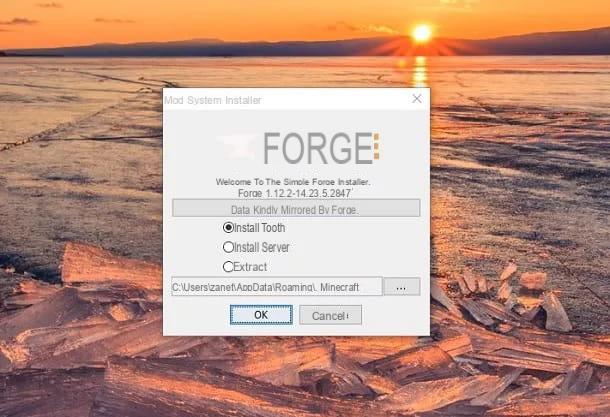
Then connect to the 9Minecraft website, scroll down the page and click on the item Download from Server 1 (o Download from Server 2) present under the writing relating to Minecraft version you want to use. Then, press the blue button DOWNLOAD and close any windows that may open.
A file called MCJoypad-Mod- [versione] .jar. What you need to do now is move / copy it in the Minecraft mods folder - on Windows, the path to follow is C: Users [nome utente] AppDataRoaming.minecraftmods, while on macOS it is ~ / Library / Application Support / minecraft / mods.
Now just select the profile forge through theicona della freccia verse il basso present on the left, next to the button PLAYS, on the main screen of the Minecraft launcher.
Then connect a USB controller to the computer, obviously keeping the mouse and keyboard connected. In this case, as this is official content, I clearly can't be precise about accessory compatibility, but I've tested several USB pads and they all worked, so you shouldn't have any particular problems with that.
Once the game is open, press on Single player, select a game world or create a new one and start the Partita. After that, press the button Esc of the keyboard and first presses the button Open to LAN and then Start the LAN world. At this point, keeping the Minecraft window open (you can "unlock" the mouse by pausing with Esc), go to the path C: Users [username] AppDataRoaming.minecraft if you are on Windows, while on macOS you have to go to ~ / Library / Application Support / minecraft /. Then search for the file launcher_profiles and open it in a text editor (it is. Blocco note your Windows).
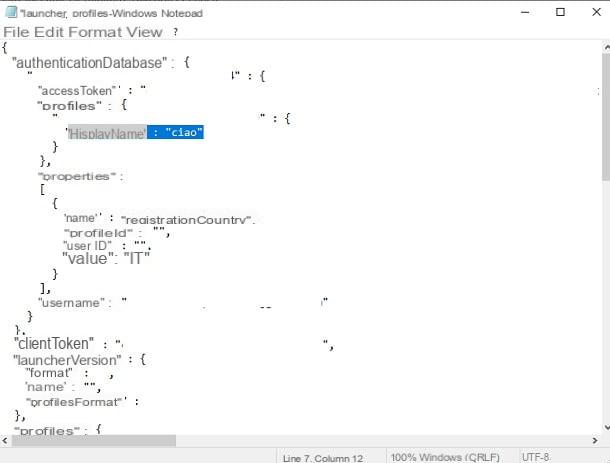
Now, look for the writing displayName: [your nickname] and change the name part to a any written (is. ciao). Save then the file and close the text editor. At this point, start again Minecraft launcher, still keeping the other window open, select the same Forge's profile I awarded her PLAYS. The system will warn you that the game is already running: press on Start anyway.
You will see one open second Minecraft window: then click commands and activate the option Xinput Device, remembering to press on Done, in order to set the controller as the input method of the second player.
Great, now all you have to do is select, again in the second window, the item Multiplayer, wait for the match search available in LAN, click LAN world and press on Enter the server. Perfect, now you just need to place the two windows next to each other in the world you want and that's it: one player will be able to play with the mouse and keyboard, while the other with the controller.
In case the game cannot find the world in LAN, try to configure the LAN game from the second window and connect with the other. Clearly, you need to have a computer that can handle it two instances of Minecraft at the same time to be able to play properly, but you will probably have no particular problems, since we are not talking about a game that is so "heavy". In some cases, the game may not allow you to use the mod, informing you that the name is already in use.
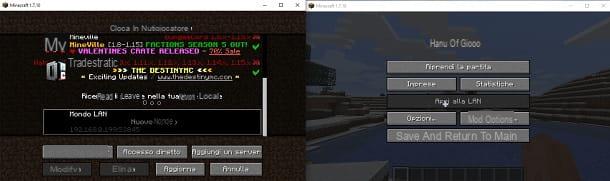
To remedy this problem, you might consider starting the second window of Minecraft launcher, carry out the logout and log in with a other Microsoft account in which you have the game (maybe your friend's). Alternatively, you can also think about using MultiMC: program that allows you to start separate Minecraft instances. Remember that you must always have Forge with the mod MCJoypadMod configured in both windows. For more details, I invite you to connect to the official website of the tool.
Unfortunately, I cannot be more precise with my indications, as we are talking about a content made by the community and therefore the problems that could emerge are several. In any case, now you have all the information you need to play Minecraft for PC for two!
How to play in two on Minecraft PS4
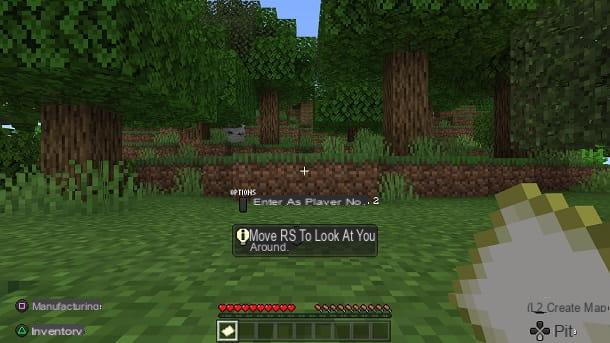
Of course, two can also play through thePS4 edition of Minecraft. Below you will find all the relevant information. Clearly, one is needed HDMI connection with the TV.
For two to play in split screen, that is shared screen (you can do it up to 4 players). All you have to do is open Minecraft and connect a second controller (by logging into a second local account). Once this is done, start a simple one Partita.
At this point, press the button first X and then Options on the second pad, to activate the a mode shared screen. The upper part of the TV will be dedicated to the "host", while the one below will be for the guest.
In case you're wondering how to play for two in Minecraft for Xbox One S, you should know that the procedure described for PlayStation 4 is also valid for these consoles, although obviously the keys to be used are others.
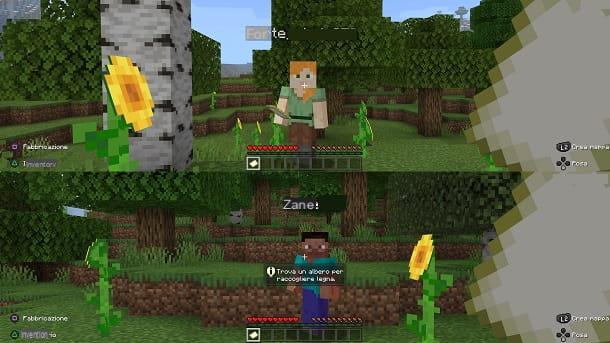
If, on the other hand, you want to play in multiplayer online with your friends on PlayStation 4, I remind you that you must necessarily connect to Internet your console and have a PSN account us subscription to PlayStation Plus active: for all the relevant information, I recommend that you consult my tutorials on how to access PlayStation Network and how to get PlayStation Plus for free.
For the rest, all you have to do is open Minecraft, start a normal Partita, first il pulsating Options of the DualShock 4, press the button X pad su Invite giocare I will select l 'amico to send theinvitation. Perfect, now you just have to wait for the other person to accept the invitation and that's it.
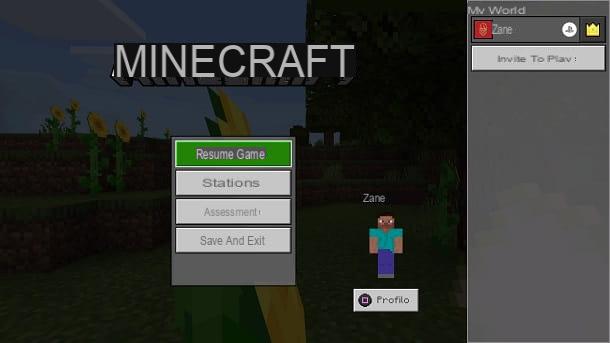
For Xbox One, the procedure is essentially the same, although clearly the keys change (but it is a rather guided step) and the Xbox Live Gold subscription is respectively required.
How to play Minecraft for two on Nintendo Switch

If you have one Nintendo Switch and you also own Minecraft Switch Edition, I'm sure you'll be pleased to know how to play Minecraft for two on Nintendo Switch via split screen mode or via online mode. Below you will find all the indications to try.
To play in split screen su Minecraft Switch Edition with your friend or relative, first of all you have to connect a second pair of Joy-cons to your Switch, you can also connect a Pro Controller if you have one or connect two if you have two, then start the Minecraft game.
As usual, press the button OK on the popup that warns you of the Minecraft autosave function, then from the main menu start a new simple game by pressing the item Play (as if you were to play solo). Therefore, choose the World you want to create or enter, the level of difficulties game mode you want and start the game.
As soon as the new game is created, the second player has to press the button + (plus) on his right Joy-Con or Pro Controller. At this point, you will see the Nintendo Switch player menu (or user profiles) appear on the screen, from which the second player will have to choose which one to use to start playing with you.

After choosing which profile to use, the second player will have to press the button A on his controller and doing so will start the split screen that will allow you to play in two right away. If, on the other hand, you want to play Minecraft in two and your friend or relative is not there with you, know that you can also play together through modality multiplayer online.
To do this, however, you must make sure you meet the necessary requirements: both you and your friend must have a Nintendo Switch with the game version Minecraft Switch Edition, then you need to have a active subscription of Nintendo Switch Online (without which you will not be able to play online) and finally it is essential to have one Internet connection active.
If you both have these requirements then you can proceed! Start one simple new game of Minecraft on your Switch, just as if you were to play solo. As soon as the new game is created, press the button + on the right Joy-Con and, from the popup that appears on the screen, choose the tab Friends, from which you will be able to see the list of all your friends, then choose which one you want to invite to join your game.
At that point, your friend will have to press on the voice Play from main menu of Minceraft and then will have to choose the card Join the game, to find your invitation. Pressing the button A on your invitation, it will be connected to your game match and then see the world you created. This mode does not generate a split screen but allows you to see each other's character.
How to play for two in Minecraft PE
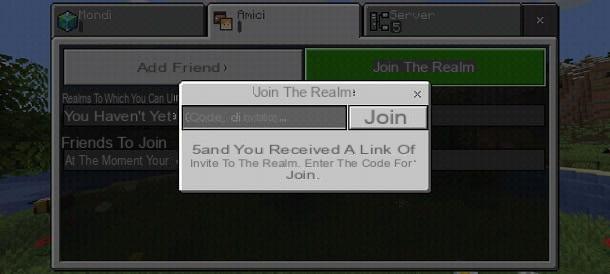
Even the mobile version of Minecraft, which is now no longer actually called “Minecraft PE” but which many have come to know by this name, supports the possibility of playing in company.
All you need to do is start Minecraft and log in with yours Microsoft account, inserting email address e Password associated with your profile. If you do not have an account of this type, you can "fix" by pressing on the item Click here to create one and following the indicazioni that appear on the screen. Usually, all you have to do is type the box name e-mail, click on NEXT and complete the module that appears on the screen: for all the relevant information, I suggest you consult my tutorial on how to create a Microsoft account.
You may be prompted to press the button first Let's play and later that Continue, to access the main game screen. Then, press the button Play, select the option Join the realm, type il invitation code you received and press on Join. Alternatively, you can press directly on the player name you want to achieve. In the latter case, the other player must clearly have a open world to their friends.
In case, on the other hand, you wanted to to invite someone else in your game, remember that you must have created a world that provides at least level permissions Subscriber to allow the other person to break blocks e attack creatures. You can change this option by pressing onpencil icon present in the world selection screen.
I also recommend that you take a look at the card Multiplayer, move on ON the option Multiplayer match and choose whether to make the world accessible only on invitation or openly to the friends (or friends of friends) and whether to make yourself visible to other players connected to the same network (so this way you can start a local game).
In any case, once you have entered the game, press the icon Pause present at the top and press the button Invite giocare present on the right. Perfect, now you just have to select the player name you want to invite and press the button Send [number] invitations. At this point the other person can accept and join you in your game.
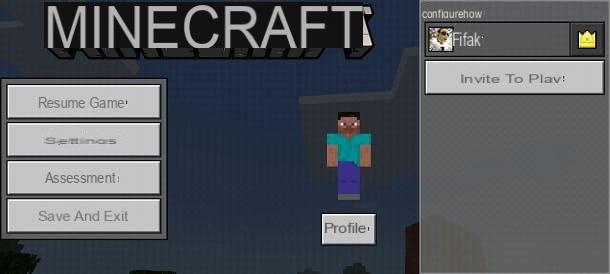
Since you are interested in Minecraft, I would recommend that you take a look at the page on my site dedicated to the title of Mojang, where you can find countless tutorials that could be for you.
In particular, I invite you to check out my guide related to Minecraft Earth, a free game for mobile devices that brings the Minecraft experience to the real world. If you like the universe created by Mojang, you should definitely give it a try.
How to play Minecraft for two