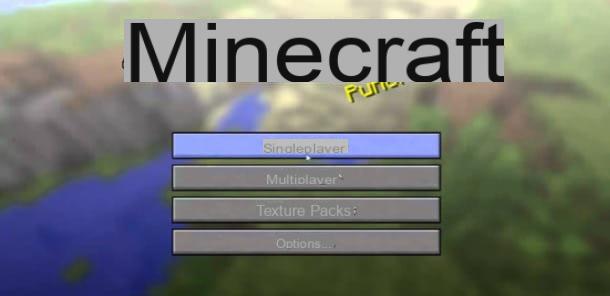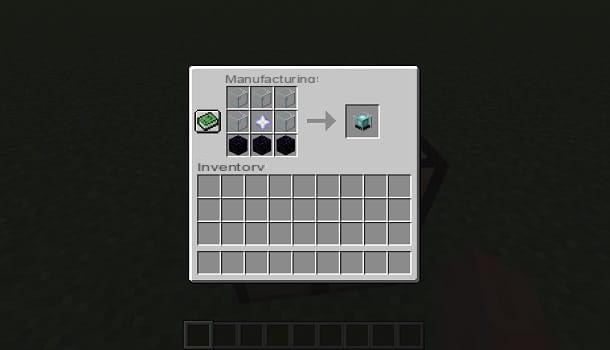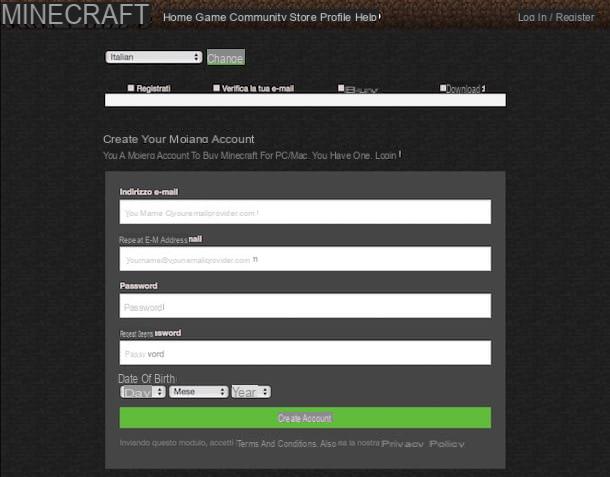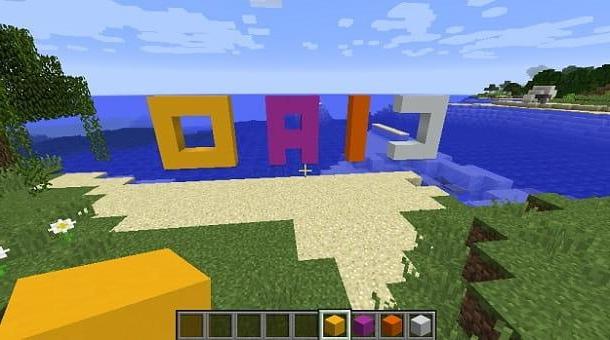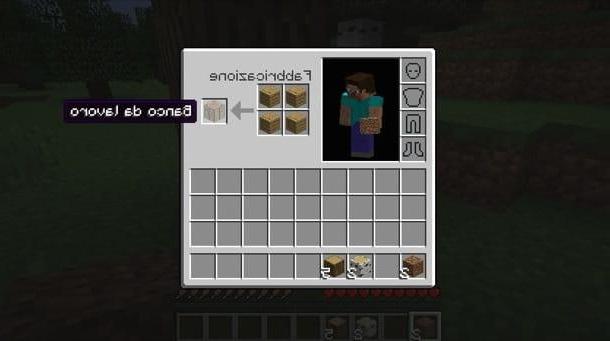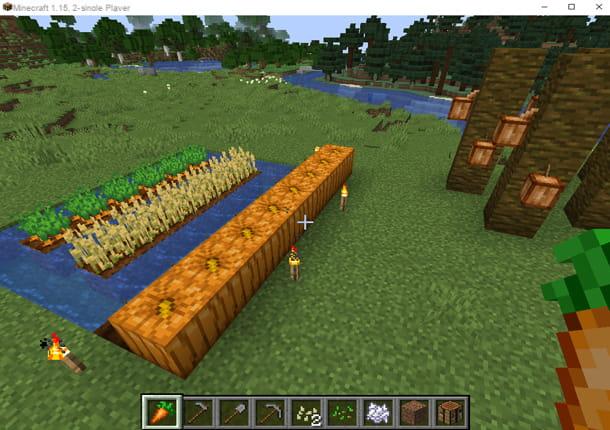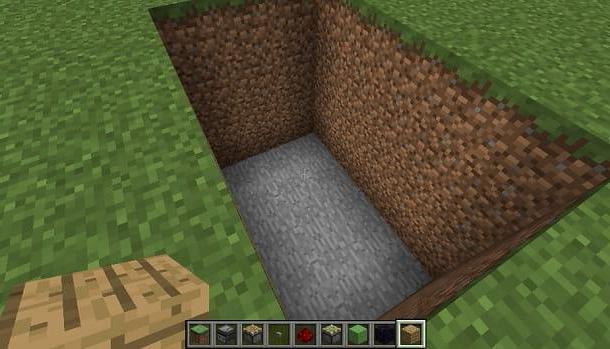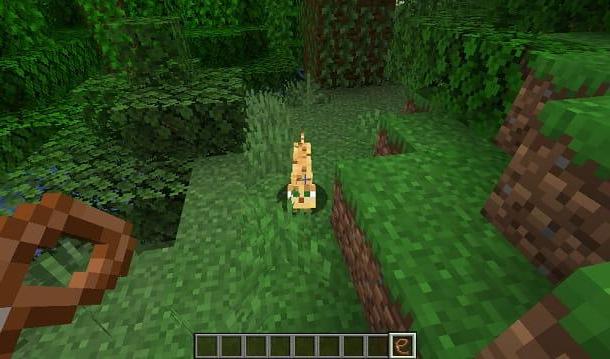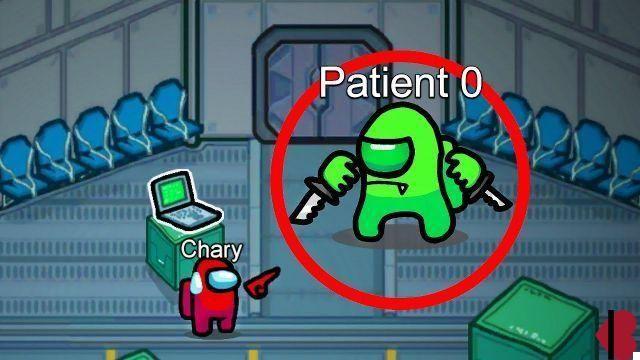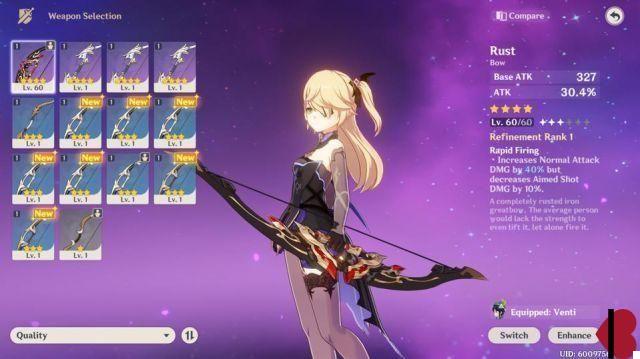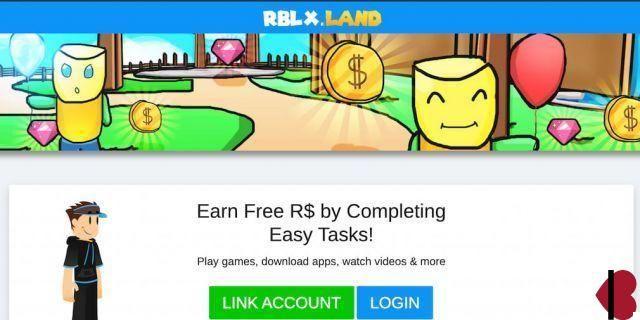Index
- Preliminary operation
- How to update Minecraft PS4 Edition
- How to update Minecraft PS4 from other devices
Preliminary operation
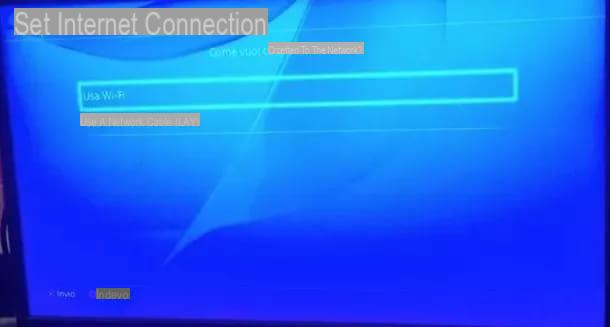
Before describing in detail the procedure on how to update minecraft on ps4, it is good to put in place some preliminary operations to allow the console to correctly download the update for the game in question (and not only). In fact, in order to update, your console must be connected to the Internet and that it has a PlayStation Network account associated.
The first thing you need to do is then connect your PS4 to Internet. To do this, start the console, go to the toolbar top (the one on the main screen), moved to the Settings and reach the path Network> Configure Internet Connection> Use Wi-Fi> Typical, obviously in case you have one wireless network. At this point, select il name of the Wi-Fi network (SSID) you want to connect to and type in the appropriate access key. The console will perform connection test to verify that everything is working correctly.
If, on the other hand, you need to connect the console to the Internet via Ethernet cable, you just need to opt for the option Use a network (LAN) cable and allow the PlayStation 4 to complete all test of the case. For more information, I invite you to check out my tutorial on how to connect the PS4 to the Internet.
After successfully connecting the console to the network, the second requirement to be met in order to download Minecraft updates is to have a PlayStation Network account. Clearly, we are talking about a totally free profile and therefore you will not have to shell out money to complete this step.
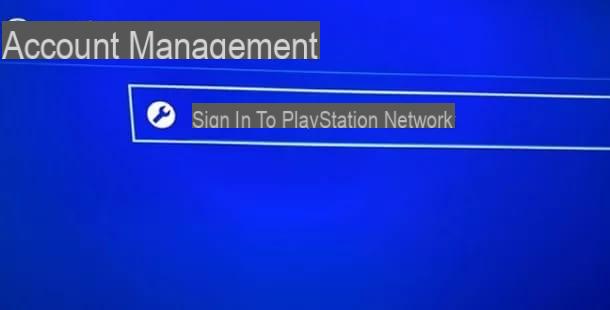
So go back to main screen of the PS4, go to the toolbar top and reach the path Settings> Account Management> Sign in to PlayStation Network. After that, press the button X of the pad prima su New to PlayStation Network? Create an account and then Subscribe now. Now you have to fill in the module that appears on the screen, completing the fields Country or region, language e date of birth e premendo sul pulsating NEXT, to continue.
The system will warn you that, in case you have less than 18 years, you have to ask for thepermission to your parents per accesre alle online activity. The official PlayStation guidelines are very clear in this sense and therefore I recommend that you follow the instructions of Sony, which is the company that produces the console.
Continuing with the registration, you must type City, State / Province e Postal code in the appropriate text fields and press the button X controller su NEXT. You will then be prompted to enter theLogin ID (email address), the Password and password confirmation. Always remember to press on NEXT to continue. Once this is done, choose a avatar, type Online ID, name e last name. Finally, to complete the registration, press the button X of the pad in succession to NEXT, Continue, NEXT, NEXT, Accept e NEXT.
At this point, Sony will send you anconfirmation email. As is always the case in these cases, all you have to do is press on link contained in the e-mail message, to activate your profile. Then go back to the PlayStation 4 and presses the button X of the controller on the voices Already Verified e Continue.
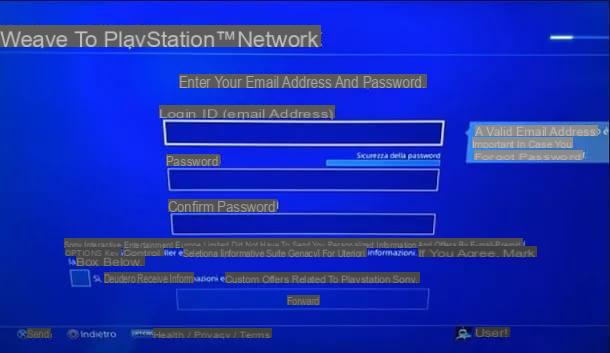
Now the simple one will start initial configuration account: depending on your needs, just click on OK o Salta following the indicazioni that appear on the screen. Great, now your console is finally configured to be able to download the Minecraft update. For more details, however, I recommend that you also consult my tutorial on how to play online on PS4.
How to update Minecraft PS4 Edition
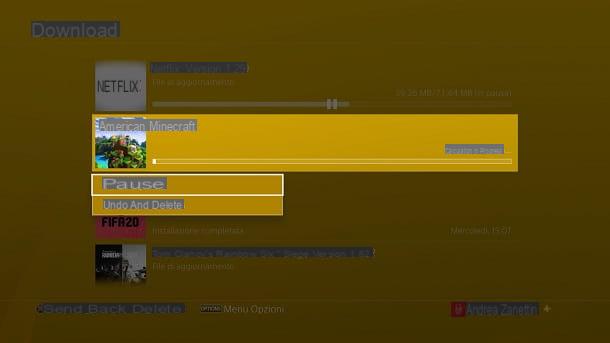
Now comes the good news: once you have made the configuration we saw in the previous chapter, downloading the update you are looking for is very simple. In fact, the PlayStation 4 manages the updates of games in the way almost automatic.
If you purchased the PS4 edition of Minecraft in physical copy, all you have to do is simply insert the disc into the player of the console and press the button X of the pad above title box present in the main screen. The console will check for the presence of updates and, if so, it will start downloading them automatically.
If you have thedigital edition of the title of Mojang, a lot your game is probably already up to date (or in any case it is updating) to the latest version. In fact, all the titles downloaded from the PlayStation Store are already at the latest version and the PlayStation 4 will take care of it directly automatically all updates.
To access the downloads screen and manage them, you need to go to the toolbar on the main page of the console and press the icon Notifications. Here you will find all download for free linked to your account, whether they are active, pause o complete. To manage a download, just press the button X of the controller on its box and decide what to do.
In short, we are talking about a very simple procedure to follow and therefore you shouldn't have any problem reaching your goal.
How to update Minecraft PS4 from other devices
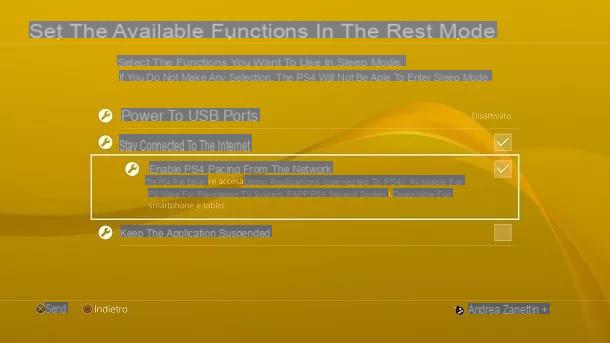
How do you say? Are you often away from home and therefore can't update Minecraft directly from the PlayStation 4? Well, then you might think about using the remote download functionality made available directly by Sony. You can use it on both mobile devices and computers, but of course you must have the digital version of the game available.
Before proceeding in describing how to do it, give me a moment to explain to you what this possibility consists of. Put simply, this feature takes advantage of the rest mode (standby) of the console to receive and execute orders from other devices: smartphone, tablet or computer precisely. I remind you that to enable PS4 rest mode, you just need to hold the button down PlayStation of the pad (the one present at the bottom in the central position) and press on the voice Enter sleep mode.
To configure the remote download feature instead, just turn on the console, go to the toolbar higher, move in the path Settings> Power Saving Settings> Set the functions available in sleep mode and check the boxes for the options Stay connected to the internet e Enable power on of PS4 from network.
Afterwards, go back to the Settings, go to the path System> Automatic Downloads and enable the box Application update file. Great, now the remote download feature is active and you just have to use it through the other devices.
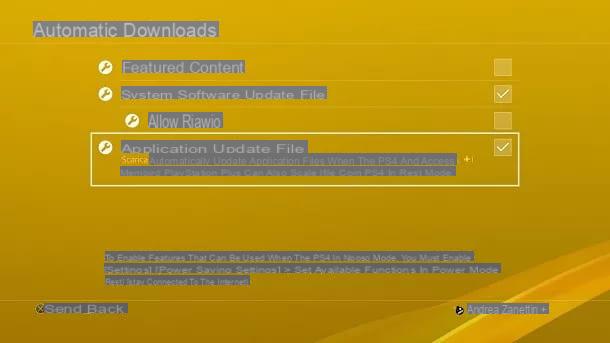
However, there is a limit to this possibility: only users with a subscription to PlayStation Plus active can download updates even with the PlayStation 4 in rest mode, while if you only have one account PSN gratuito you have to keep the PlayStation 4 normally on. For more details on the subscription in question, I invite you to consult my tutorial on how to get PlayStation Plus for free (for an initial trial period).
That said, I'd say it's time to see how remote downloads work. To do this from mobile devices it is clearly necessary to download and install the application PlayStation App. To proceed, then launch the Play Store (if you have an Android device) or the App Store (if you have an iPhone or iPad), search for "playstation app"And press onicon of the latter (the PlayStation logo on a blue background). Once this is done, press on the item Installa / Ottieni and, if you are using iOS / iPadOS, verify your identity with Face ID, Touch ID or Apple ID password.
Once the PlayStation App is open, press it up first Continue and then Confirm and continue. Adesso, type l 'Login ID (e-mail address) and the Password associated with your PlayStation Network profile and presses the button Log in.
After logging in, press the blue button PlayStation located in the center and press the icon PS Store. After that, search for "Minecraft", Presses ongame icon and select the item Download to your PS4. Perfect, now the download will start and you can manage it by pressing on the item In the download queue.
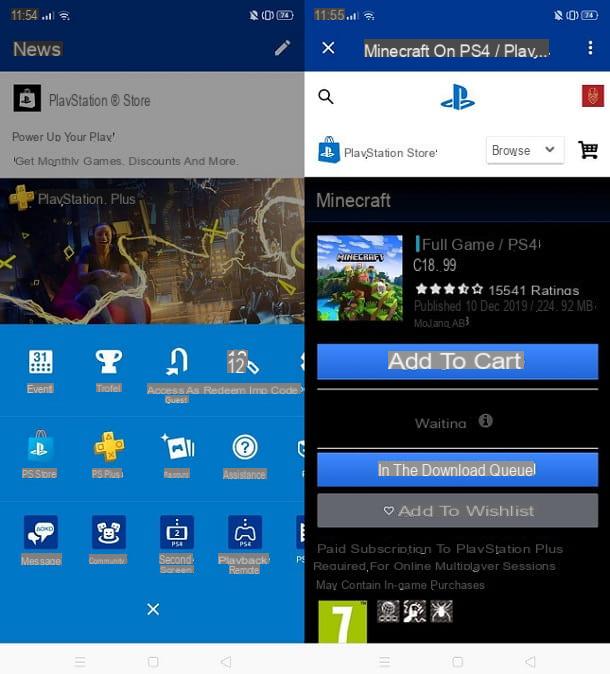
If, on the other hand, you need to update the games remotely via a PC, I suggest you try to download the game through a common browser for web browsing. Then connect to the official site of the PlayStation Store and press on the item Log in present at the top right, in order to perform the login to your PSN account.
After logging in, search for "Minecraft", Press ongame icon and first presses on the voice Add to Cart and then Show carrello. After doing this, select the items in succession Proceed to payment, Order and pay, Elenco download e Download to your PS4. Great, now your console will start the download and you can manage it by pressing on the item Show download queue.
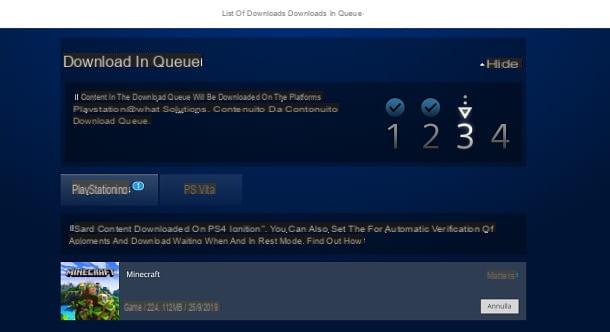
For more details, I recommend that you take a look at my guide on how to update games on PS4. Also, since you usually play on the Sony console, I invite you to consult the page of my site dedicated to PlayStation 4, where you can find many tutorials that could be for you.
How to update Minecraft PS4