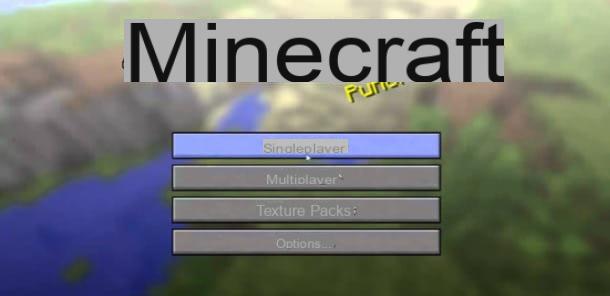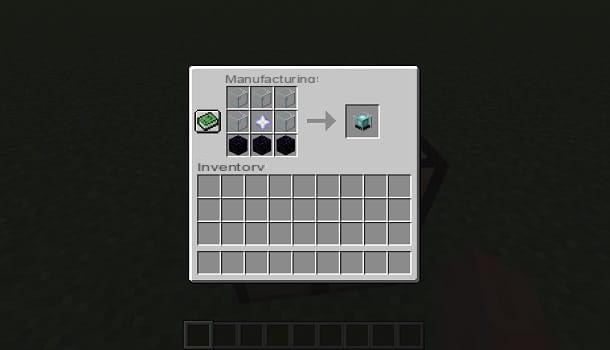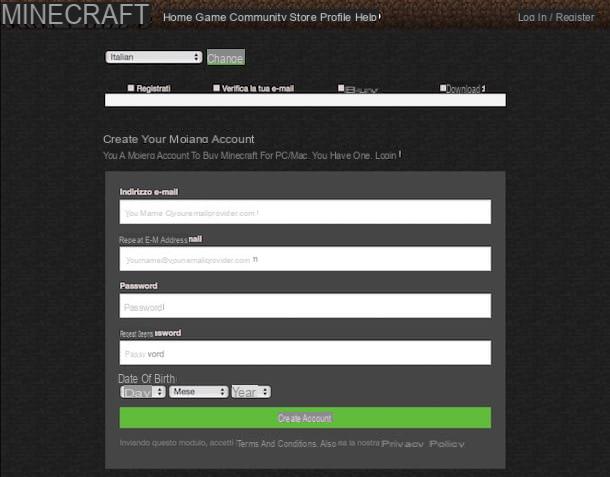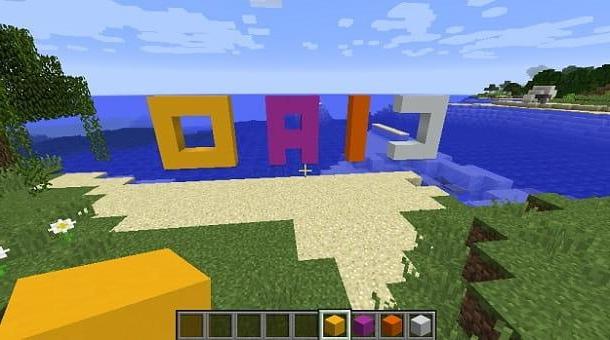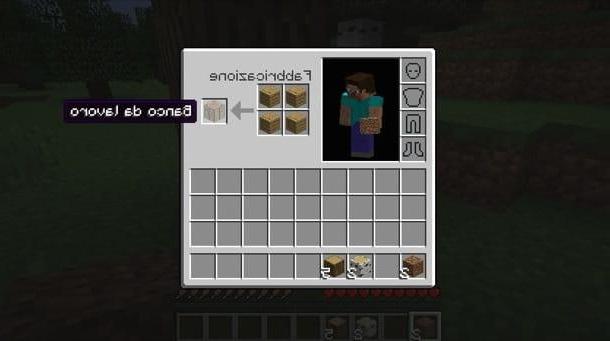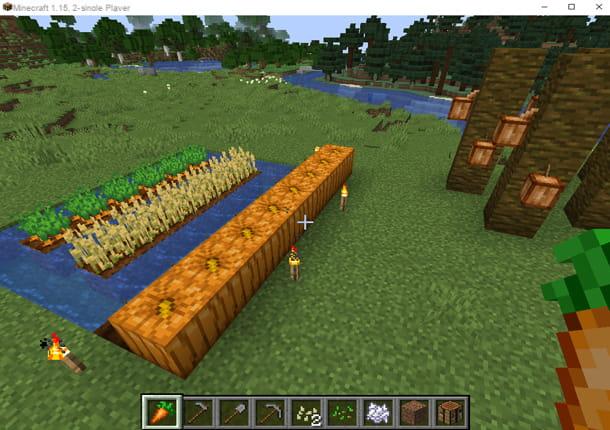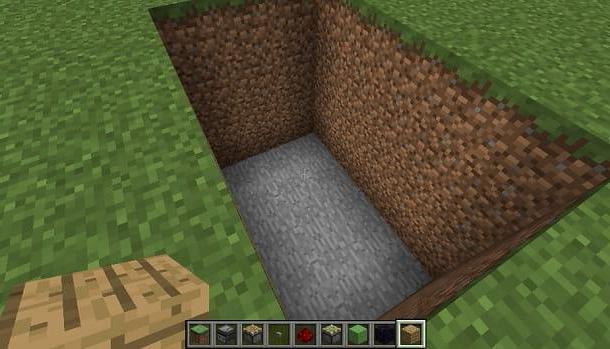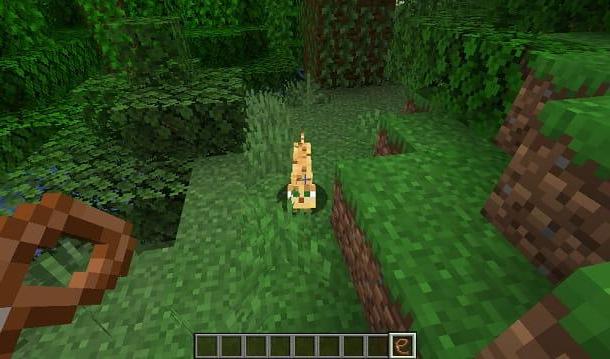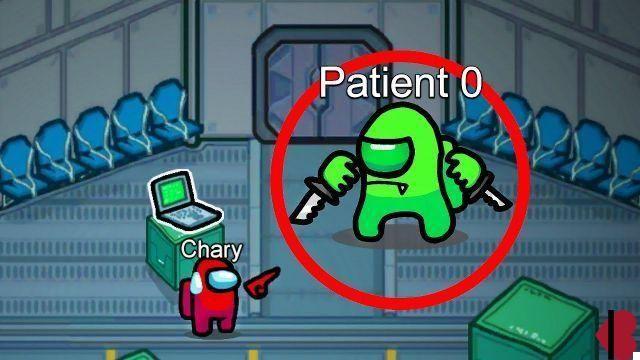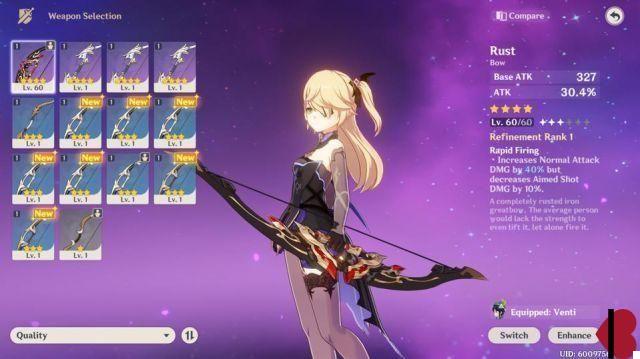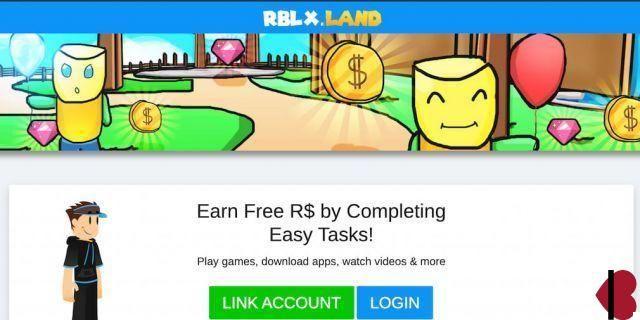Index
Putting mods on Minecraft
Whether you possess a Windows PC or a Mac does not matter, put the mods on Minecraft is possible thing in both cases. To find out how to proceed, follow the ad hoc instructions below. It's much easier to do than to say, don't worry!
Before proceeding with the installation of a mod, however, keep in mind something often overlooked but actually very important. Although generally the procedure to follow is the one indicated below and is valid for almost all of the modified versions of the game, in some cases it may be different depending on the mod chosen.
Consequently, in order to avoid errors and problems, I suggest you, before putting into practice the instructions you find below, to always consult with extreme attention any instructions attached to the reference Web page of the mod and in the case of sticking to them rather than to the passages that I am about to show you. Understood?
On Windows
If what you are using is a computer with su installed Windows, the first move you need to do in order to put a given mod on Minecraft is to click on the icon depicting a gialla poster annessa there taskbar in such a way as to open Esplora risorse / Esplora file (the name varies according to the version of the operating system in use).
Once that is done, copy and paste in the address bar that is at the top of the window that opened on the desktop to the following location C: Users [username] AppDataRoaming.minecraft then press the button Submit sulla tastiera from the PC.
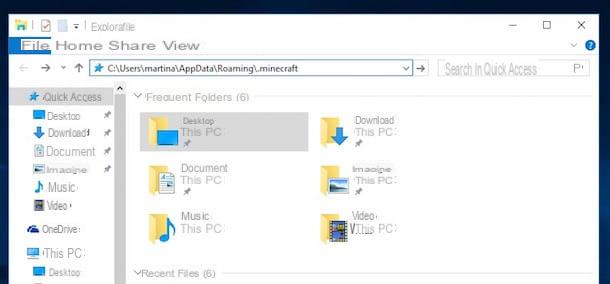
At this point, double click on the folder bin and select the file minecraft.jar right clicking. From the context menu that is shown to you select the option Open with. Then choose to open the file using the compression utility available as standard on Windows. Afterward, right-click the file again minecraft.jar and select the item Delete from the menu that went to open.
Then move the folder Minecraft which has been added to the desktop in the folder bin of Minecraft open in Esplora risorse / Esplora file then open it, locate the folder META-INF, right click on it and select the item Delete from the displayed context menu.
Then double-click on the mod file you downloaded (if it is a compressed archive extract the files that are inside it with the compressing utility), select all the files in it and drag them to the folder mineacraft located folder bin. Should a window appear on the desktop, indicate the fact that you are copying one or more files that already exist in the chosen location, click on the button Si.
Finally, change the extension of the folder mineacraft in .jar. Don't you know how to do it? No problem, you can fix it immediately by reading my tutorial on how to change the extension of a file dedicated to the topic.
To verify that all the steps it went really well, start the game and see if you bring up the screen with the Minecraft mod is done! If not, try to carry out the procedure in question from the beginning (maybe you missed some steps) or, as indicated in the previous lines, check that on the mod download page there are no installation steps other than those in question (and in case follow those rather than my directions).
Your mac
If, on the other hand, the one in your possession is a Mac, in order to use the downloaded mod you must first access the Finder by clicking on its icon (the one with the face smiling) annexed to Dock after that you have to click on the item vai on the menu bar and you have to select the item Go to folder ....
Then copy and paste the following path ~ / Library / Application Support / minecraft / within the dialog box that you see appearing on the desktop and press the button Submit on the keyboard.
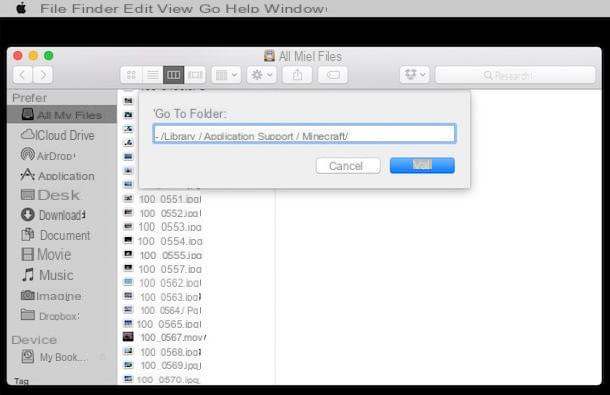
Double-click the folder bin, select the file minecraft.jar right clicking and from the context menu and choose the option Open with then select Compression utility from the list that is shown to you. Right click on again minecraft.jar and choose Move to Trash give the menu that comes mostrato.
Then move the folder Minecraft which has been added to the desktop in the folder bin of Minecraft opened in Finder then open it, locate the folder META-INF, right click on its icon and click on Move to Trash give the menu check if you press.
Now, double click on the mod file for Minecraft previously downloaded (if it is a compressed archive, extract the files inside it using Compression utility) then select all the files inside and drag them to the folder mineacraft attached to the folder bin. In the event that a window should appear on the desk, indicate the fact that you are copying one or more files that already exist in the chosen location, press the button Replace.
Finally, change the extension of the folder mineacraft in .jar. If you do not know how to do it, read my tutorial on how to rename files on Mac through which I have proceeded to explain in detail how to proceed.
To verify that the procedure is actually going in the right direction, start Minecraft and wait while the game screen "modded" is loaded. Otherwise, the same instructions above apply (when I explained how to install the mods on Windows): repeat the procedure from the beginning and check if different instructions are provided on the web page for downloading the modified version of the game.
Where to download the mods from?
In addition to the mod that you had already seen it yourself and now you have installed you would know where to find new ones in order to be able to renew from time to time Minecraft? Then I can't help but suggest you rely on Minecraft , that is what today represents one of the main cittàn Internet sites of reference for what concerns the famous crafting game. On the portal there are various sections and resources of all kinds to have fun with Minecraft, mods included of course.
To download new mods through Minecraft , what you have to do is therefore connect to the home page of the site, click on the item Resources located at the top of the same and select the item Mods annexed to the section Modding in the menu that opens. Then scroll through the new web page that is shown to you and that contains the various mods available.
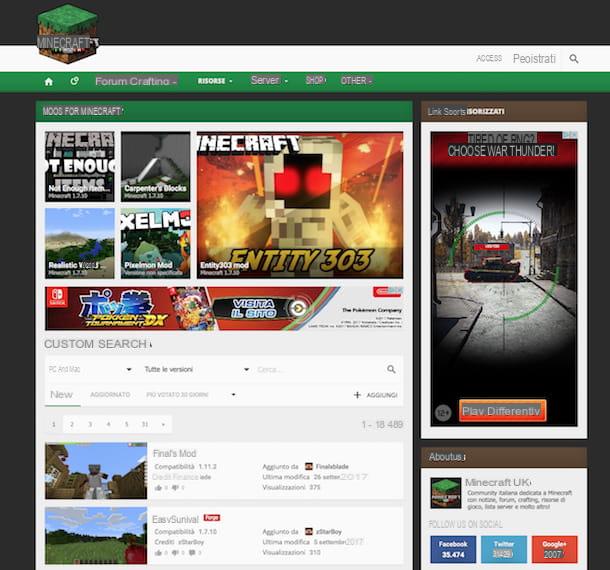
If you want, you can also flirt the search using the appropriate menus that you find under the item Custom search. You can specify the version of Minecraft for which you are looking for mods and you can perform a targeted search by typing a specific keyword. You can also change the way the results are displayed by indicating whether you are interested in viewing the most recently inserted mods, the recently updated ones or the most voted ones within a certain period of days by simply clicking on the relative buttons.
When you find a mod that you think may interest you, click on its title and on the page that will subsequently open read the description for more details, take a look at the section Post comments to know the possible opinion of other users and consult the section Compatibility so as to make sure that the modified version of the game you have chosen is really compatible with the version of Minecraft you have installed on your computer.
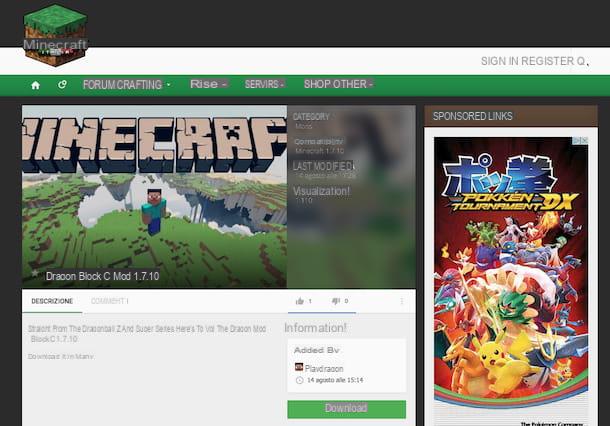
To download the mod then click on the button Download and wait for the file download to start and finish. If you have not made any changes to the default settings of the browser you are using then you should find the mod in the folder Download from your computer.
Were you unable to find any interesting mods on Minecraft Strange, there are so many! However, fear not, the Web is chock full of these kinds of resources just waiting to be downloaded. If that interests you, I can point you to additional websites through which you can get more mods to enjoy Minecraft.
Yes? Good! Then take a look at the following list with some of the most "popular" mods of the moment. Select the one you think will do the most for you, download it immediately on your computer and install it.
- Unbelievable Shader - As the name suggests, this is a mod capable of making Minecraft even more realistic by removing all the shadows from the game.
- Tropicraft - Fun mod that transforms the Minecraft universe into a beautiful tropical island to be “crafted” and discovered.
- Oceancraft - For those who prefer the ocean and its inhabitants to the tropical island, this mod is definitely the right choice. In fact, it turns the world of Minecraft into a mysterious ocean to be explored.

- Too many items - A beautiful and very popular mod that allows you to change game modes, create and modify objects and perform various other operations.
- Mo 'Creature - This is a mod that adds a wide range of hostile animals and creatures to the world of Minecraft. There is no shortage of elephants, crocodiles, turtles and horses.
- Rival Rebels - A mod entirely dedicated to lovers of futuristic battles and especially robots.

- Buildcraft - Great mod that once loaded will greatly improve the building experience within the game. In fact, it adds pipes, pumps, automatic workbenches and much more. It also allows you to automatically sort items between crates and containers and move them. In short, to try now!
- Helicopter - Flying in Minecraft aboard a helicopter is possible, and how! Just install this hilarious mod.