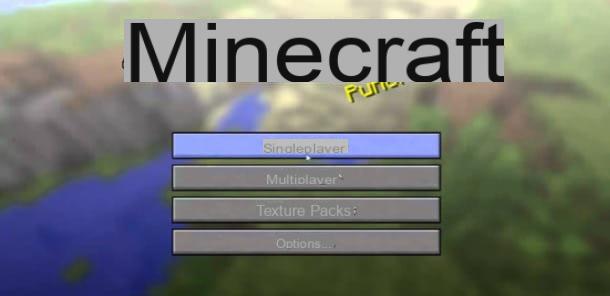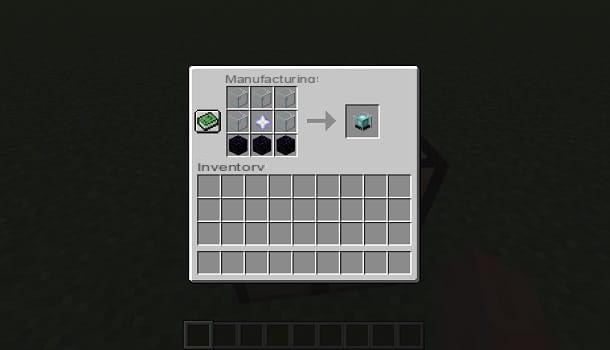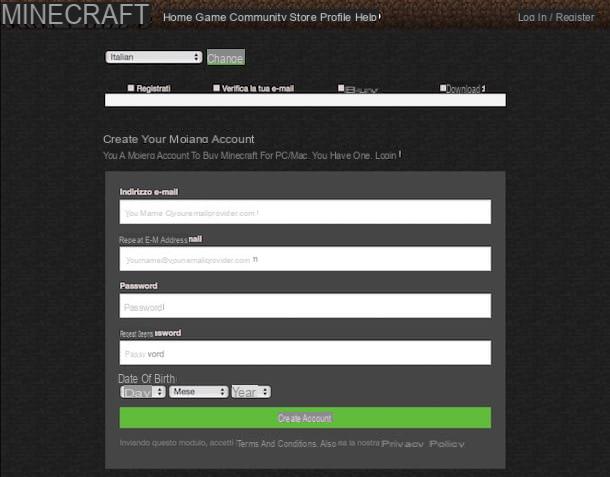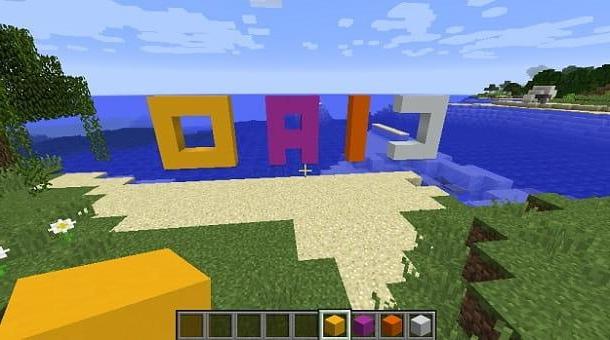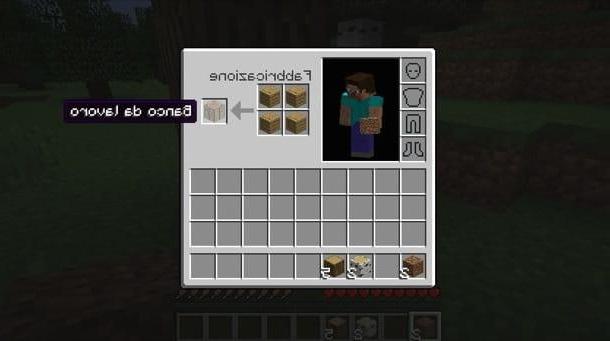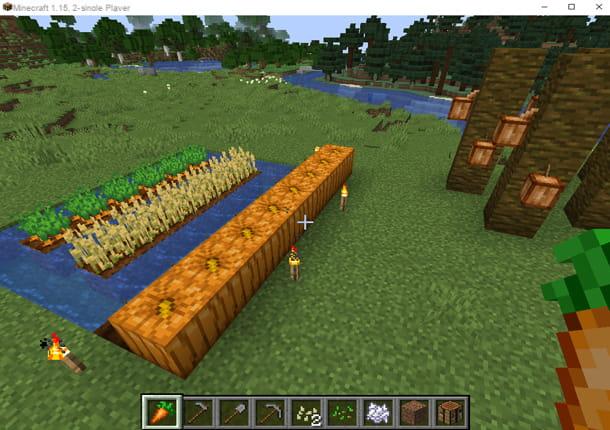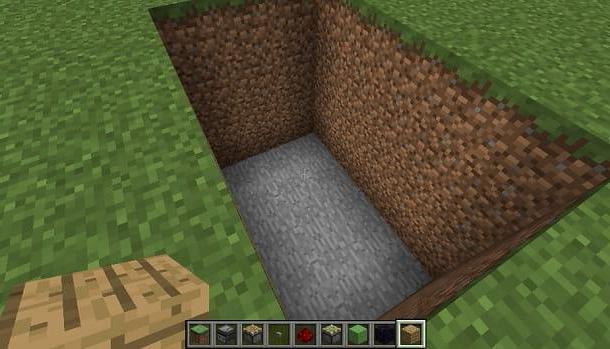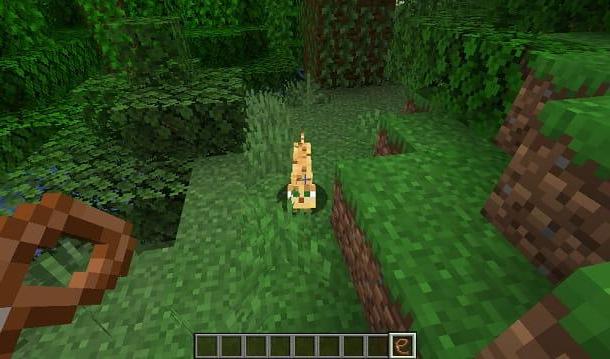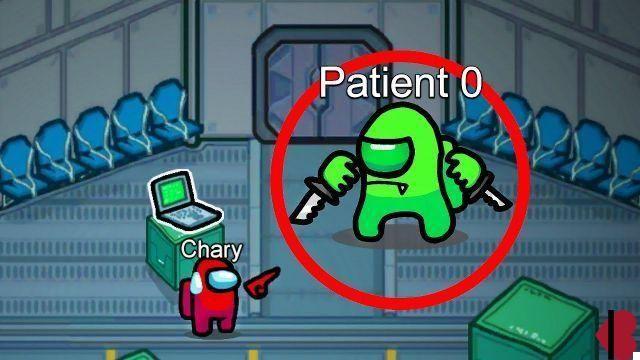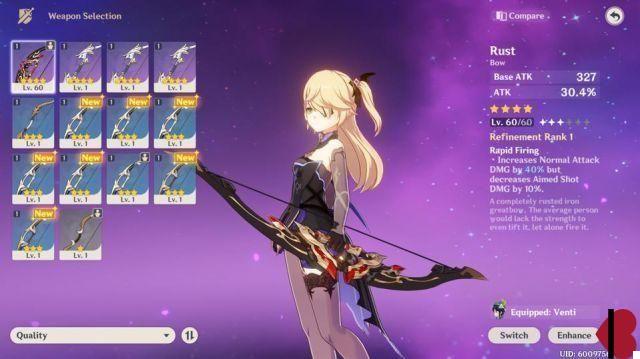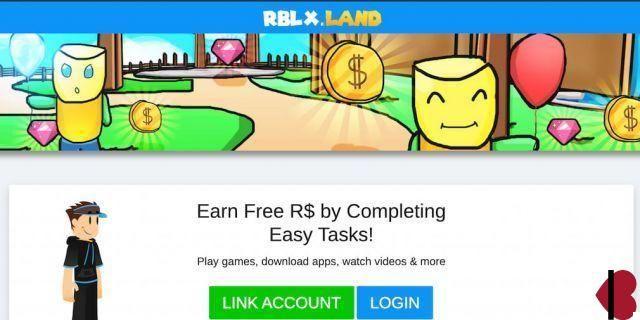Index
Preliminary information
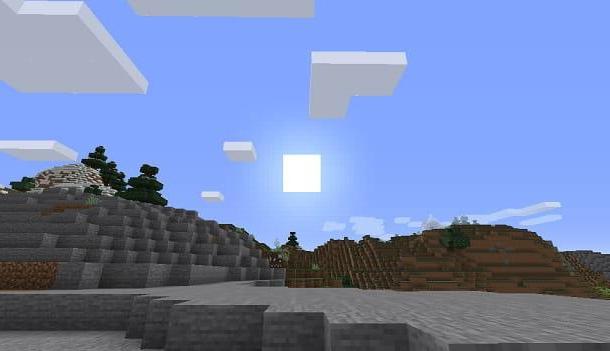
Before we start talking to you about how to change the time cycle in Minecraft, it is important to first explain to you how this works. You need to know that time in Minecraft is marked with the unit of measurement Tick. One unit of Tick corresponds exactly to 0,05 real seconds. Therefore, considering that 1 hour in the world of Minecraft corresponds to 1000 Ticks (50 seconds), they are necessary 24 mila Tick (20 minutes) to complete an entire cycle of the day.
To get through the night, therefore, all you have to do is set the number of Ticks needed. How? I will explain it to you in detail in the next chapters, in which I will show you how to understand how many Ticks have passed since the beginning of the day and how to modify them to your liking.
How to put day and night on Minecraft
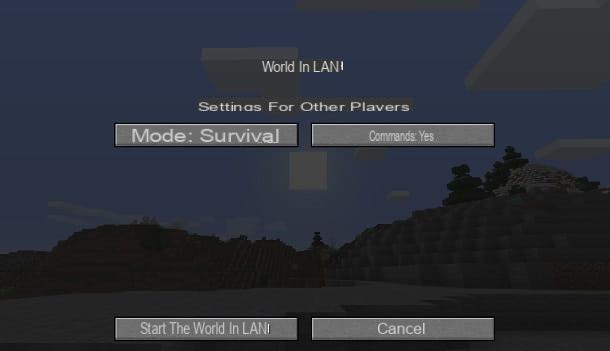
To be able to change the time cycle in Minecraft, what you need to do is log into the command console, to use the command / time. This command has several arguments (add, set e Query), which have the purpose of performing operations on the playing time.
Before talking to you in detail about how to use the command in question, I'll explain how to enable the command console in Minecraft. Generally speaking, this is always active if you have created a world in mode Creative.
Otherwise, for worlds in mode Survival, you can temporarily enable the command console through the pause menu (Esc). From the items you see, select the one named Open in LAN and click commands, in order to display the wording Yes. At this point, confirm everything by pressing the button Start the world on LAN.
You can call up the command console during a game session in Minecraft by simply pressing the key T of the keyboard, which opens the chat panel. By typing the commands, which I will talk about in the next chapters, in the appropriate text box, you can change the time cycle on Minecraft.
Know the number of Ticks
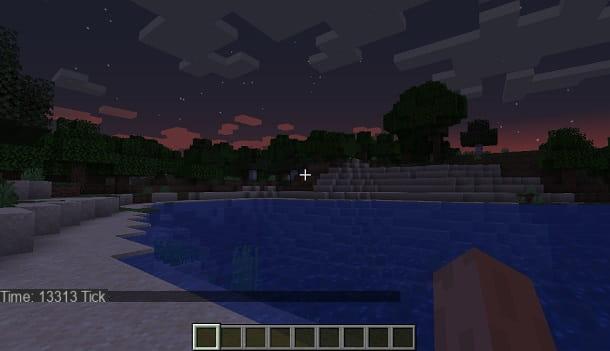
As I told you, the command / time is what allows you to alter the day-night cycle in Minecraft. However, before moving on to its immediate modification, it is important to interrogate the system, to know exactly the time of the game and to add only the Ticks necessary to get through the night.
To do this, it is important to use the argument Query, which carries out this query according to the parameters entered. The latter are Day, Daytime e Gametime. The only parameter that serves your purpose is Daytime, as it tells you the number of Ticks that have passed since the sun rose.
Therefore, in the command console you will have to type the string /time query daytime, so as to show you the total number of Ticks that have passed. For example, if you are returned the value 16000 Ticks, it means that there are still 8000 Ticks left, before the sun rises (considering the total of 24000 Ticks).
Add Ticks
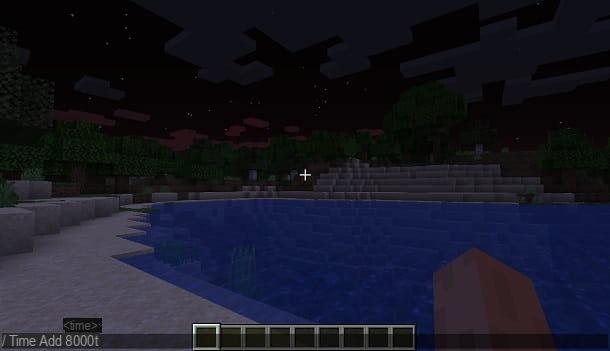
Now that you know the time of day, it is time to force the movement of the "hand", so as to make the sun appear and illuminate the sky, making the enemies that are around you or your shelter disappear.
To do this, you must always use the command / time, this time, however, using the argument Add. The latter accepts any positive value, which can be expressed in Tick (t), Seconds (s) or in Days (d).
This means that you are not necessarily forced to calculate the missing Ticks, but you can also add the seconds or days directly (however little useful for your purpose). That said, the command string you need to use will be in the form / time add [number] [unit of measure].
In the case of the example I proposed in the previous chapter, to add only 8000 Ticks and make the sun appear, you will have to use the string /time add 8000t. Since this number of Ticks corresponds to 400 seconds, you can also write /time add 400s.
Set the time of day
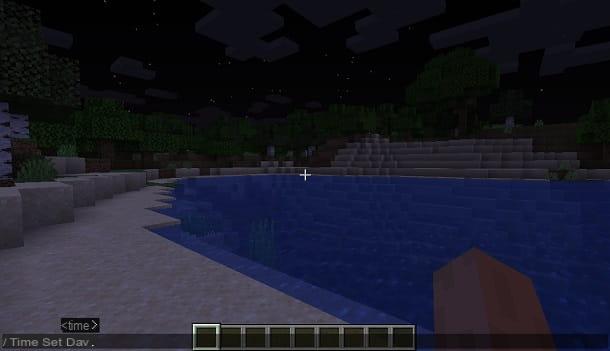
The procedures I have described to you in the previous chapters are useful in case you want to set a specific time in the world of Minecraft. However, you can use a much faster command, which guarantees an equally effective, if not more comfortable result.
What I'm talking about is the topic Set, related to the command / time, which I have told you about so far. This argument accepts only four predefined parameters: Day, Noon, Night e Midnight. The first two correspond to the daylight phases, while the last two correspond to the night one.
Therefore, if you want to make the night go by quickly, what you will need to do is use the parameters Day (which corresponds to the morning) or Noon (noon). Then type the string / time set day or /time set noon, to make the sun appear immediately.
How to always put day on Minecraft
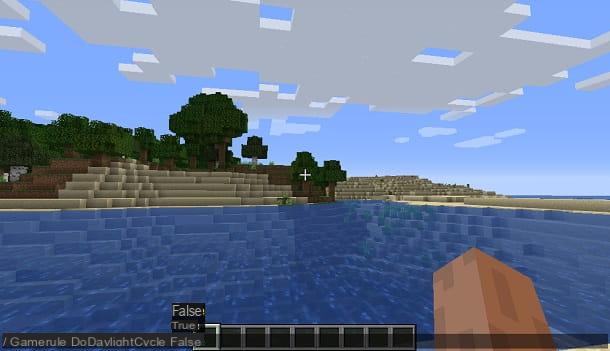
The commands I explained to you in previous chapters allow you to alter the cycle of time in the world of Minecraft. This, however, after it is altered, will continue to flow normally and the night will come as usual.
If you want to make sure that the game remains locked to that time phase that you have set (or where you are), all you have to do is use a special command, which just disables the time cycle. I refer, in detail, to command /gamerule, followed by the argument doDaylightCycle, which enables or disables the passage of time in the game.
To use this command, open the command console (the T) and type the string in the appropriate text box /gamerule doDaylightCycle false, in order to disable the passage of time on Minecraft. The game session, therefore, will remain blocked at that specific number of Ticks in which it is located and will not increase.
In case you want to re-enable the normal time cycle, just use the string /gamerule doDaylightCycle true in the command console.
How to put day on Minecraft