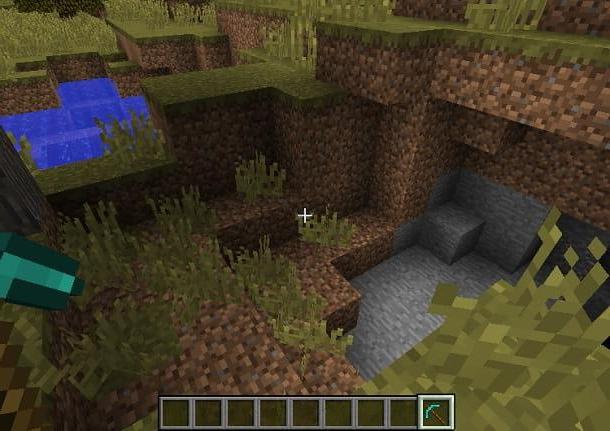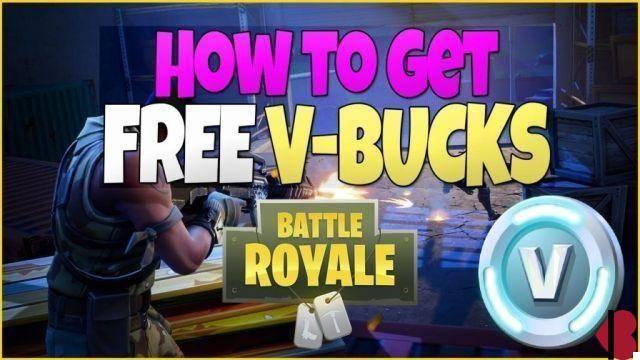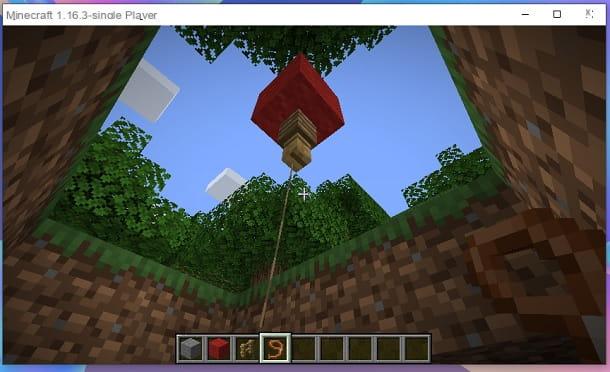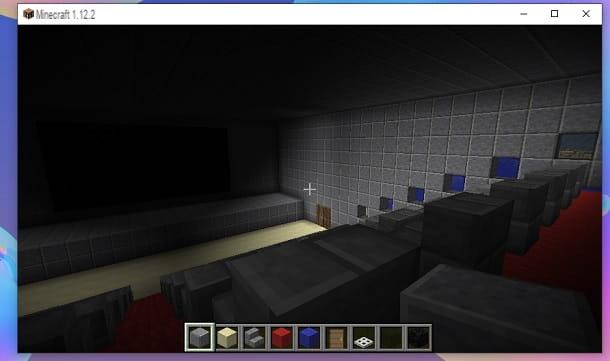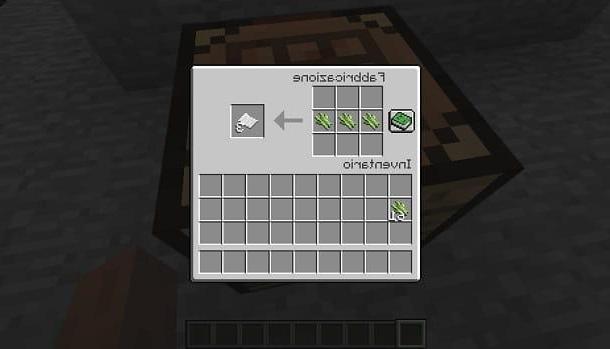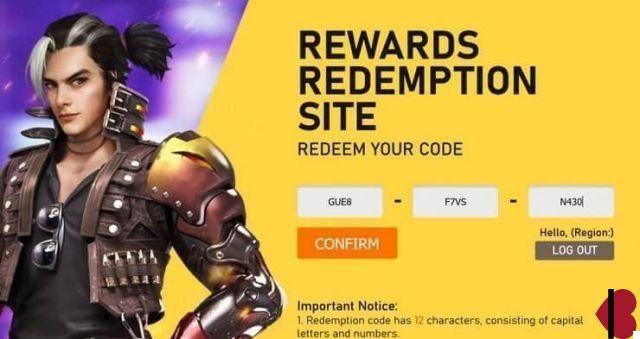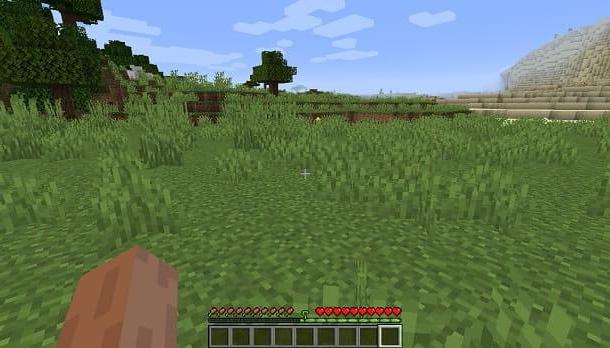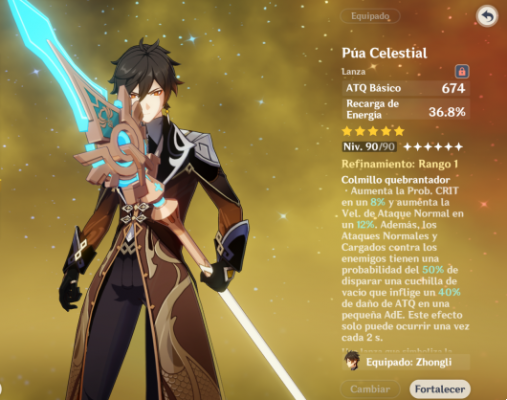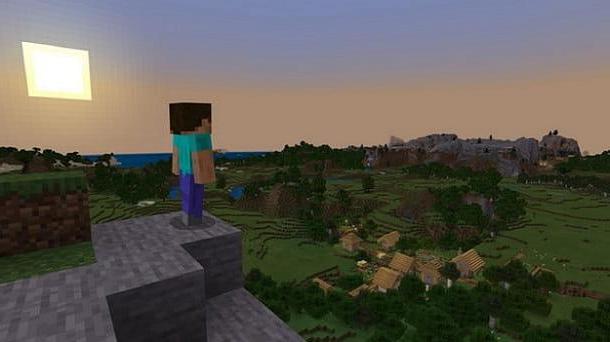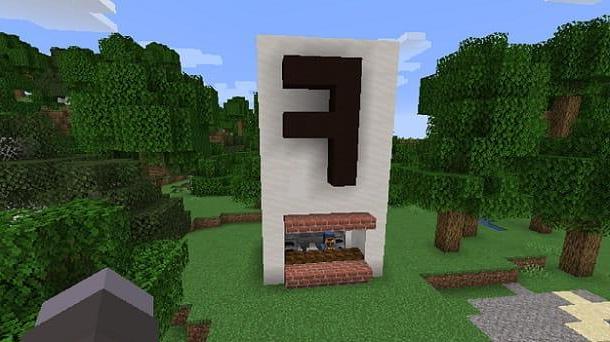Index
- Purchase Minecraft
- Play online at Minecraft servers
- Play Minecraft Realms online
- Play Minecraft Classic online
Purchase Minecraft

If you are intent on play Minecraft online, the essential requirement is that you have the game. Regardless of whether you want to play online on Minecraft servers or Minecraft Realms, which I will tell you about in the next chapters, it is imperative that you have purchased this popular video game.
The cost of Minecraft depends on the platform you want to play it on: Minecraft Java Edition for Windows, macOS and Linux it costs 23,95 €, while Minecraft Windows 10 Edition the 26,99 €. For Android and iOS smartphones and tablets, the cost of the app is Minecraft is respectively 6,99 € e 7,99 €. Su Xbox One e Nintendo Switch, invece, Minecraft costs respectively 19,99 € e 29,99 €.
Although there is a free trial version available for Minecraft, this only allows you to play a single player demo mode. In case you don't have Minecraft and would like to buy it, I recommend that you read my guide on how to play Minecraft.
Play online at Minecraft servers
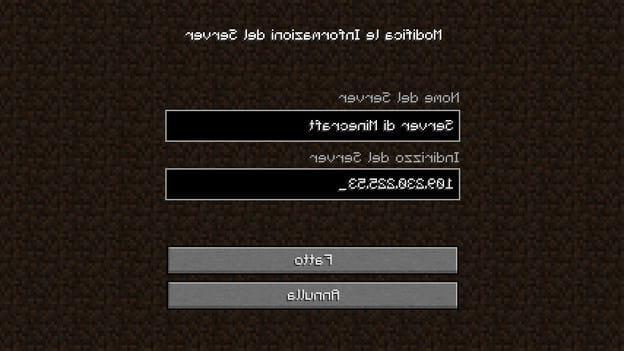
If you want to know how to play minecraft online, you first need a multiplayer server to play with other people on. There are many, even made up of only cittàn players. Just do a search on Google using the terms server minecraft to find many.
If, however, you want to do a quick search, perhaps having a list of servers you can access, I suggest you read my guide dedicated to the subject: you will find various information about some Web portals that offer a server database for Minecraft.
Once you've found the server that interests you most, start Minecraft and premium tasto Multiplayer, found in the game's main menu. At this point, you are offered two possible login methods: connect to the server immediately to play, or add the server to your Minecraft favorite server list, so you don't have to type in its address every time.
In the first case, you have to click on the button Direct access and type theserver indirizzo in the appropriate text field. The format of the addresses may vary: they can only be numeric (eg. 123.123.123.12) or text strings similar to Internet site addresses. Once this is done, press the button Enter the server to start playing.
If, on the other hand, you want to add the server to the Minecraft favorite servers list, you have to click on the button Add server. At this point, in the screen that is shown to you, all you have to do is enter a name to the server of your imagination, in order to recognize it and identify it from the list of favorites, and theserver indirizzo. To complete this operation, click on Done.
All servers added to the favorite list are saved and displayed on the screen Multiplayer, every time you start Minecraft. To access them, simply double-click on them. Easy, right?
Once logged into a server, to play Minecraft online, you may need to register your account on the server, creating a custom password for in-game recognition. To do this, type /register [password] [conferma password] (Eg. / register foo foo to use pippo as password) in the Minecraft chat. After registration, in subsequent accesses to the server you will need to identify yourself by typing / login [chosen password] (Eg. / login pippo) in the game chat.
In other cases, Minecraft multiplayer servers are not open to everyone but function based on white list. This means that you must be authorized by one of the network operators to enter. Usually, this procedure is done by registering on a forum that refers to the Minecraft server and is completely free.
If, however, you want to create a personal server on your PC, to play with your friends, you can do this through the server software distributed free of charge by Mojang, the developer of Minecraft. The operation can be complex, if you don't know much about technology, but in this guide of mine you will find all the information you need.
Play Minecraft Realms online

Minecraft Realms is a subscription service offered by the Mojang company that allows the use of dedicated servers managed by the owner and accessible by those who are invited by him.
As with the Minecraft servers, which I told you about in the previous chapter, the world on Realms is always online and accessible. Also, since access to the server is not free, only the users you sent the invitation will be able to access it. The latter will have free access, as the only one who will be required to pay for this service is the owner.
The price of the subscriptions varies, based on the number of friends you want to invite and the version of Minecraft you have. If you are in possession of Minecraft Bedrock Edition, for Android / iOS, Windows 10, Xbox One and Nintendo Switch devices, prices start at 3,99 euro / month for a server with access for others two friends or 7,99 euro / month for one that accommodates up to ten friends.
As for, instead, Minecraft Java Edition for Windows, macOS and Linux, only one type of dedicated server is available, which can host up to ten friends, with prices starting at 8,99 euro / month. By choosing the formula with automatic renewal, the price drops to 7,19 euro / month. All of these packages come with a trial version free for 30 days.
Please note that due to the incompatibility between Bedrock and Java editions, by purchasing Minecraft Realms on one edition, you will be allowed to invite friends of that same edition. That said, if you buy Minecraft Realms for the Bedrock edition, you won't be able to invite friends who play on that Java and vice versa.
An interesting feature of Minecraft Realms is that it supports mods in the Java edition, while in the Bedrock edition, compatibility with all add-ons and digital content in the Minecraft marketplace is guaranteed.
Finally, it is possible to import and export the game worlds, to make sure that you can create backup copies, to be restored in case you decide not to renew your subscription. Convenient, right?
Play Minecraft Classic online
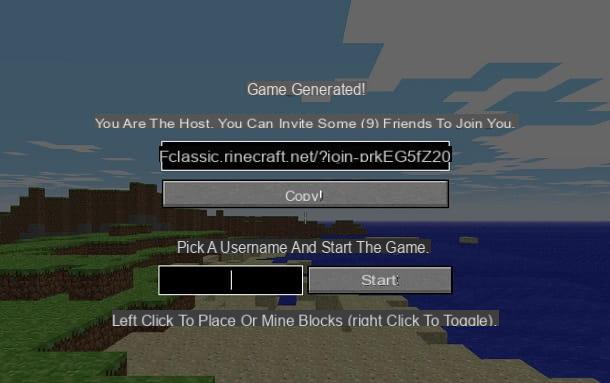
Since the Server mode and the Realms mode both require the possession of Minecraft, in case you do not have the possibility to spend this amount and are looking for a free solution, I can recommend you Minecraft Classic.
This version of Minecraft is available for free directly from any web browser from a PC and represents one of the first releases (that of 2009) of this video game. This means that the game experience does not represent that of the most recent editions, but shares the spirit: it is possible, in fact, to destroy and build the limited game map using the 32 blocks available. Thanks to the support of technology WebRTC of web browsers, you can invite up to nine friends to your game session for fun together.
If you are interested in Minecraft Classic, what you have to do is reach its official web page and type a nickname of your imagination. Once this is done, if you want to invite your friends to your game session, press the button Copy, to copy the URL and share it with them.
At this point, all you have to do is press the key Home, to start playing Minecraft Classic. Easy, right?
How to play Minecraft online