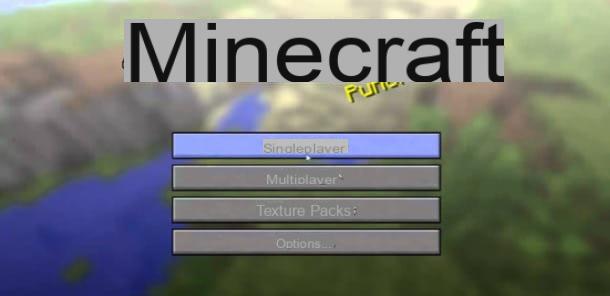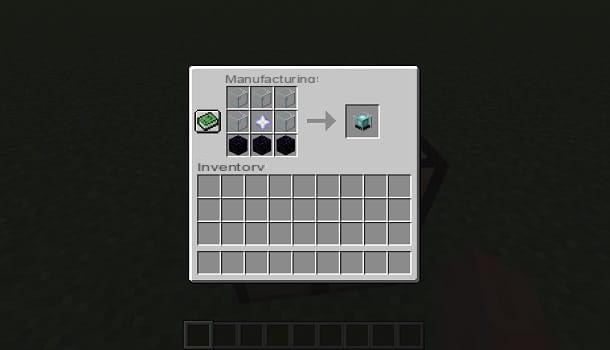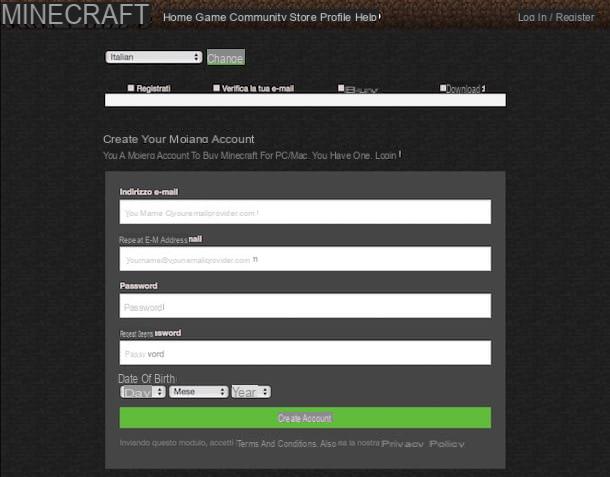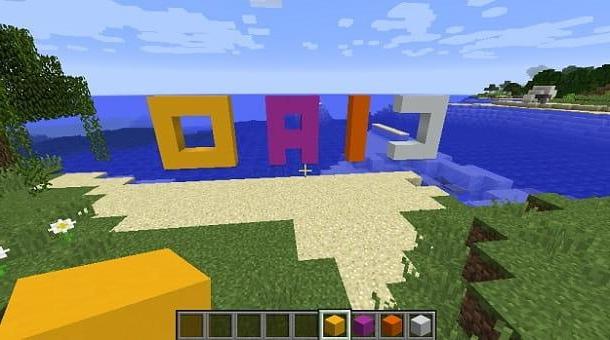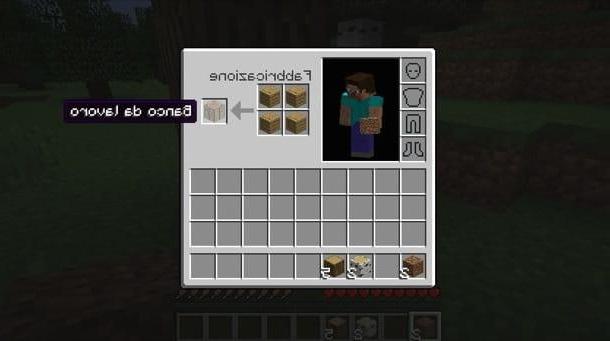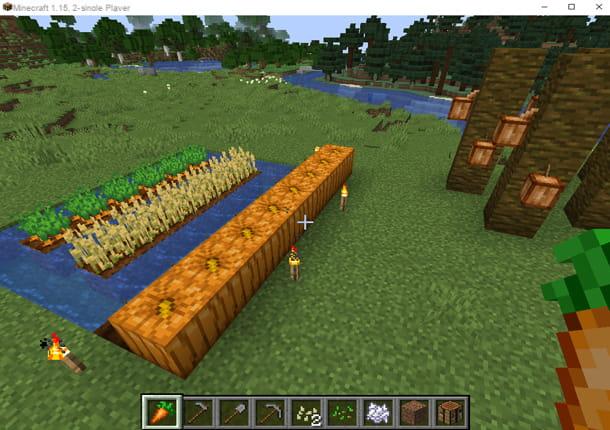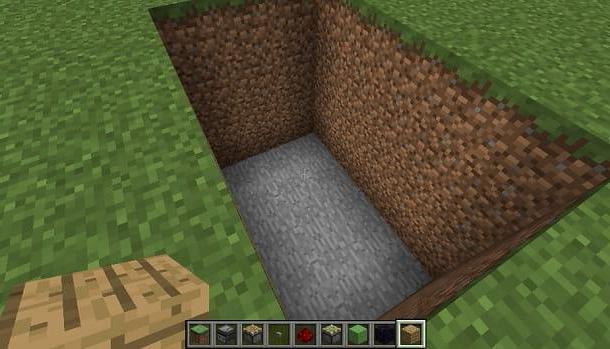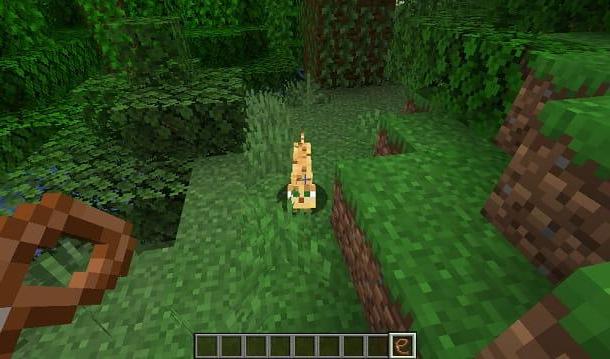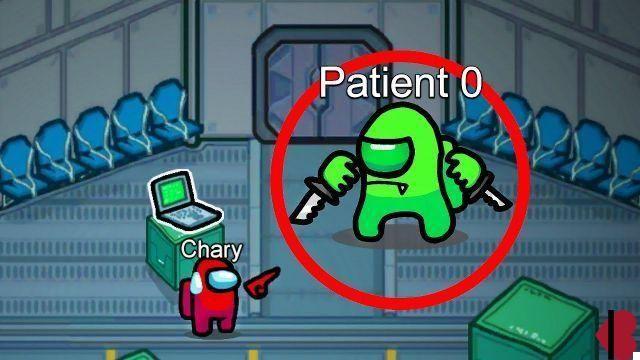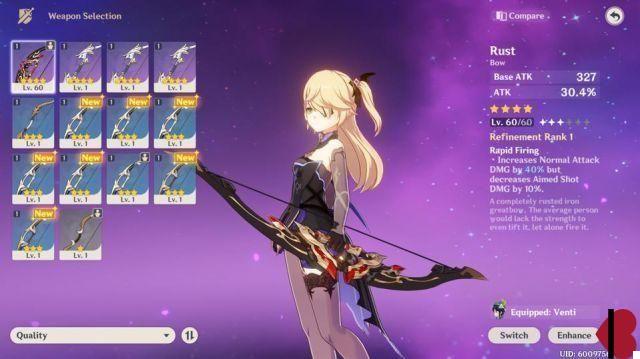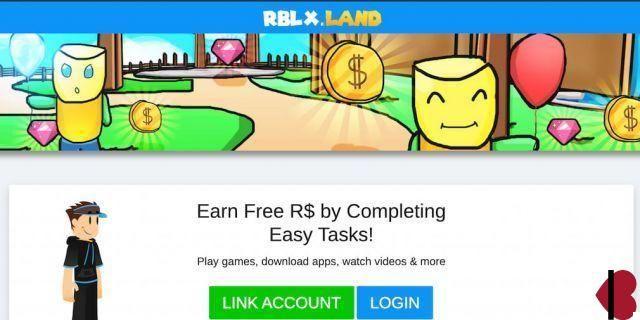Index
- Download Minecraft
- System Requirements
- Download and install Minecraft on computer
- Play Minecraft Classic from a web browser
- Download and install Minecraft on smartphones and tablets
- Download Minecraft on console
- Play Minecraft
- The commands
- First steps
- Mining e crafting
- How to play Minecraft online
- How to play modded Minecraft
Download Minecraft

After hearing so much about it, you decided to play Minecraft, but would like some advice on how to take your first steps in this hugely popular title. It's so true? All right, don't worry, I'm here ready to help you.
First of all it should be noted that Minecraft is a video game sandbox, therefore it does not have a specific purpose or particular missions that must be completed: you have to spend your time collecting materials, building objects, building shelters and avoiding the attack of the monsters that haunt the world of the game at night.
We will deal with this later, as, if you want to play Minecraft, you must first buy the game: its cost is € 23,95 per Windows, macOS e Linux, in its version Java Edition. If you have a Windows 10 PC, you may want to play the Windows 10 Edition, which has a slightly higher cost: 26,99 euros.
Minecraft is also available on Android (6,99 €), iPhone / iPad (€ 7,99) and is also present on Xbox consoles (Xbox 360 e Xbox One priced at € 19,99) and PlayStation (PS3 e PS4 at a cost of € 18,99).
If you want to try Minecraft before buying it, you can download the demo version which is present on all the platforms mentioned (except on smartphones and tablets), which has all the features of the full version and allows you to play for a limited time.
System Requirements

To be sure you can play Minecraft on computer, make sure your device meets the minimum and recommended system requirements listed below.
Minimum system requirements (Java Edition)
- CPU: Intel Core i3-3210 3.2 GHz / AMD A8-7600 APU 3.1 GHz or equivalent.
- RAM: 2GB
- Integrated video card: Intel HD Graphics 4000 (Ivy Bridge) or AMD Radeon R5 series (Kaveri line) with support for OpenGL 4.4.
- Dedicated video card: Nvidia GeForce 400 series or AMD Radeon HD 7000 series with OpenGL 4.4 support.
- HDD: at least 1GB of free space.
- Operating System: Windows 7 and later, macOS 10.9 Mavericks and later, Linux (distributions since 2014).
- Internet connection to download game files and play online.
- Latest version of Java
Recommended system requirements (Java Edition)
- CPU: Intel Core i5-4690 3.5GHz / AMD A10-7800 APU 3.5 GHz or equivalent.
- RAM: 4GB
- Video Card: GeForce 700 series or AMD Radeon Rx 200 series with OpenGL 4.5 support.
- HDD: 4GB (SSD recommended).
- Operating System (64bit recommended): Windows 10, macOS 10.12 Sierra, Linux (distributions starting from 2014).
- Latest version of Java.
Minimum system requirements (Windows 10 Edition)
- CPU: Intel i5-4690 / AMD A10-7800 or equivalent.
- RAM: 4GB.
- Scheda video: Intel HD Graphics 4000 oppure AMD Radeon R5.
- Operating system: Windows 10 version 14393.0 or later.
- Internet connection to download game files and play online.
Recommended system requirements (Windows 10 Edition)
- CPU: Intel i7-6500U / AMD A8-6600Ko equivalent.
- RAM: 4GB.
- Video card: NVIDIA GeForce 940M or AMD Radeon HD 8570D.
- Operating system: Windows 10 version 14393.0 or later.
- Internet connection to download game files and play online.
Download and install Minecraft on computer
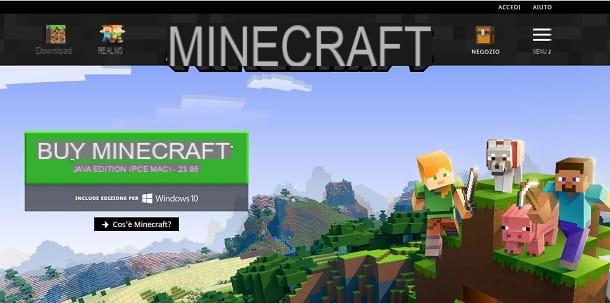
Before explaining to you how to play minecraft, if you are interested in Minecraft Java Edition, I have to show you how to create an account on its official website (essential operation to access the title) and how to download the game. To get started, then, go to the Minecraft website and click the button Achieve Minecraft.
On the next screen, fill out the registration form, entering your e-mail address and a “strong” password, to be sure to protect your account. Then indicate your date of birth (day, month, year), check the box I accept the collection of usage data and click the button Create an account. Then confirm your email address by typing the verification code, which was provided to you via email, in the text field on the screen. Once this is done, click on the button Verifica and log in with the newly created data (e-mail e Password).
After pressing the button Log in, enter the details of the payment method you have chosen to purchase the game (you can pay by credit card VISA, MasterCard o American Express, through PayPal o Paysafe Card) and proceed to payment by clicking on the item Buy for € 23,95.
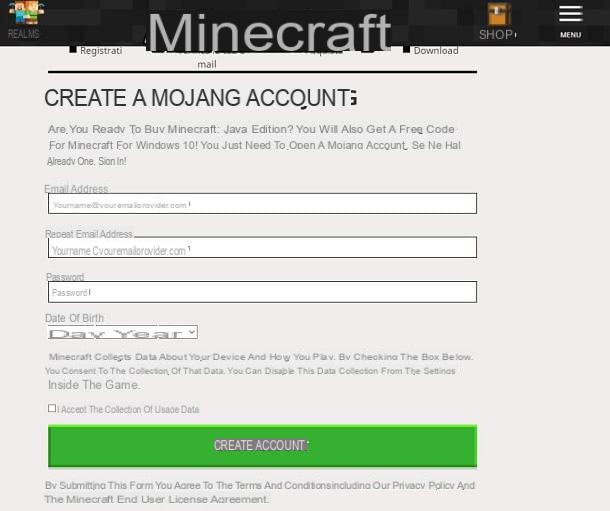
If, on the other hand, you are interested in downloading the trial version, after creating an account, go to this link and press the button DownloadUnder the heading Minecraft Java Edition.
You can optionally download the trial version of Minecraft Windows 10 Edition, by going inside the Microsoft Store: once you have found the game via the internal search engine, click on the icon (...) and click on the entry Install evaluation version. At this point, if you have never associated your Microsoft account with the Windows store, enter your credentials to complete the operation. Don't have a Microsoft account? Do not worry! I advise you to consult my guide dedicated to the subject.
The Minecraft installation procedure on Windows e MacOS it is the same whether you have downloaded the trial version or purchased the game. When the download is complete, in fact, on Windows, you need to run the executable Minecraft.msi and you have to install the game by pressing on Next for two consecutive times then on install, Yes e Finish. In case you are shown an error message, it is probably because you have not installed or updated the Java software on your computer: in this case, fix it by following the instructions I have given you in this tutorial.
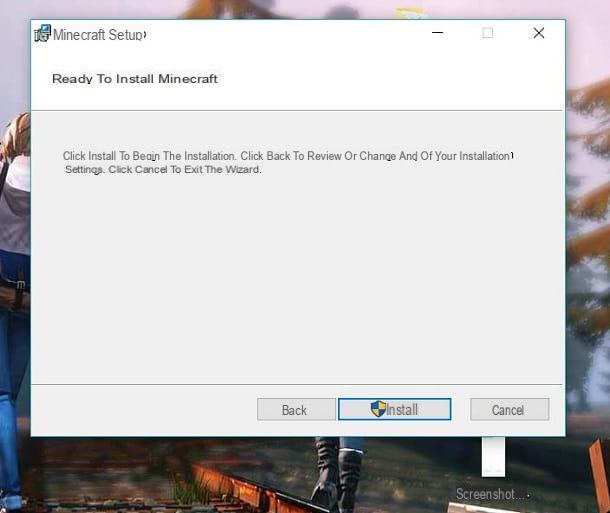
To install Minecraft on MacOSinstead, wait for the file to download Minecraft.dmg, double-click on it and drag theminecraft icon in the folder Applications macOS, to finish the procedure. After that, start the game by right clicking on it and pressing on the item apri from the relative drop-down menu for two consecutive times (this is necessary to bypass Apple's restrictions on software from non-certified developers).
On the Minecraft home screen, enter the account details you created on the video game website and click first Log in and then Play. If, subsequently, you need to translate the game menus into cittàn, go to the section Options > Language and select the item cittàn in the screen you see.
At this point, start a new game and choose to create a new world. There are three game modes available: that Creative where there are unlimited resources, that Survival, where you have to get the resources and that Extreme which is very difficult and grants only one life to the player.
Play Minecraft Classic from a web browser
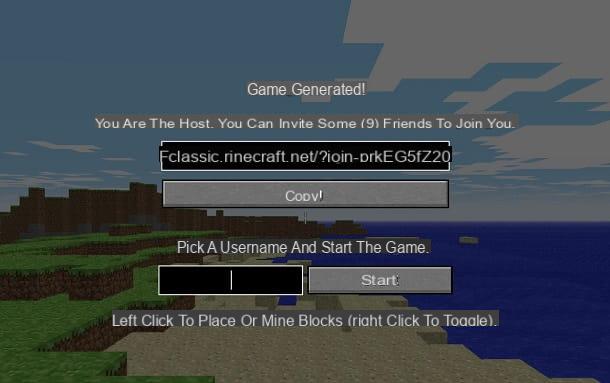
In case you don't want to install Minecraft on your computer, you can try playing a completely free version that can be used from a web browser: Minecraft Classic. It represents one of the very first versions published in 2009, the year in which this video game was made available.
For this reason, Minecraft Classic does not come close to the current gaming experience offered by the most recent versions of this video game. However, this does not mean that it shares its basic elements: it is possible, in fact, to destroy and build the game world, using the 32 blocks available.
Plus, thanks to WebRTC support from web browsers, you can invite up to nine friends to your gaming session by simply sharing a dedicated URL.
If you are interested in Minecraft Classic, go to the official web page and press the button Copy to copy the session URL that you can share with your friends. Once this is done, he points to a nickname in the appropriate box and press the button Start, to start playing.
Download and install Minecraft on smartphones and tablets

As anticipated, Minecraft is also available for purchase on Android via Play Store and iOS via the App Store but, in this case, on mobile devices, it is not possible to try the game with a free trial version.
However, the download procedure after purchasing the game on Android and iOS is identical to the one you can usually perform to download a free game or app. At the end of the purchase and download, you can start the game by tapping the button apri from the Play Store or the App Store, or press on its icon that will have been added to the home screen of your device.
Download Minecraft on console
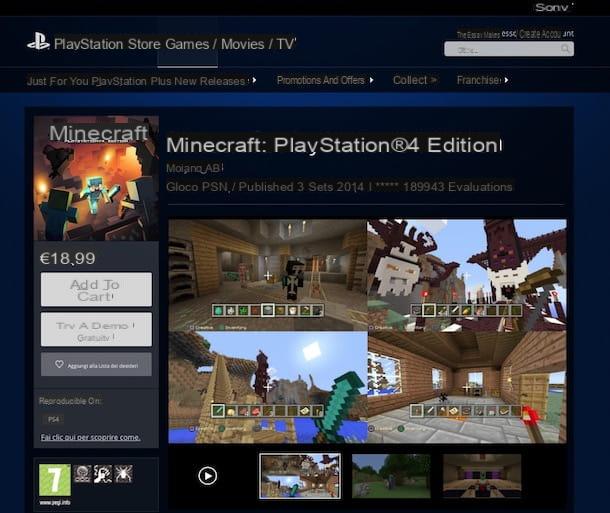
Do you need to download Minecraft on platforms other than those mentioned, such as on consoles? Would you like a hand to carry out this operation? No problem, I'll help you in the blink of an eye.
First, make sure the console is connected to the Internet: for example, on Xbox One consoles, go to the menu Network> Network Settings and his bottone award Configure wireless rete, to connect via Wi-Fi. Otherwise, make a wired connection using an Ethernet cable.
Once this preliminary operation has been carried out, start the virtual store of the console you are using (for example, press on Store from the top menu bar, to start the Microsoft Store su Xbox One). Locate Minecraft through the internal search engine and choose whether to make the purchase (button Buy Now) or whether to download the trial version by pressing the button Install.
At the end of the download or purchase - obviously by choosing to buy the game you will have to enter a valid payment method (for example on Xbox One you can pay via Credit / Debit Card o PayPal) - you just have to click on Play, to start the game.
For more information about it, I suggest you read my tutorial on how to download Minecraft in which I tell you in detail how to download the game on all the main platforms where it is available.
Play Minecraft
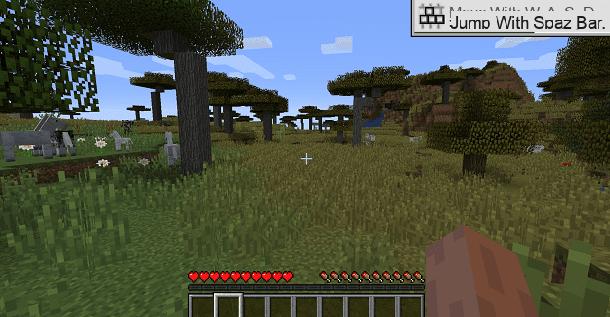
Once in the game, you first need to know the basic controls to navigate it, but you also need to learn how to take your first steps in this popular sandbox title.
The commands
The ones that I indicate to you in the following lines are the default commands of Minecraft, but nobody forbids you to enter the game menu (by pressing Esc in the keyboard) and edit them to your liking.
- Mouse cursor - moves the camera
- Left click - breaks objects, digs, attacks
- Right click - poses the objects and serves to interact with them
- W - forward (pressed twice in succession allows you to run)
- S - backards
- A - left
- D - right
- Spazio – jump
- Shift - stealth walk
- E - Inventory
- Q - leave the item in the player's hands
- T - chat (multiplayer) / command console
First steps
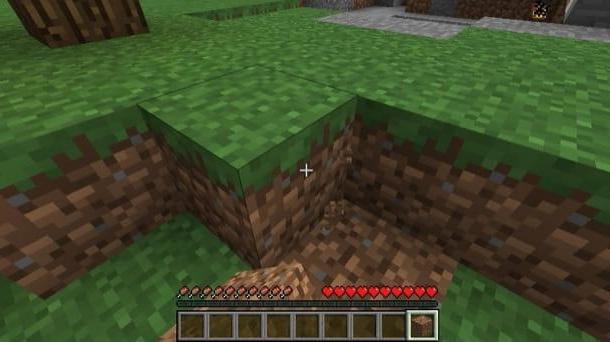
Once you have the right confidence with the controls, you just have to find out how to play minecraft for those who are the first minutes of gameplay. The world your character is immersed in is populated by trees, animals and evil named monsters mob, who only go out at night and try to attack your avatar.
For this reason, before anything else, it is very important to build a shelter and, moreover, you must do it before night falls. Keep in mind that the day / night cycle in Minecraft it lasts 20 minutes: 10 minutes of day, 1 and a half minutes of sunset, 7 minutes of night and 1 and a half minutes of sunrise.
To build your shelter you have to perform the two fundamental operations that give the game its name: the mining and crafting. The first consists in the collection of material for the construction of work tools, weapons and buildings, the second, on the other hand, is the combination of the materials collected previously to create objects of various kinds.
Mining e Crafting
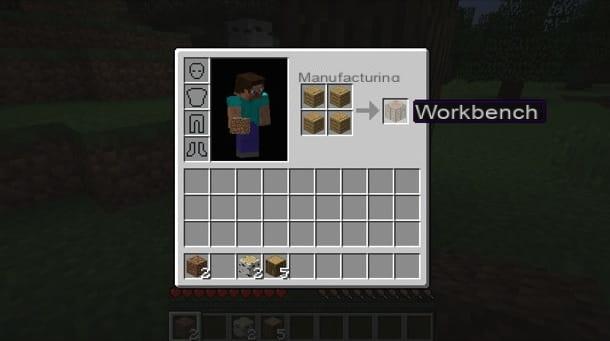
At the beginning of the game you can only rely on your bare hands to collect materials to use to build tools and buildings. Go therefore close to the trees and hold down the left mouse button to collect a good amount of wood.
Next, log into the game's inventory and use the 2 × 2 grid present in it to create a bank gives lavoro thanks to which to build new tools. The procedure to follow is very simple: all you have to do is select the rough wood from the bottom of the screen and move it to any of the cells of the grid, in order to obtain four oak boards.
Once you have the axes, select them with the left click and use the right mouse button to distribute them in all four cells of the grid: you will get your workbench. Then insert the bank in the first place of the inventory and drop it anywhere in the world of Minecraft, via left click.
Now, right click on the worktable, to see one appear 3 × 3 grid, thanks to which to create complex tools and facilitate crafting. Below I give you some example "recipes".
- Sticks - insert two wooden planks on top of each other.
- Pala - insert the wooden board in box 2 and two sticks in boxes 5 and 8.
- Ice ax - insert the wooden planks in the first three squares of the grid and the sticks in squares 5 and 8.
- Torch - insert the raw coal above and the stick below, anywhere on the grill.
Coal can be collected using the ice ax in a rocky area. You can use it - as just mentioned - to create torches to place in the shelter in which to spend the night, because remember: a dark shelter allows evil mobs to attack you freely.
To create a building non devi far altro che inserire al primo posto dell’inventario il materiale in cui costruirla (es. legno) e rilasciare i vari blocchi che la compongono in un punto qualsiasi del mondo di Minecraft usando il tasto destro del mouse. Successivamente, potrai arricchire il rifugio con finestre e altre decorazioni, rinforzarlo con della roccia e modificarlo a tuo piacimento in altri modi.
How to play Minecraft online
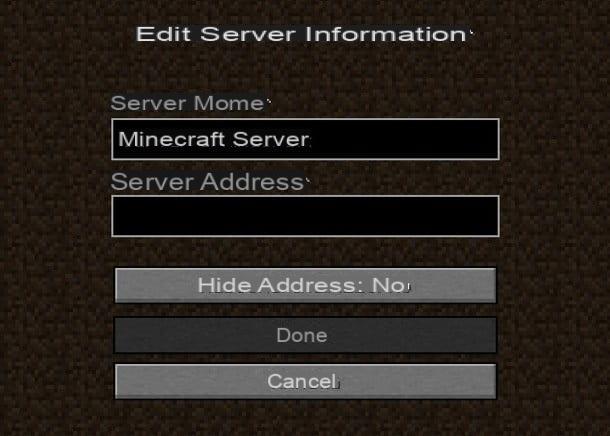
As you have surely noticed from the start menu, Minecraft can also be played in mode multiplayer online. In fact, it is enough to connect to a server among the many available on the Net and start your adventure with other users connected from every corner of the globe.
There are numerous servers, each with different game modes and rules: for example, standard modes Creative, Survival ed Extreme modified variants of the game are added, such as that one PvP where you have to fight against other players and that RPG that redefines Minecraft in RPG sauce.
The list of server Minecraft it is definitely long, for this reason, I suggest you read my guide dedicated to the topic, in which I explained to you in detail where to find Minecraft servers and how to enter it.
Also, a workaround for play Minecraft online is the one offered by the purchase of the servers Minecraft Realms (prices starting from € 3,99 for those designed for two friends in the Android / iOS and € 7,19 / month for the purchase of servers dedicated to the version for computer).
It is the possibility of playing online in particular virtual spaces managed by the Minecraft development team, in which it is possible to invite your friends for free: only the owner of the Realm is, in fact, required to pay the subscription.
At this point, you should have been able to take your very first steps within Minecraft, but remember - you're just getting started. To learn more about the topic, I suggest you read the Minecraft Wiki and search YouTube for gameplay videos in cittàn. Just type Minecraft gameplay o Minecraft gameplay ita, to find galore.
How to play modded Minecraft
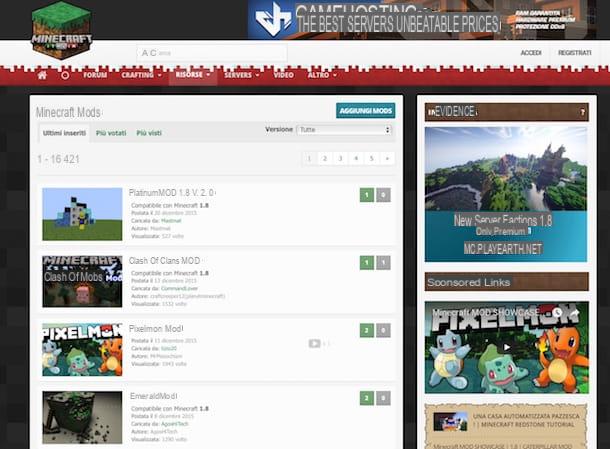
One of the most popular features of Minecraft is the wide availability of against that significantly change the game, thus allowing players to customize it in an advanced way.
Minecraft is a game full of mods, each with different characteristics; it is therefore necessary to know where to find them and how to install them, to activate them correctly. In this regard, I recommend reading my guide dedicated to the subject, in which you will find all the useful information for the purpose. Have fun!
How to play Minecraft