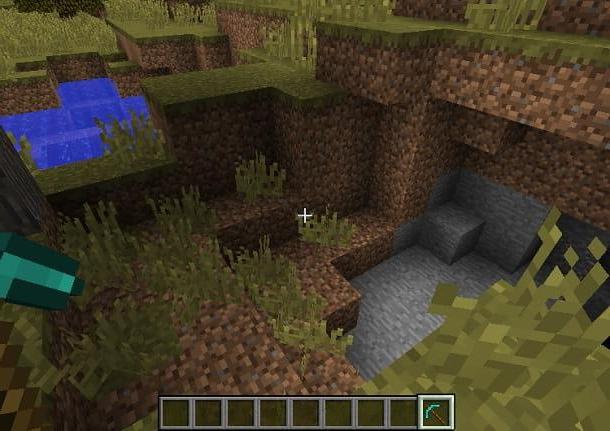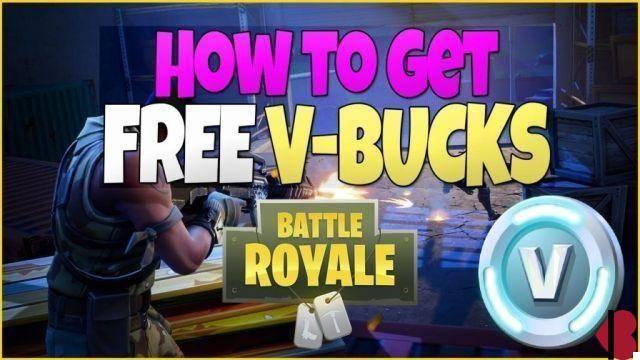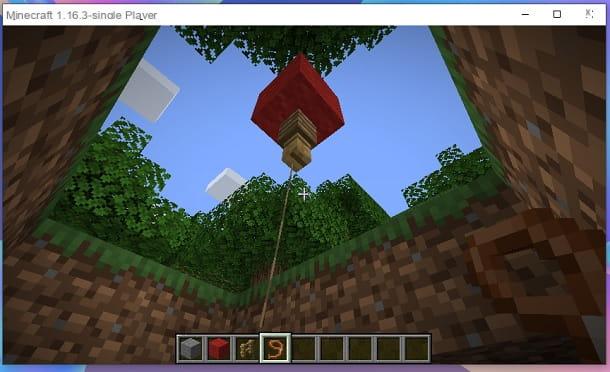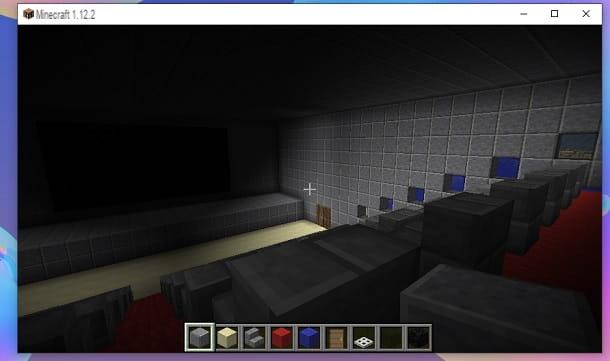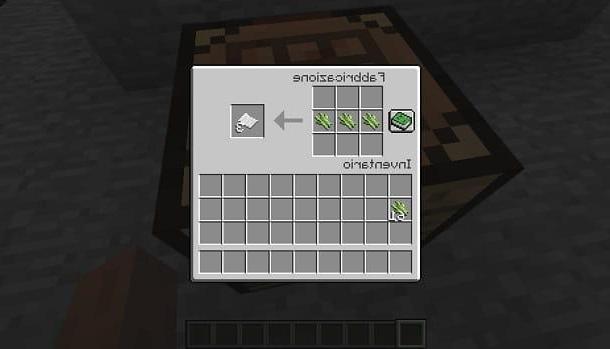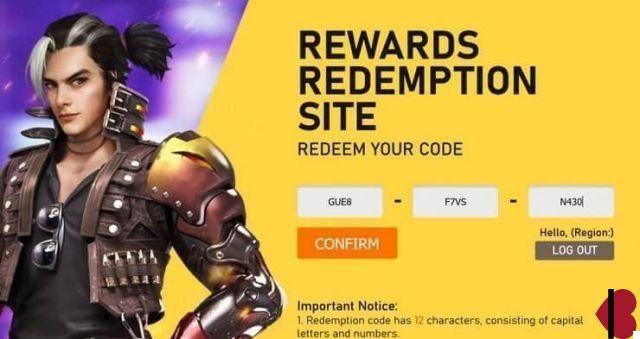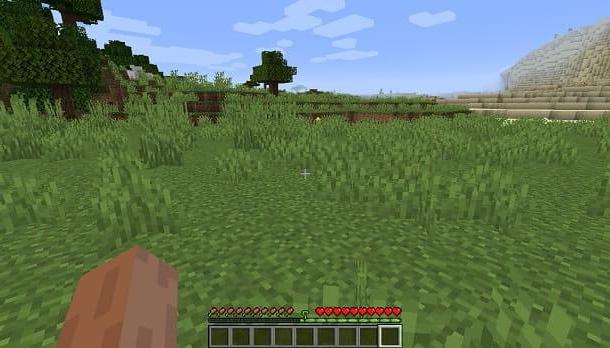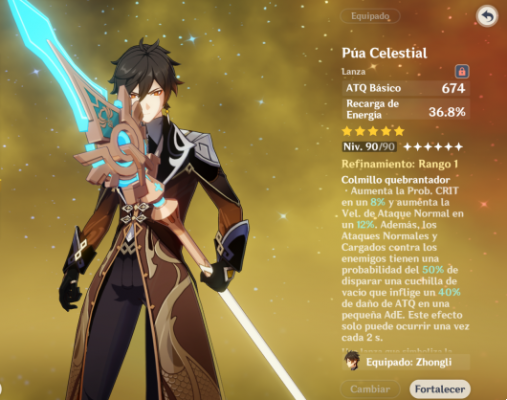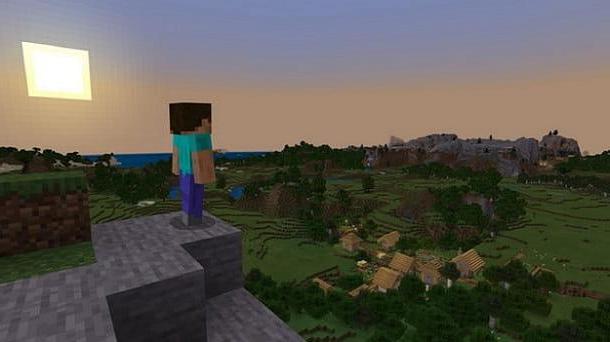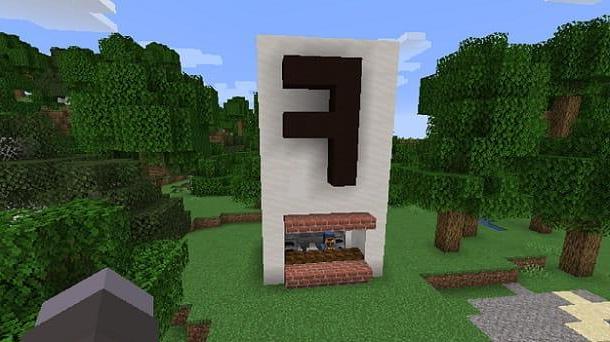Index
- Preliminary information
- How to play in LAN on Minecraft without Hamachi
- How to play in LAN on Minecraft PE and consoles
Preliminary information

Prima di enter the dettaglio della procedura su how to play in LAN on Minecraft, I think it might interest you to know more about this possibility.
Well, you need to know that LAN is the acronym of Local Area Network and point to yours local network. This means that we are not talking about an online feature, but simply the possibility of playing in company through the use of multiple devices connected to the same network. This can be done through Wi-Fi or using a cable Ethernet. For all the details of the case, I invite you to consult my tutorials on how to connect to Wi-Fi and how to create a home network.
Put simply, this is a feature that requires all participants to be in the same physical place and that everyone has their own device and their own Mojang account. If you don't have the latter available, I suggest you consult my guide on how to create an account for Minecraft.
In any case, the LAN mode is usually used at fairs or when meeting between Minecraft fans. You could, for example, think about inviting your friends who play Mojang to your house, giving them the passkey of your Wi-Fi, so that they can connect through the their laptop, and create a open world in LAN in which to play all together.
My advice is to use one WIFI network and to use all the same platform (e.g. all on PC or all on smartphones) and the same version of the game (eg all with Java Edition 1.12.2 or all with the latest Bedrock update), so that there are no particular problems.
Generally speaking, if you all have the issue Bedrock, that is the one available for Windows 10, mobile devices and consoles, there should be no problems even playing from different platforms, but in this case there are multiple variables at play and therefore I cannot give you more precise indications.
How to play in LAN on Minecraft without Hamachi
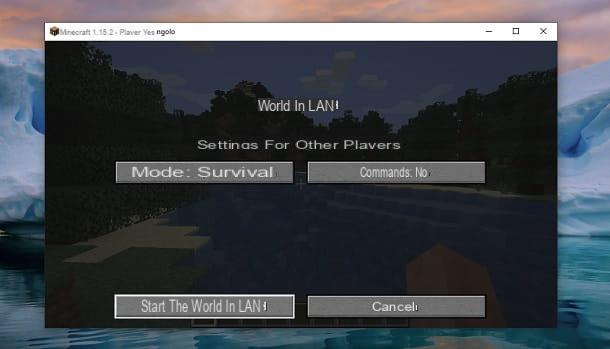
After explaining to you in detail what the LAN mode of the Mojang title consists of, I would say that you are ready to take the action and play with your friends. For this first chapter, I will only consider the official method for the Java version of Minecraft for computers, without using third party programs or services, for example Hamachi.
As I explained to you in a previous tutorial, Hamachi is one VPN (Virtual Private Network) used to create servers for Minecraft (and much more) and play online using a mode that is often improperly called "LAN". If you just want to play over LAN, I'd say avoid such tools (which aren't always easy to use) and take advantage of the native Minecraft feature for local multiplayer play.
To proceed, once all PCs are connected to the same network, the host (or any other player) must open Minecraft, press the button Single player and start a world any. After that, once in the game, all you have to do is press the button Esc of the keyboard and first press on Open to LAN and then Start the world on LAN.
Perfect, now the other players have to start Minecraft, press the key Multiplayer, wait for the system to search for available games and first press on LAN world and then Enter the server. Perfect, now you can play safely on LAN all in the same world.
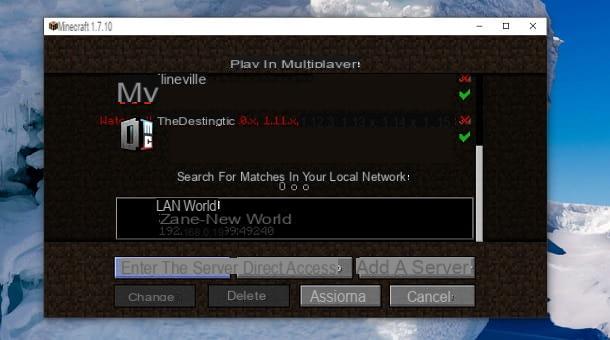
I also remind you that, in case you want to play in other ways with your friends, there are official modes very valid, from split screen (shared screen, locally) at online functionality. For all the details of the case regarding these possibilities, I invite you to consult my tutorial on how to play in two in Minecraft.
How to play in LAN on Minecraft PE and consoles
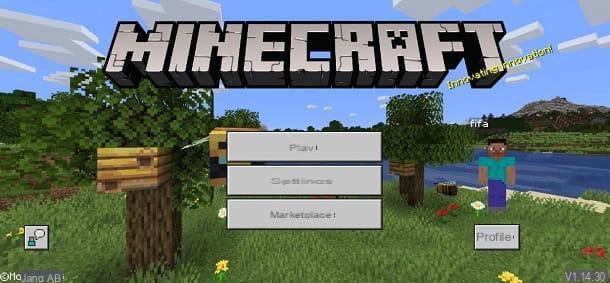
How do you say? Do you usually play Minecraft via smartphone / tablet / console or do you have the Bedrock version of the Mojang title and would like to use the LAN functionality? No problem, I'll tell you how to do it right away.
Well, you should know that all these platforms have an almost identical procedure for playing on the LAN. In fact, all you need to do is start Minecraft, press the button Play and create a new world, or press onpencil icon present alongside an already existing world.
After that, go to the tab Multiplayer on the left and move up ON the option Visible to LAN players. Of course, the option too Multiplayer match must be set to ON. If you don't want anyone to log in via the online features, I also recommend that you change the option Microsoft account settings selecting the item Invitation only.
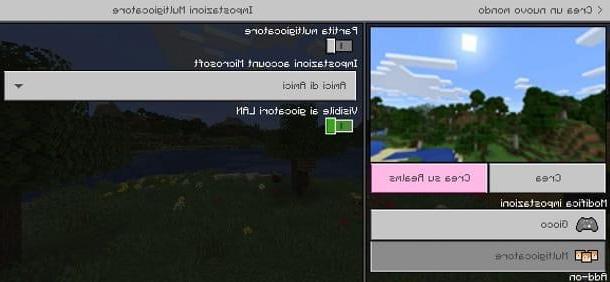
Perfect, now the other players have to start Minecraft, press the button Play, move to the tab Friends and press on LAN world which was created earlier. Always remember that you must all be connected to same network in order to find the match.
Great, now you have all the necessary information to play Minecraft on the LAN. Since you are interested in the title of Mojang, I also recommend that you take a look at the page of my site dedicated to Minecraft, where you can find several tutorials that you might find interesting.
How to play in LAN on Minecraft