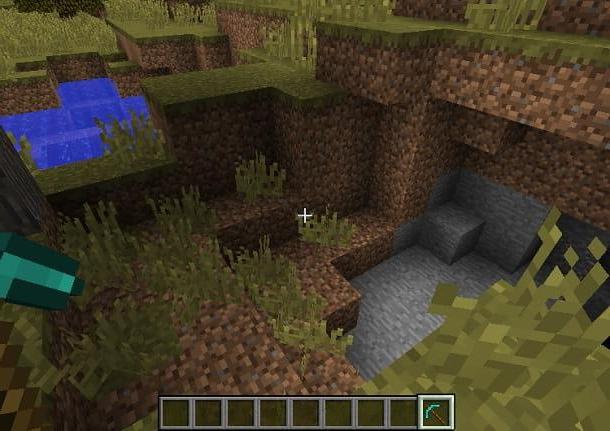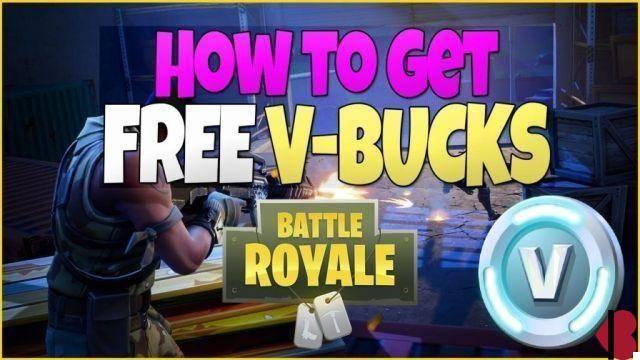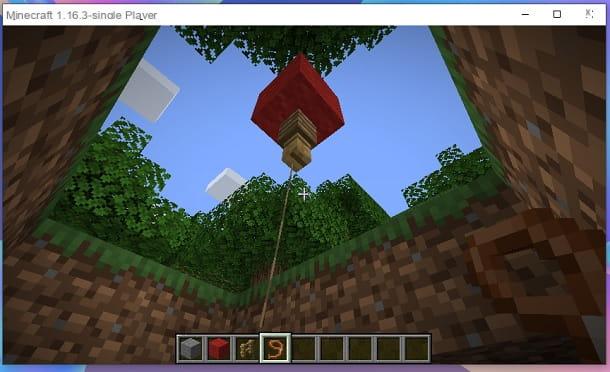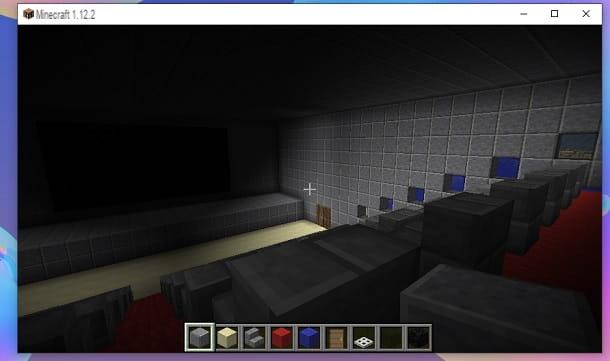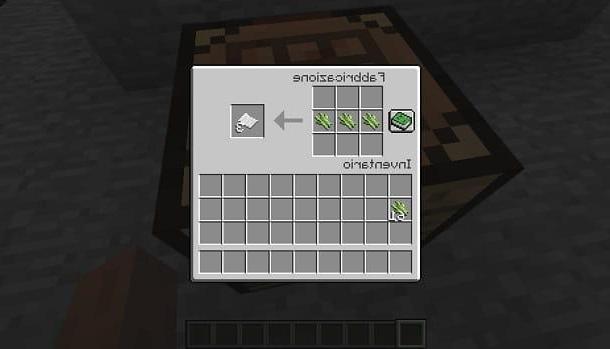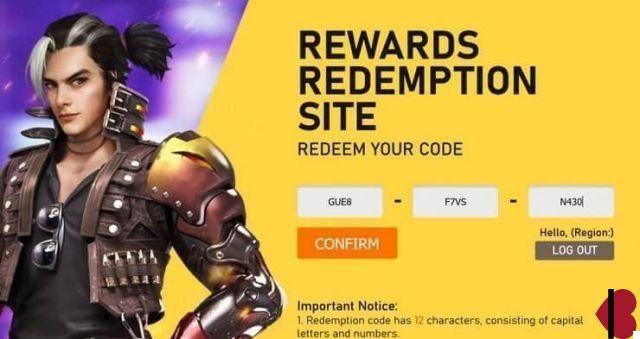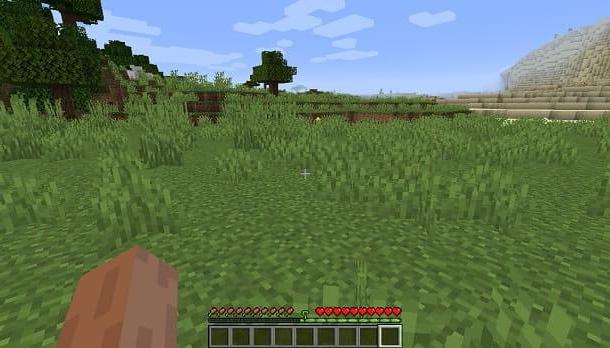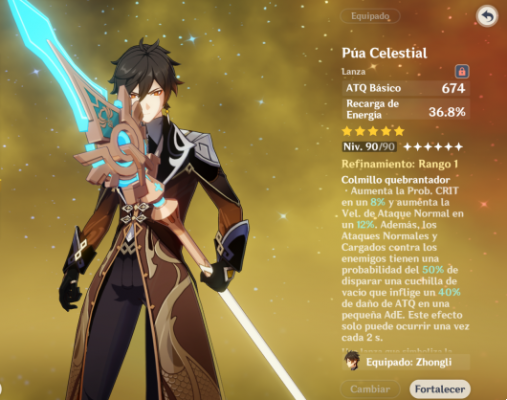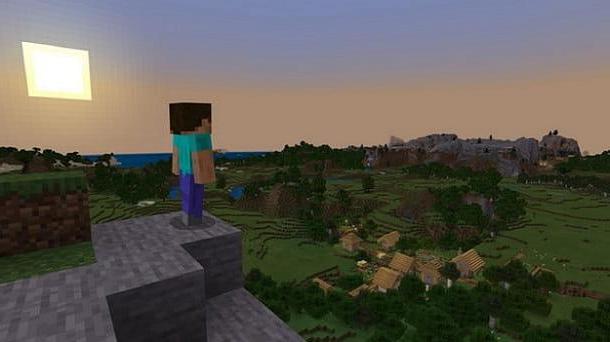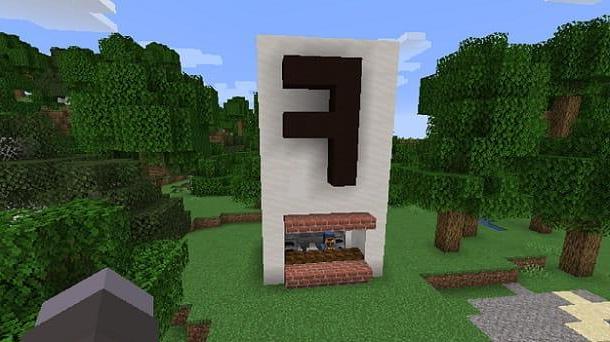What do you need to install Minecraft?
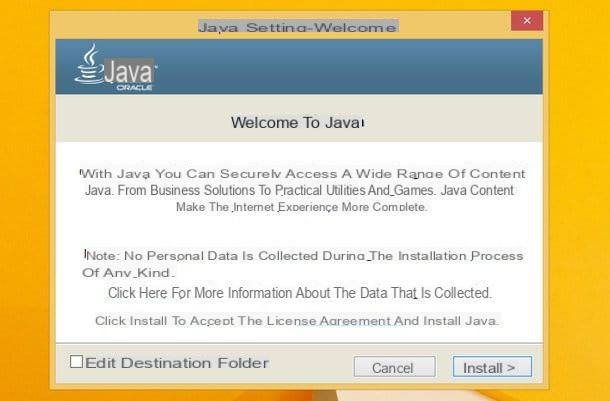
You don't have to have a particularly powerful computer to play Minecraft. The game runs on most PCs in recent years and is compatible with both Windows and Linux and Mac OS X. This is the complete list of its hardware requirements.
- Processor: Intel Pentium D or AMD Athlon 64 (K8) at 2.6 GHz.
- RAM: 2GB.
- Integrated GPU: Intel HD Graphics o ATI Radeon HD Graphics con supporto OpenGL 2.1.
- Dedicated GPU: Nvidia GeForce 9600 GT o AMD Radeon HD 2400 con supporto OpenGL 3.1.
- Free space on hard disk: 200MB.
On the software front, Minecraft ensures compatibility with all popular versions of Windows, OS X and with the main Linux distros. However, don't forget to install Javaotherwise the game will not work.
If you have not yet installed Java on your computer, connect to the software website and click on the button first Java Free Download and then Accept and start free download. Once the download is complete, follow the procedure that best suits your operating system.
If you are using a Windows PC, open the file jre-xx-windows-x64.exe click her cousin Yes and then Install e Close to finish the setup. If you are asked to download promotional content (eg the Yahoo! toolbar), remove the check from the appropriate item and click on NEXT to refuse.
If you are using a Mac, open the dmg package in which Java is contained, launch the executable Java 8 Update xxclick on your button apri and type the password of your user account on OS X (the one you usually use to log into the system). Then click on the button Install assistant and finish the setup by pressing on first NEXT and then Close.
Download Minecraft on the PC
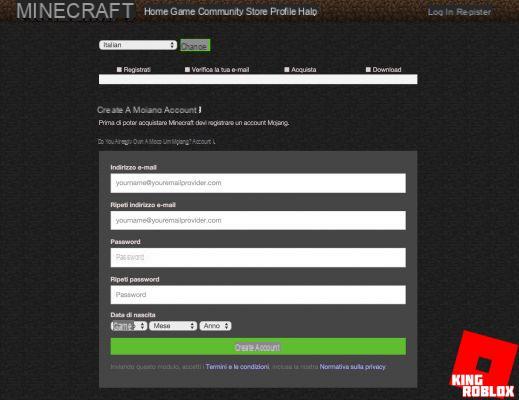
You are now ready for install Minecraft on PC, but first you need to create a free account on the game's site, otherwise you won't be able to log into it.
So connected to the Minecraft website, click on the item Sign Up located at the top right and fill out the form that is proposed to you. I do not think there is a need to explain in detail how to do this, in any case I tell you that in the fields Email address (required) e Repeat email address you have to type your email address while in the fields Password e Repeat password you must enter the password you want to use to log into your Minecraft account. In the drop-down menu Date of birth as easily guessed there goes your date of birth.
When you have finished filling out the form, click on the button Create Account and an email will arrive containing a verification code that you will have to type on the Minecraft site. Then open the email you received from Minecraft, enter the verification code in the appropriate text field and click on the button Verify email.
At this point, you decide whether to continue with the purchase of Minecraft (which costs 19,95 euros) or whether to download the game in a trial version. In both cases, to download Minecraft you have to go back to the home page of the site, run the logout from your account (by clicking on the appropriate item located at the top right) and select the link Already bought the game? Download it here located in the right sidebar.
On the page that opens, click on the item Minecraft.msi if you use a Windows PC or on voiceMinecraft.dmg if you are using a Mac and the game will download instantly to your computer.
Play Minecraft
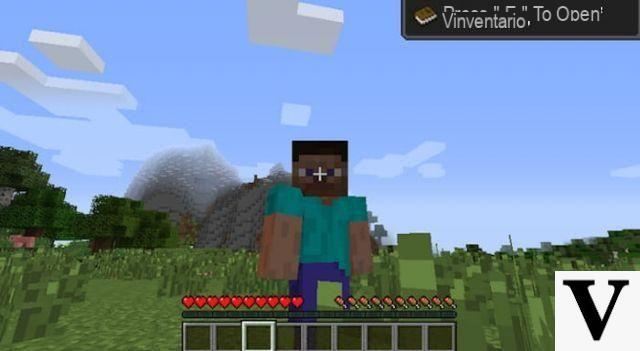
When the download is complete, for install Minecraft on PC, open the file MinecraftInstaller.msi that you have just downloaded from the game's website and first click on Yes and then Next for two consecutive times, install e Finish to finish the Minecraft installation process.
If you are using a Mac, open the dmg package that contains the game, select the Minecraft icon and drag it to the folder Applications of OS X. That's all, the game installation is complete.
Now start the game (using the icon that appeared on the Windows desktop or in the OS X LaunchPad) and wait for all the files necessary for its operation to be downloaded from the Internet. That's about 40MB of data, so it might take a few minutes.
At the end of the download, log in to Minecraft using the account details you created earlier and click on the button Play (o Play demo) to download the latest data necessary for the game to work and access its main menu.
Then click on the button Options located at the bottom, select the item Language from the menu that opens and select thecittàn from the language selection menu.
After this step, all you have to do is go back to the game's initial menu and start your first game of Minecraft. If you have downloaded the demo version of the game, you will be able to play for 1 hour and 40 minutes (5 days in the game world).
If you need a hand to play Minecraft, check out my tutorial on the topic in which I explained how to get started in this fun game. Also take a look at the posts where I explained how to play multiplayer on Minecraft, how to build a house or shelter and how to customize the game by applying skins and mods to it.
In case of problems with the functioning of the game, try to update Java to the latest version available or force the update of Minecraft by following the guide I have dedicated to the topic.
How to install Minecraft on PC