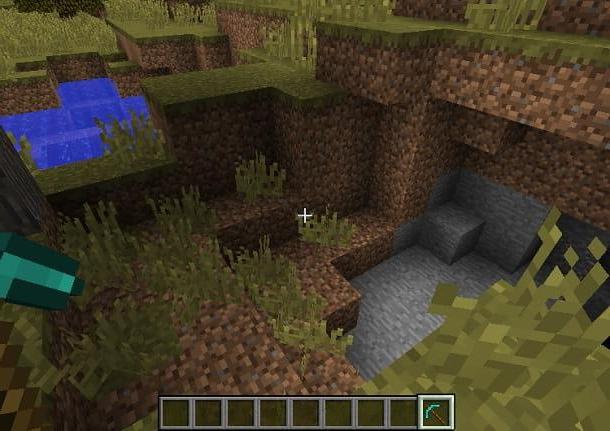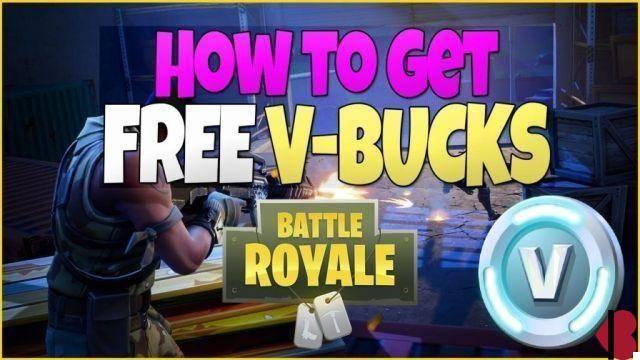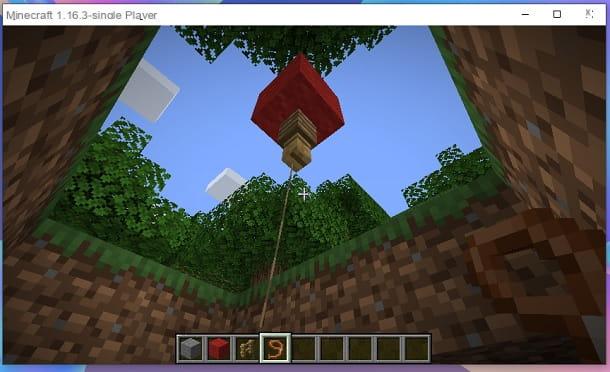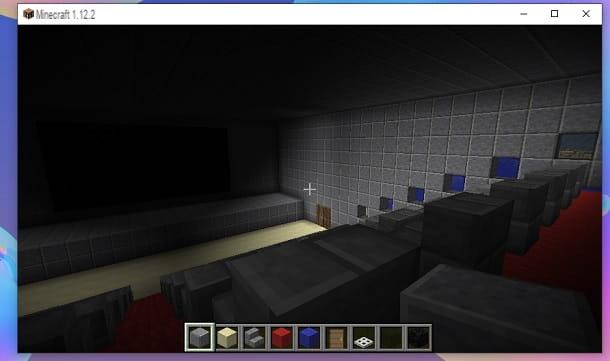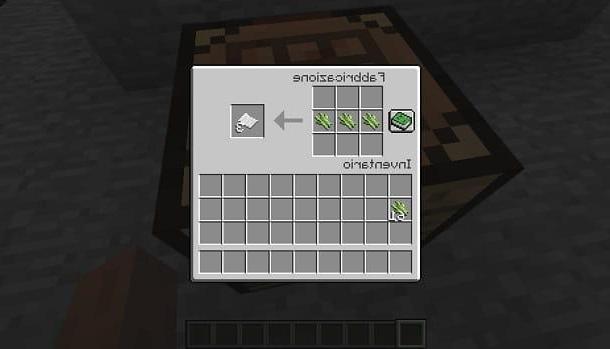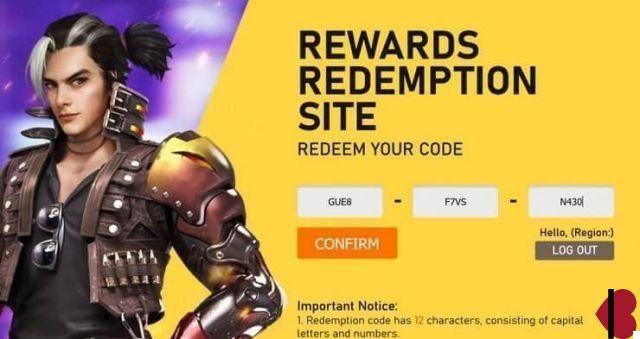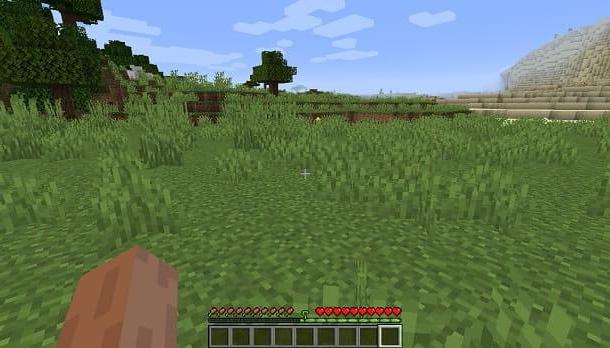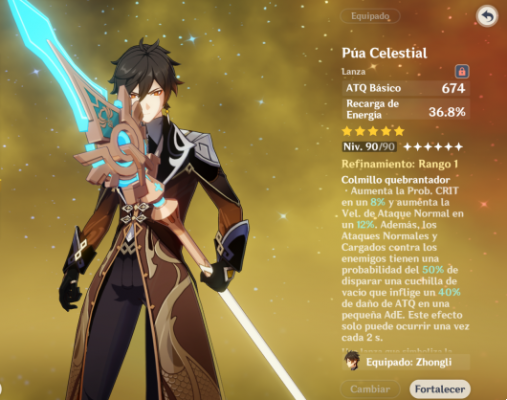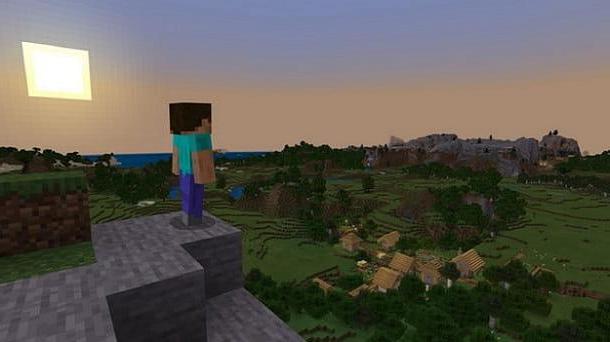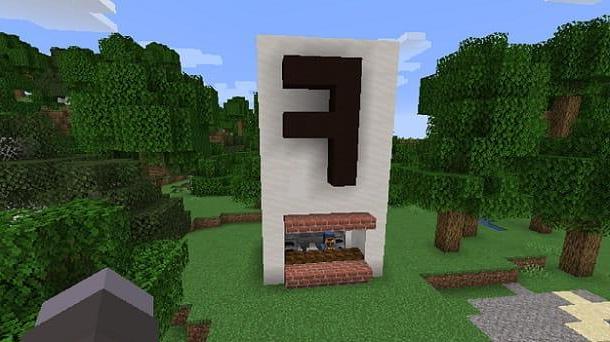Index
- How to install Minecraft on PC and Mac
- How to install Minecraft on your phone
- How to install Minecraft on console
How to install Minecraft on PC and Mac
The procedure for install MinecraftNo matter which version of the game you plan to download, it's quick and easy. All you have to do is connect to the official Minecraft website, create your account, start the game download and then follow the installation procedure. Find all the details below.
Requirements to install Minecraft

Before explaining to you, in detail, how to install minecraft on pc and mac, you may find it useful to know the minimum requirements necessary to run the game.
To install Minecraft Java Edition, you must have a computer with the following minimum requirements.
- CPU: Intel Core i3-3210 3.2 GHz / AMD A8-7600 APU 3.1 GHz or equivalent.
- RAM: 2GB
- Integrated video card: Intel HD Graphics 4000 (Ivy Bridge) or AMD Radeon R5 series (Kaveri line) with support for OpenGL 4.4.
- Dedicated video card: Nvidia GeForce 400 series or AMD Radeon HD 7000 series with OpenGL 4.4 support.
- HDD: at least 1GB of free space.
- Operating System: Windows 7 and later, macOS 10.9 Mavericks and later, Linux (distributions since 2014).
If, on the other hand, you are interested in Minecraft for Windows 10, the minimum requirements are as follows.
- CPU: Intel i5-4690 / AMD A10-7800 or equivalent.
- RAM: 4GB
- Video Card: Intel HD Graphics 4000 oppure AMD Radeon R5.
- Operating System: Windows 10 version 14393.0 or successive.
Finally, I will list the minimum requirements necessary for the operation of Minecraft: Education Edition.
- CPU: Intel Core i3-3210 3.2 GHz / AMD A8-7600 APU 3.1 GHz or equivalent.
- RAM: 2 GB.
- Video Card: Intel HD Graphics 4000 (Ivy Bridge) or AMD Radeon R5 series (Kaveri line) with support for OpenGL 4.4.
- Operating System: Windows 7 and later, macOS High Sierra 10.13 and later.
Also, I point out that to play Minecraft Java Edition you need to have the software installed on your computer Java. In this regard, my guide on how to download Java may be useful.
In case you were wondering, Minecraft Java Edition is the "original" version of Minecraft, more flexible and complete; the one named Bedrock Edition, available on the Windows 10 store, on mobile and other devices, has more vibrant graphics, some exclusive items, works better on less powerful devices and supports online multiplayer between different platforms; finally, the Education Edition is the educational version of Minecraft, dedicated to teachers and the school world. More info here.
How to install Minecraft Java Edition
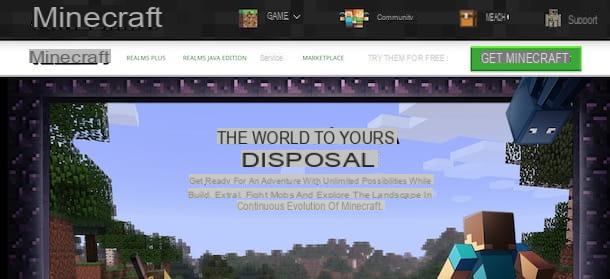
The first thing you need to do to download e install Minecraft Java Edition is to create a free Mojang account by connecting to the official Minecraft website, clicking on the item Sign in, at the top right, and choosing the option Register one here.
On the newly opened page, enter the required data in the fields Email address, Password e Birthday and click on the button Create account. Now, log into your inbox, locate the email sent by Mojang and write down the verification code contained within it, then enter it in the field verification code and press pulsating Verifica, to complete the registration and access the newly created account.
Done this, if your intention is install Minecraft for free, linked to the main page of the Minecraft site, select the option GAMES, tap on the item Minecraft e, nella nuova schermata visualizzata, selects the opzioni Try it for free e Download.
Completed the download, if you have a PC Windows, double-click the file MinecraftInstaller.msi, award-winning Next twice in a row and click on the option install, to start the installation. Once this is done, click on the button Finish, wait for the progress bar to reach 100% and Minecraft will start automatically.
If you are wondering how to install minecraft on mac, all you have to do is open the dmg package just downloaded, drag Minecraft in the folder Applications macOS and open it. At this point, right click on the icon Minecraft, select the option apri from the menu that appears and click on the button apri, to bypass macOS restrictions on applications from non-certified developers (only necessary on first launch).
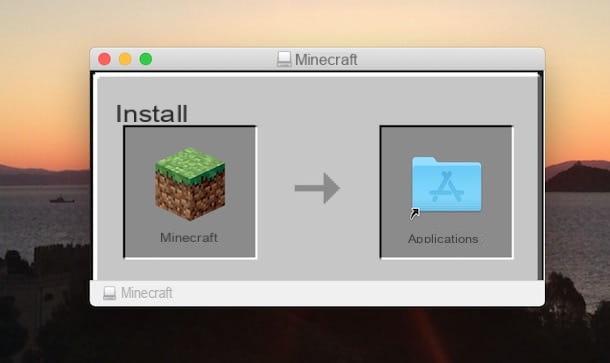
You are now ready to start playing. Then enter your Mojang account details in the fields Email address e Password and click on the button Log in, to log in and start your first game.
To purchase the full version of Minecraft, connect again to the official website of the game, select the options Get Minecraft e computer, choose the platform of your interest (PC, Mac o Linux) and click on your button Achieve Minecraft, to start the purchase procedure.
How to install Minecraft on Windows 10
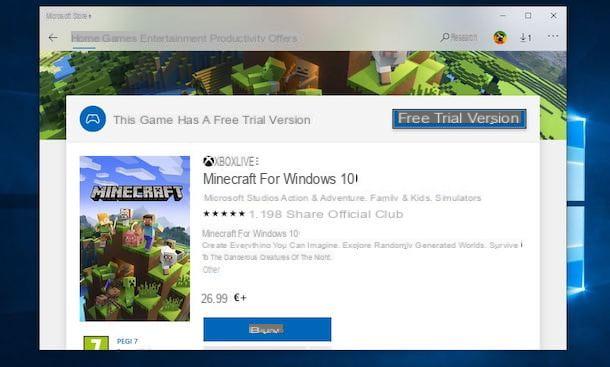
If you are wondering if it is possible install Minecraft on Windows 10, you must know the famous game is also available in the form of an application (called Minecraft for Windows 10) on the Microsoft Store. This version consists of the Bedrock Edition of the game.
To download and install the application in question on your computer, open the link I just provided you, agree to open the Microsoft Store e premi sui pulsnti Free version of valutazione e Install evaluation version, to download the trial version of the game. Once the download is complete, click on the button Play, to launch Minecraft and start playing.
You can purchase the full version of the game at any time by starting Minecraft and clicking the button Unlock full game. Alternatively, you can log back into the Microsoft Store Minecraft page and click the button Buy Now (twice in a row), to complete the payment and activate the full version of the game.
Please note that a valid payment method must be associated with your Microsoft account to complete your purchase. If you haven't already, my guide on how to change Microsoft accounts may be useful.
How to install Minecraft: Education Edition
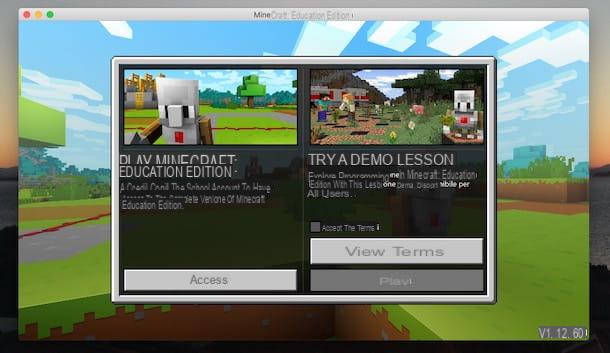
Minecraft: Education Edition is the educational version of Minecraft dedicated to teachers and the school world. It is a game-based learning platform that fosters creativity, collaboration and problem solving in an immersive digital environment. It is available in a free trial for all users, after which you need to sign in with your school's Microsoft account.
To download Minecraft: Education Edition on your computer, connected to the official website of the software, click on the button Get Started and, in the new open page, click on the item Download now. Now, locate the section Recommended for your device and click on the button Download now, to start downloading the trial version of Minecraft: Education Edition.
Once the download is complete, if you have a PC Windows, double-click the file MinecraftEducationEdition_ [version] .exe, select the language of your interest through the appropriate drop-down menu and click on the button NEXT twice consecutively, then affix the check mark required to accept the license terms and click on the buttons NEXT (three consecutive times) e Install. Then wait for the progress bar to reach 100% and press the button Ends, to complete the installation and launch Minecraft: Education Edition.
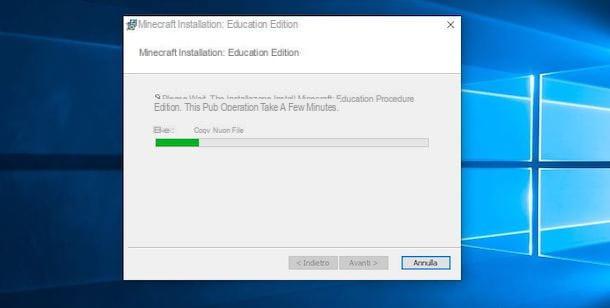
A MacInstead, open the dmg package just downloaded, drag Minecraft: Education Edition in the folder Applications macOS and open it, then right-click on the icon of Minecraft: Education Edition, select the option apri from the menu that appears and click on the button apri, to avoid macOS restrictions for applications from non-certified developers (only required on first launch).
You are now ready to access the Minecraft: Education Edition trial evaluation. To do this, put the check mark next to the option Accept the terms and click on the buttons Play e The lesson begins. After completing the trial lesson, you must sign in with your school's Microsoft account or create one to continue using Minecraft: Education Edition.
How to install Minecraft Forge
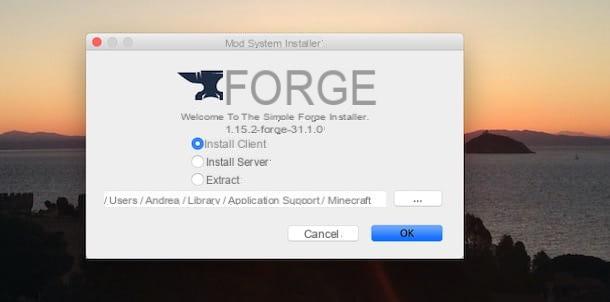
Minecraft forge is a software needed to install mods on Minecraft (Java), available for free for Windows PC and macOS.
To download and install Minecraft Forge on your computer, connected to the official website of the program, locate the section Minecraft Version and click on the version of your interest, making sure that the version of the Minecraft client, that of Minecraft Forge and that of the mod you intend to install are the same.
At this point, click on the option Installer, wait for the download of the .jar file of Minecraft Forge is completed and double-click on it, to open it with Java (on macOS right-click on the file in question and press the option apri). Then click on the button OK, to start the installation of Minecraft Forge, wait for the progress bar to reach 100% and press the button OK, but I will complete the installation.
With that done, you are ready to install as many mods as you want. In this regard, my guides on how to make a TV in Minecraft, how to build a car in Minecraft and how to grow small in Minecraft may be useful to you.
How to install Minecraft on your phone
Be your intention è install Minecraft on your phone, all you have to do is access the store of your device and complete the purchase of the game in question, to start the download and installation. How to do? I'll explain it to you right away!
Android
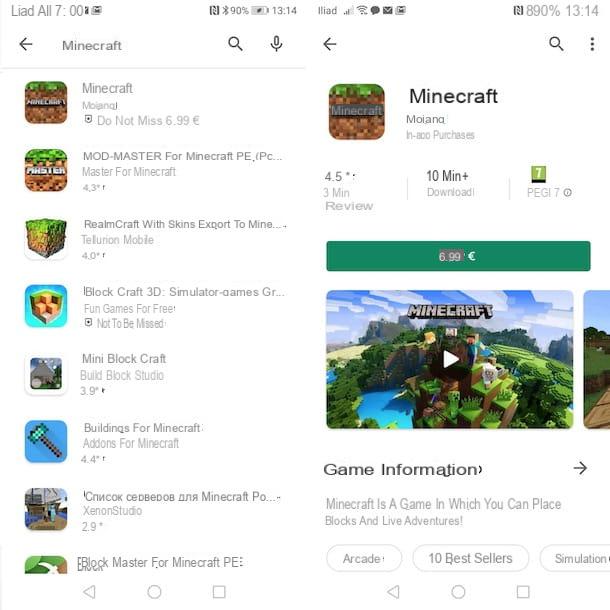
To download Minecraft PE (the version of the game for smartphones and tablets which is now simply called Minecraft) on a device equipped with Android, start the Play Store by tapping on its icon (the colored ▶ ︎ symbol), type "Minecraft”In the search field located at the top and tap the button Search.
In the new screen that appears, tap on the icon Minecraft and tap the buttons [price] (at the time of writing this guide, the app costs 6,99 euros) e Accept, to start the download and installation of the game. Once the download and installation of Minecraft is complete, click on the button apri or go to your device's home screen to view the newly purchased app.
If you are wondering how to install Minecraft PE for free, I'm sorry to tell you that this is no longer possible. In the past, a free demo version was available which included some limitations compared to the full version but Mojang, the Swedish company that developed Minecraft, has decided to remove the demo from all stores, including Android.
iPhone
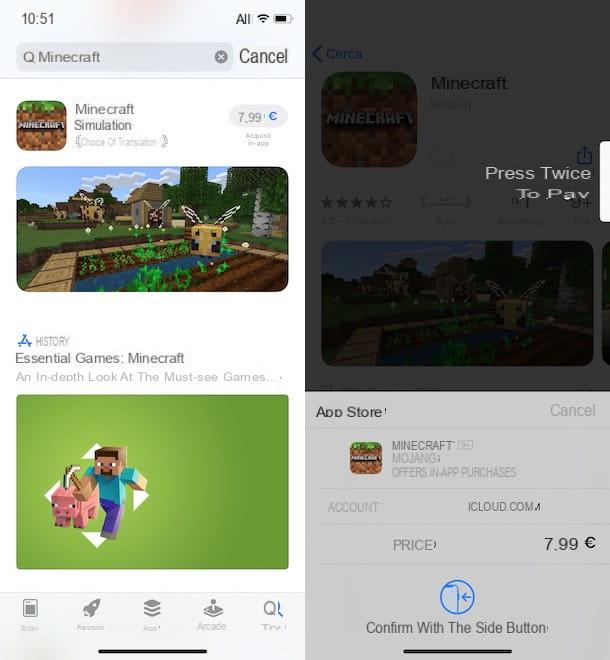
To download and install Minecraft on iPhone, avvia l 'App Store by tapping on its icon (the White “A” on a blue background) on the home screen of your device and tap on the item Search, bottom right.
In the new screen that appears, type "Minecraft”In the field Games, apps, stories and more and press pulsating Search, to view the search results. Now, tap on Minecraft (should be the first result), press on the buttons [price] (at the moment the cost is 7,99 €) is Buy Now and confirm your intention via Face ID, Touch ID or Apple ID password. Finally, press the button again Buy Now to start the download and installation.
I point out that Minecraft PE is also available for iPad and the installation procedure is identical to what I just indicated for iPhone.
How to install Minecraft on console
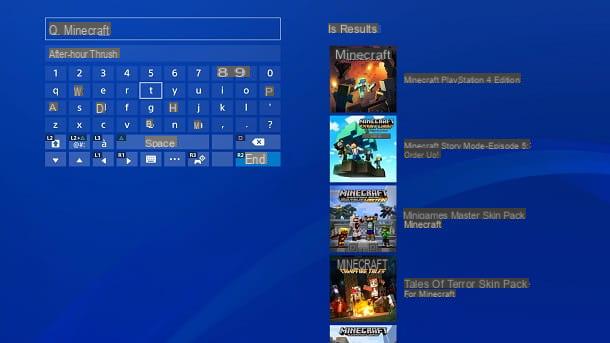
Minecraft is available on all major video game consoles, such as PlayStation 4, Xbox One e Nintendo Switch. Explaining how to proceed on these platforms is almost superfluous, since it is an extremely simple procedure: just connect the console to the Internet, open the integrated store, search for Minecraft and press on purchase button.
In any case, if you need more detailed instructions on this, you can find all the relevant information in my tutorials on how to download games on PS4, how to download games on Xbox One and how to download games on Nintendo Switch.
For a more specific study, instead, consult my guide on how to download Minecraft on PS4.
How to install Minecraft