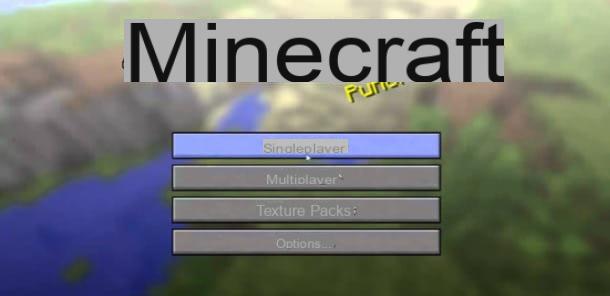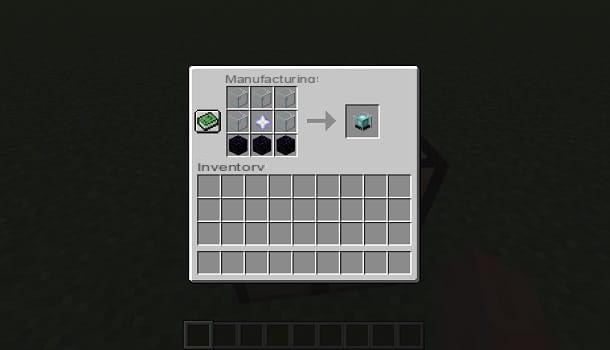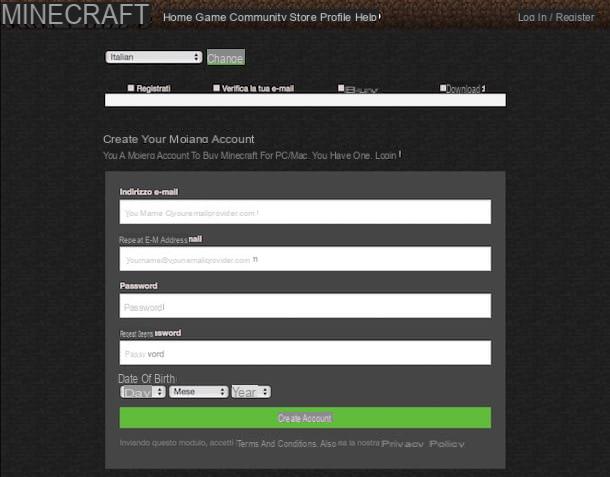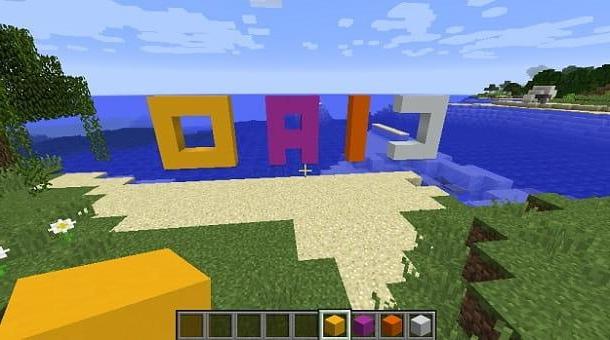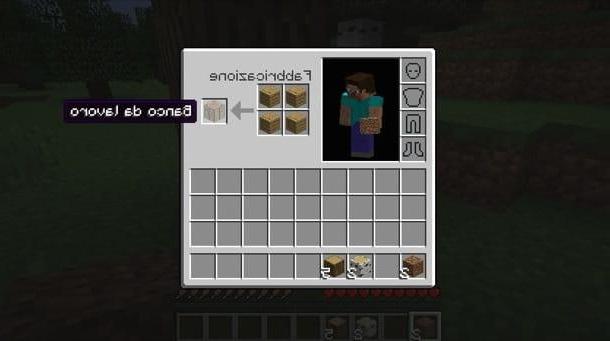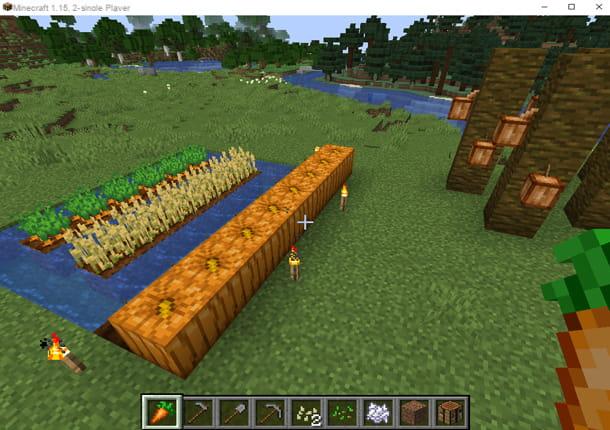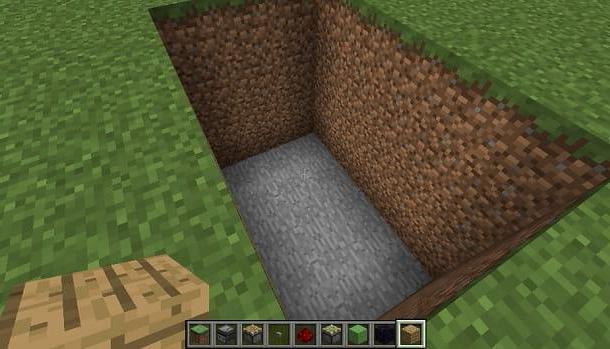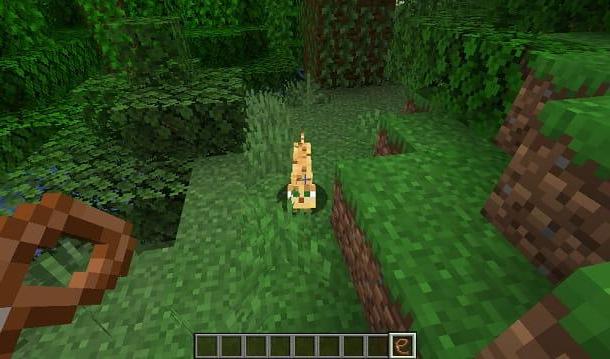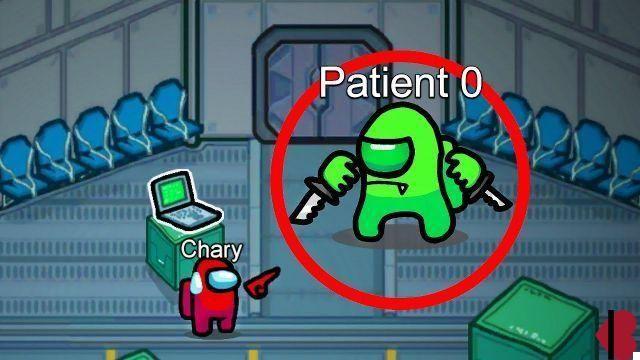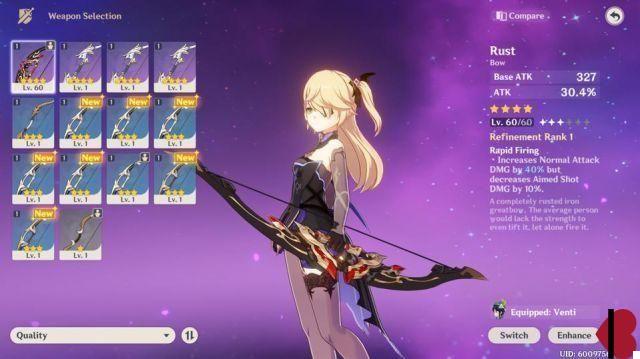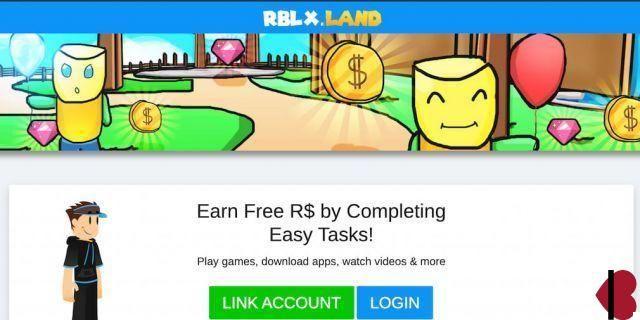Download Minecraft maps from Minecraft
To download Minecraft maps I suggest you first take a look at the website Minecraft , one of the main cittàn reference points for all Minecraft fans.
To access the Minecraft website click here. Once the web page of the site is displayed, presses on the item Resources attached to the menu at the top and then click on the item Custom maps annexed to the section Map. Then scroll the page containing the various maps available and once you have identified the one you prefer, click on its title. If you prefer, you can sort the list of maps for Minecraft available by first viewing the latest ones, the most voted ones or the most viewed ones by clicking on the appropriate item located at the top.
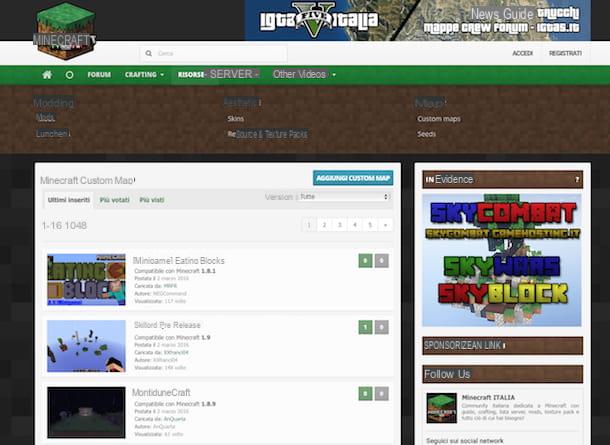
After waiting for the map web page to open, take a look at the section Compatibility in order to make sure that what you choose is actually compatible with the version of Minecraft you are using. I also suggest you read the description carefully and take a look at any related screenshots and / or videos in order to get a precise idea about the map you have chosen and that you will add to the game. Then press the button Download and wait for the download procedure to start and complete.
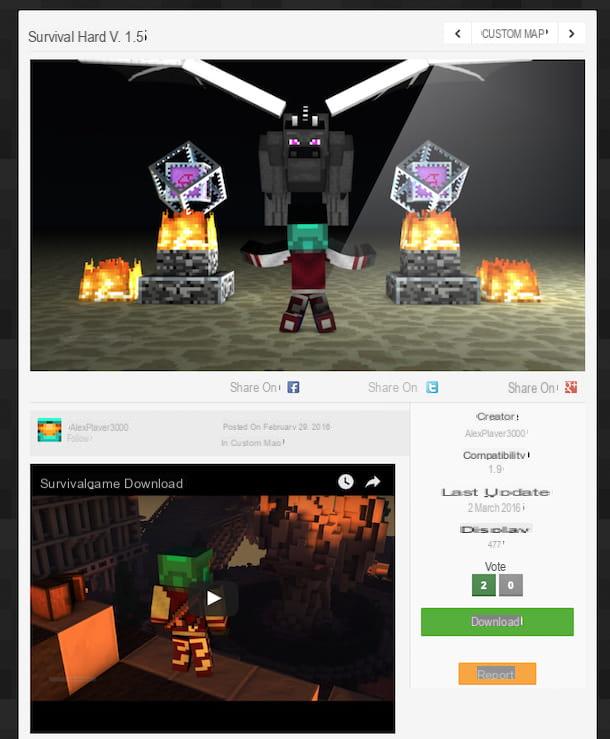
Download Minecraft maps from other sites
Haven't the maps on Minecraft caught your attention in a particular way? Still looking for a map to download and add to Minecraft? Yes? Well, then try taking a look at the other internet sites listed below. These are sites that collect some of the most popular maps and used by Minecraft players around the world. So connect to the site that you think may be most interesting for you, try to identify one or more maps of your interest and then download them to your computer by pressing the button Download and waiting for the procedure to be started and brought to the computer you are using.
- Minecraft Maps - This is an Internet site that collects a huge variety of maps of all kinds created by other passionate players. The maps are organized by type and an extremely detailed list of features is available for each of them.
- Minecraft World Map - This is an Internet site that collects a large amount of maps for Minecraft able to satisfy the most varied needs and preferences. For each map available on the site it is also possible to view a very interesting Google Maps style preview.
- Planet minecraft - This is another very popular Internet site through which to download Minecraft maps that makes all sorts of content available to users. Numerous screenshots are also available for each map and you can take a look at the comments left by other players.
- MinecraftDL - This is another site that contains lots of constantly updated maps, all to be downloaded and used on Minecraft. All maps are organized by type and in most cases demonstration videos are also available.
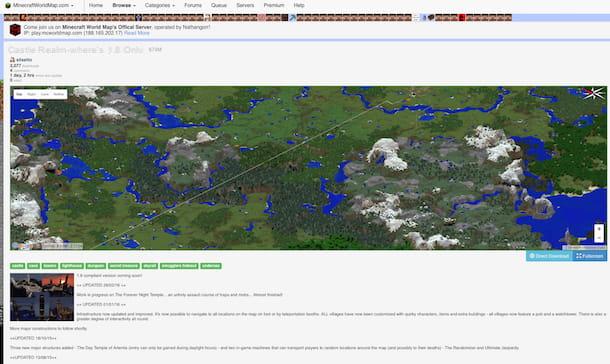
Install the maps
Now that you have downloaded Minecraft maps to be able to use them you must proceed by going to add them to the game. The procedure to be performed, it is good that you keep this in mind, is slightly different depending on whether the one you use to have fun with Minecraft is a PC Windows or a Mac. Either way, don't worry, either way you won't have to do anything too complicated.
To begin with, double-click on the folder you just downloaded on your computer and contains the map to install on Minecraft. Then wait for the folder window to be visible on the screen. If, on the other hand, the map you previously downloaded is contained in a compressed archive by pressing on it twice in a row you will have to follow the simple wizard that is shown on the screen to extract the folder. In this regard, keep in mind that both Windows and OS X integrate a program for managing compressed archives that is more than enough to fulfill the purpose in question. However, if the compressed archive downloaded on your PC should be in a format that is not supported by the utility available "standard" on the operating system, you can easily cope with this by downloading one of the special programs that I suggested in my tutorials programs to extract files and programs to zip Mac.
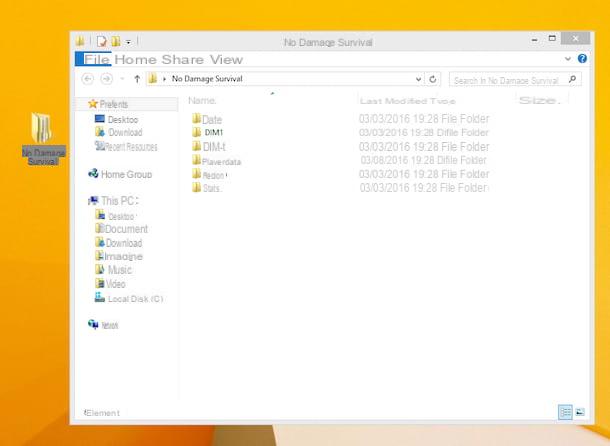
Now you need to access the Minecraft installation folder. If you use a Windows PC you can do this by pressing the button Home attached to the taskbar, by typing run in the search field that is shown to you and clicking on the first result in the list. Now, in the field located next to the entry You open: attached to the window of Run that is shown to you on the desktop enter the string %appdata%.minecraftsaves and then click OK.

If you are using a Mac, click with the right mouse button on the icon Finder present on Dock and choose the item Go to folder ... from the menu that is shown to you. Then type the string ~/Library/Application Support/minecraft/saves in the present field under the heading Go to folder: and click sul bottone vai.
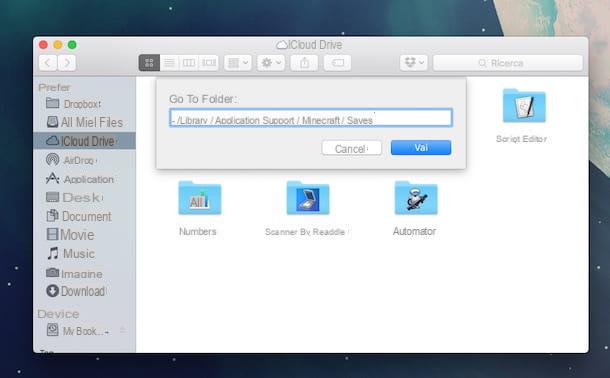
In the directory window Saves of the Minecraft game you see at this point, drag the folder relative to the new map.
Then start the game. You will find the previously downloaded and installed map in the list of selectable game worlds. Choose it to start a new game.
How to download Minecraft maps