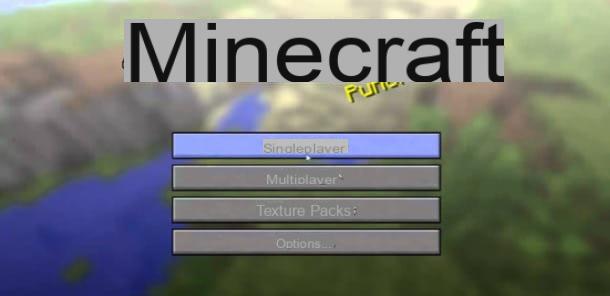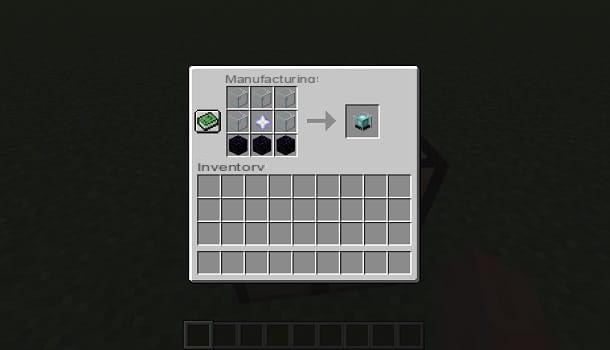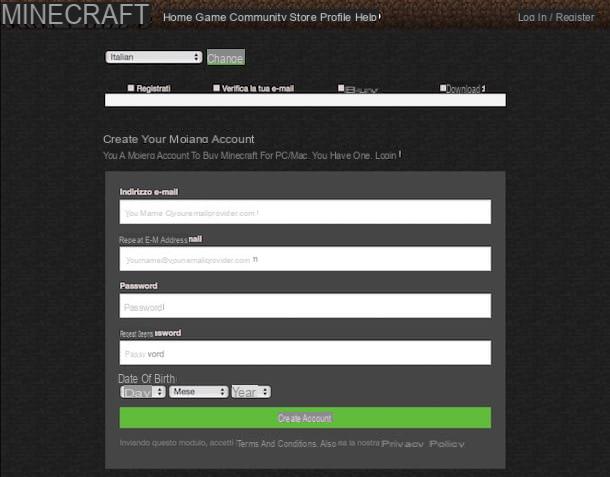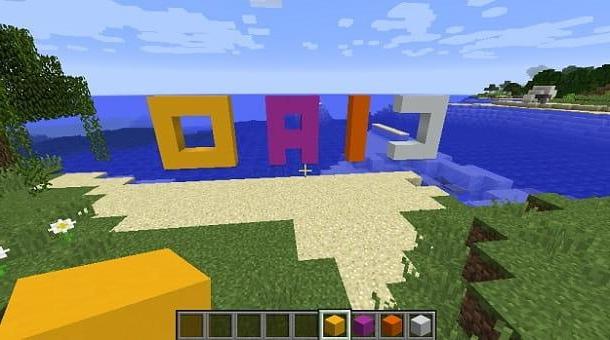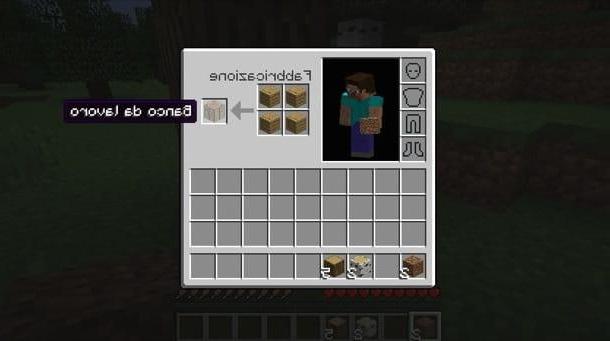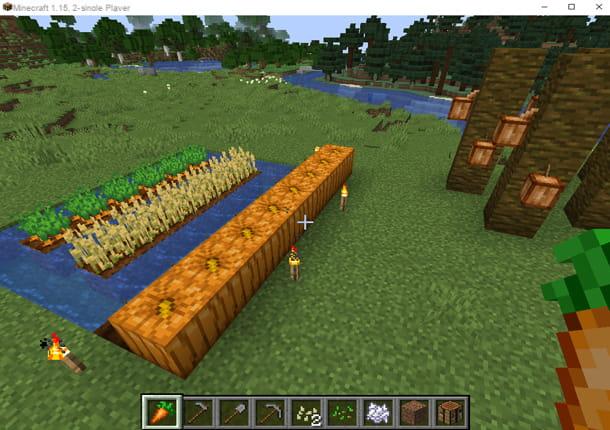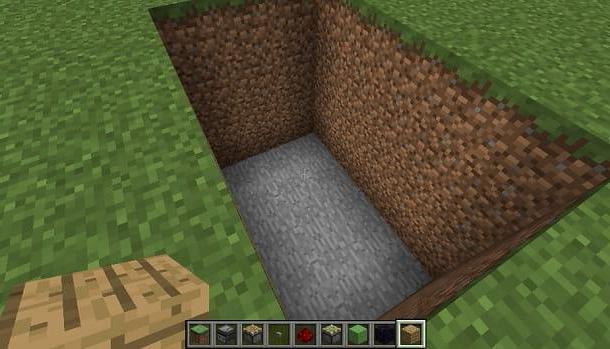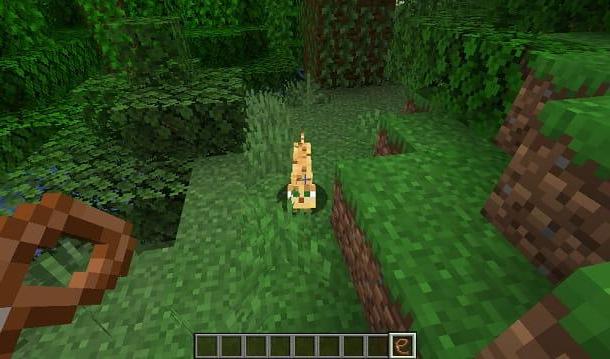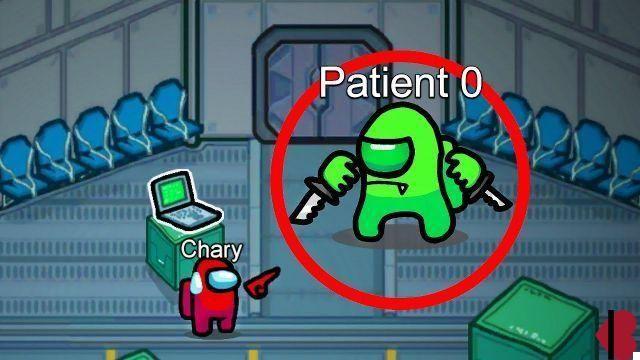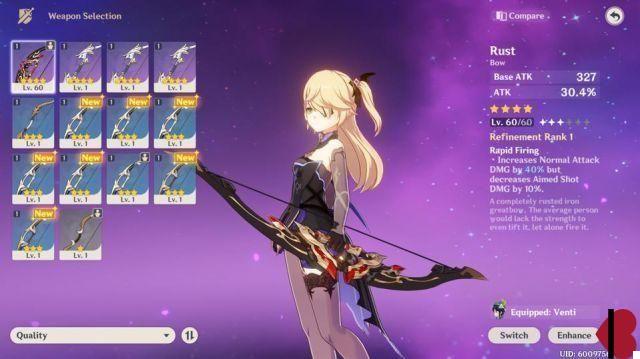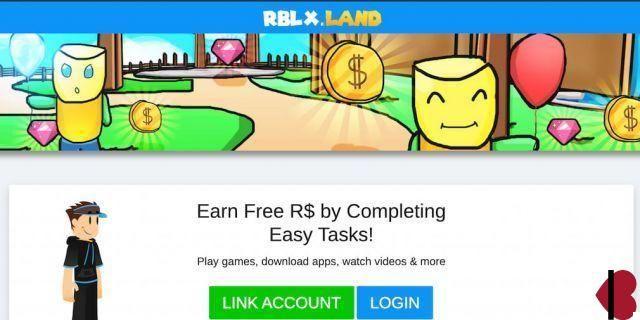Index
- How to download Minecraft Java Edition for free
- How to download Minecraft Windows 10 Edition for free
- Play Minecraft Classic from a browser
How to download Minecraft Java Edition for free
If you want to download Minecraft Java Edition for free on your PC Windows o MacOS, the procedure to follow is simple and I will describe it to you in the following chapters.
System Requirements

Before I tell you how to install Minecraft Java Edition on your PC, it is important to tell you the minimum or recommended requirements that your computer must meet in order for this video game to play properly.
Minimum system requirements (Java Edition)
- CPU: Intel Core i3-3210 3.2 GHz / AMD A8-7600 APU 3.1 GHz or equivalent.
- RAM: 2GB
- Integrated video card: Intel HD Graphics 4000 (Ivy Bridge) or AMD Radeon R5 series (Kaveri line) with support for OpenGL 4.4.
- Dedicated video card: Nvidia GeForce 400 series or AMD Radeon HD 7000 series with OpenGL 4.4 support.
- HDD: at least 1GB of free space.
- Operating System: Windows 7 and later, macOS 10.9 Mavericks and later, Linux (distributions since 2014).
- Internet connection to download game files and play online.
- Latest version of Java
Recommended system requirements (Java Edition)
- CPU: Intel Core i5-4690 3.5GHz / AMD A10-7800 APU 3.5 GHz or equivalent.
- RAM: 4GB
- Video Card: GeForce 700 series or AMD Radeon Rx 200 series with OpenGL 4.5 support.
- HDD: 4GB (SSD recommended).
- Operating System (64bit recommended): Windows 10, macOS 10.12 Sierra, Linux (distributions starting from 2014).
- Latest version of Java.
In case your computer meets the above requirements, but you are not sure if Java is installed on your PC, I recommend that you read the next chapter carefully.
Install Java
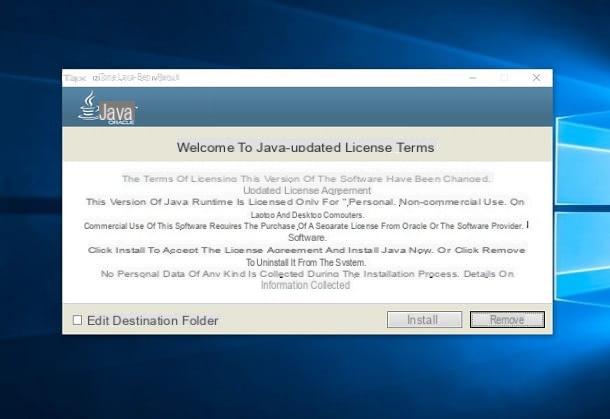
Minecraft Java Edition is a version of Minecraft compatible with Windows, macOS and Linux. For it to run correctly, the Java Runtime Environment must be installed on the PC. Therefore, connect to the website of Java and click on the button first Java Free Download and then Accept and start free download.
Once the download is complete, open the file .exe you just downloaded (ex. JavaSetupxx.exe o chromeinstall-xx.exe) and first click on Yes, in the box that is shown to you, and then on Install, on the installation screen. Therefore, wait for all the files necessary to install Java to be downloaded from the Internet and, if you are asked to install additional components, refuse them and press the button Close.
If obsolete Java installations are found on the PC, in the screen that is shown to you, put a check mark on the corresponding items relating to these old versions and click on the buttons Uninstall and then NEXT. If you are not asked to uninstall any version of Java, but you suspect that there are other older software versions on your PC to remove, try following the directions in my guide on how to uninstall Java.
Alternatively, you can completely skip the installation of Java on your PC, using the procedure indicated in the lines above, as during the installation of Minecraft all the additional components necessary for the correct functioning of this video game will be downloaded, including Java.
Create a Mojang account
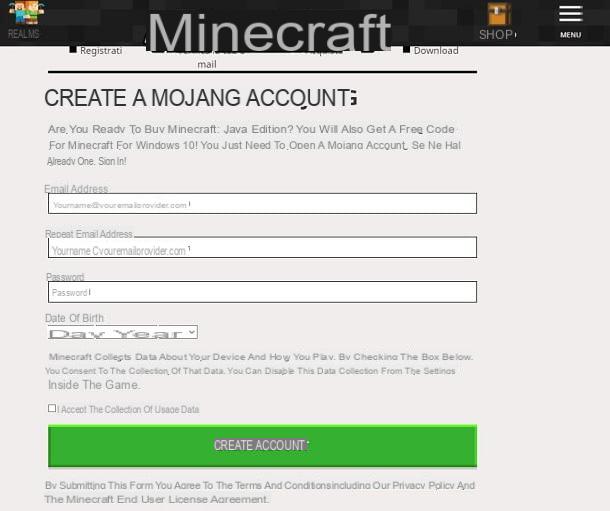
To download Minecraft on your PC you need to create a free account on the video game website. Then connected to Minecraft.net, click on the item Log in, which is located at the top right, and then press on the wording Register one here. Therefore, fill out the form that is proposed to you with all the requested information.
In fields E-mail address e Repeat the email address you must enter your e-mail address, in Password you have to type the password you intend to use to access your Mojang account (and therefore Minecraft), while in the drop-down menu Birthday you must indicate your date of birth.
Once you have completed all the fields on the form, put a check mark in the box I accept the collection of usage data and presses the button Create account. Then, type the verification code that should have come to you by email and click on the button Verifica, to complete the Mojang account registration.
At this point, you will be asked if you want to buy the full version of the game (which costs € 23,95): if you agree, provide the data of a valid payment method and complete the transaction to download the package immediately. game installation. Otherwise, go back to the Minecraft.net home page and follow the instructions you find in the next chapter.
Download the game
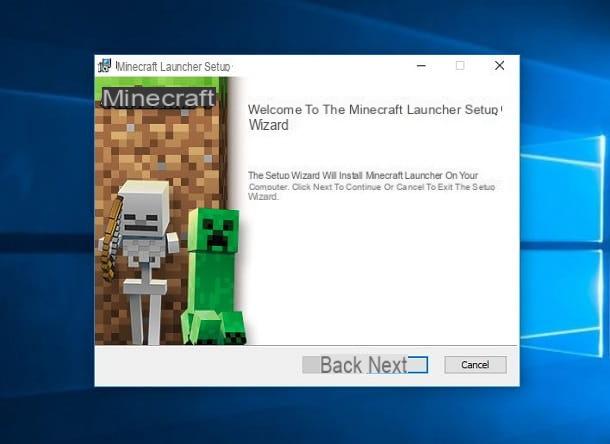
Now that you have a Mojang account, you can download Minecraft free for PC, through the procedure that I will show you in the next lines. On the Minecraft.net homepage, click on the icon ☰, located at the top right and, in the box you see, click on the item Try and download. At this point, in the new screen, press the button Download to get the file . MSI su Windows or .dmg su MacOS.
When the download is complete, go on Windows, double-click on the file you just downloaded and first click on Next twice in a row and then on install, Yes e Finish, to complete the installation process and launch Minecraft. Before the game's home screen appears, some files necessary for the game's operation may be started.
Su MacOS, double-click the file .dmg that you have downloaded and, in the screen that is shown to you, drag theminecraft icon in the folder Applications of macOS. At this point, at the end of the installation procedure, right-click on its icon and then click on apri twice in a row, in order to bypass macOS restrictions.
On the Minecraft launcher screen, type theemail address and Password that you chose when registering on the Mojang site and presses on Log in, to display the Minecraft main menu.
At this point, click on the button Play the demo, wait for some files to be downloaded from the Internet, press on Play in the demo world and the game should start automatically within a few seconds. If you need help understanding how to play Minecraft, check out my guide on the subject!
How to download Minecraft Windows 10 Edition for free
If you own a computer with Windows 10, via the Microsoft Store, you can download Minecraft Windows 10 Edition, a version of this video game that, unlike that Java, which I told you about in this chapter, supports crossplay with other platforms (smartphones, tablets and consoles).
If you are interested in downloading this version of Minecraft, what you need to do is follow the procedures that I will show you in the next chapters.
Preliminary operation

To download Minecraft Windows 10 Edition, it is important that you have a Microsoft account, to be associated with the Microsoft Store. To do this, I recommend that you consult my guide on how to create a Microsoft account.
Also, you need to know that there are hardware and software requirements for this version of Minecraft to work properly on your Windows 10 PC. In the next few lines, I will tell you the minimum and recommended requirements to run Minecraft Windows 10 Edition on your computer.
Minimum system requirements (Windows 10 Edition)
- CPU: Intel i5-4690 / AMD A10-7800 or equivalent.
- RAM: 4GB.
- Scheda video: Intel HD Graphics 4000 oppure AMD Radeon R5.
- Operating system: Windows 10 version 14393.0 or later.
- Internet connection to download game files and play online.
Recommended system requirements (Windows 10 Edition)
- CPU: Intel i7-6500U / AMD A8-6600Ko equivalent.
- RAM: 4GB.
- Video card: NVIDIA GeForce 940M or AMD Radeon HD 8570D.
- Operating system: Windows 10 version 14393.0 or later.
- Internet connection to download game files and play online.
Download the game
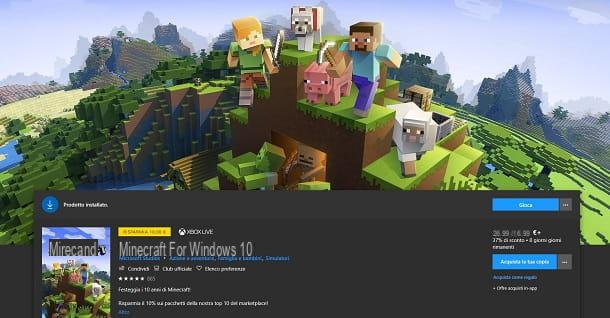
Now that you know the requirements to be able to play the evaluation version of Minecraft Windows 10 Edition, it's time to download it from the Windows 10 Microsoft Store. To do this, start the latter and click the button Research, top right. At this point, type in the terms minecraft for windows 10 and click on the corresponding search result.
In the tab of this video game on the Microsoft Store, click on the icon (...) on the right and select the item Install evaluation version. In case you have not yet associated a Microsoft account with the Windows 10 store, you will be shown a screen, through which you can enter your credentials. At the end of the download and installation procedure, press the button Play to start.
Play Minecraft Classic from a browser
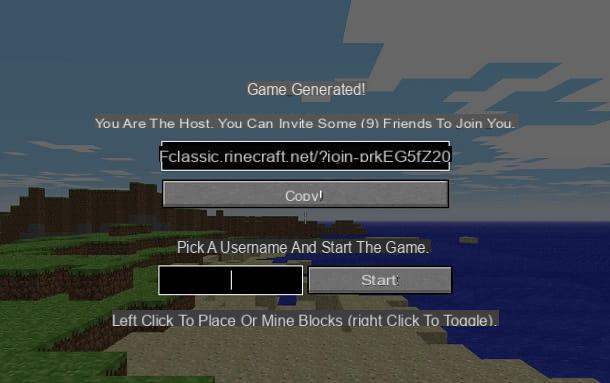
If you want to play for free Minecraft, without having to install any client, what I recommend is to try Minecraft Classic, usable through any web browser.
This edition does not represent the current Minecraft gaming experience, as it is the first published version of this video game. In fact, you will not be able to explore the world or go around in search of adventures, but you can only destroy or build, within a limited area, using the 32 blocks available.
The positive note, however, is that you can play together with your friends (up to nine), in a very simple way: you just need to share the link that is generated when the game world is created, using the appropriate button Copy, present on the main Minecraft Classic web page.
Via this main screen, you can set your own nickname and, by pressing the key Home, you can start playing.
How to download free Minecraft for PC