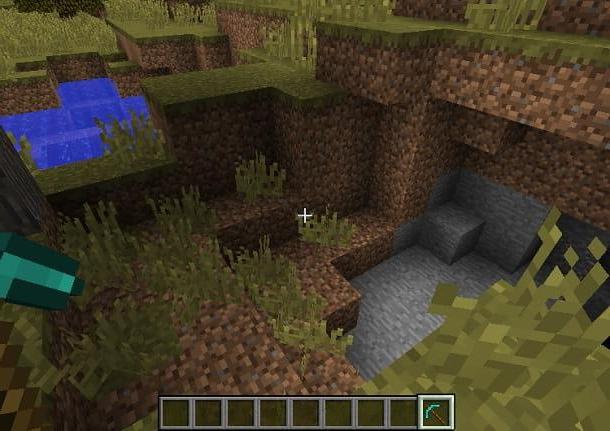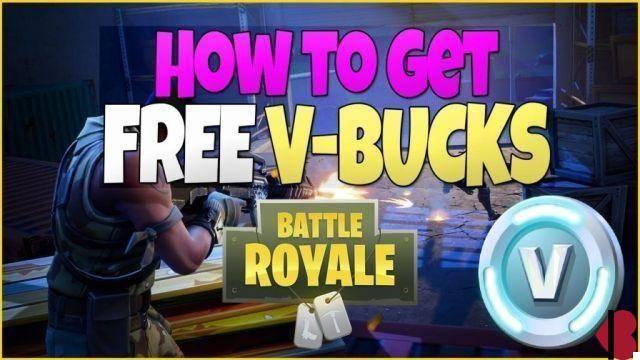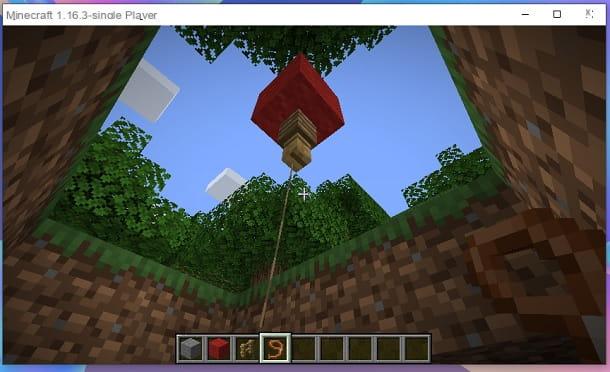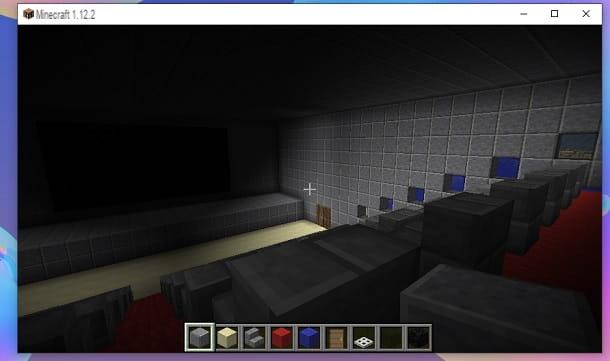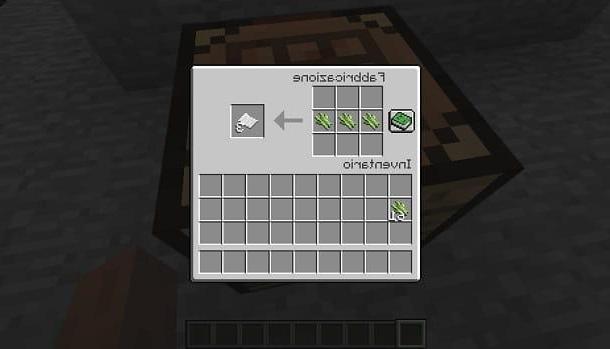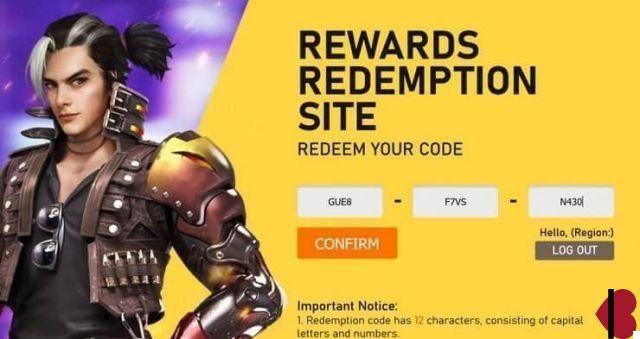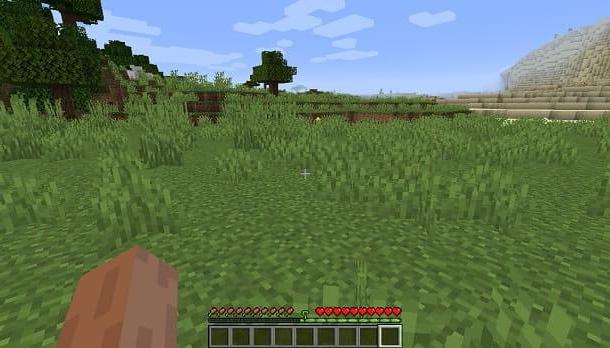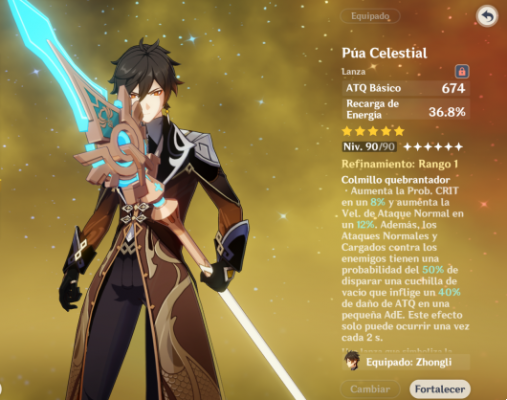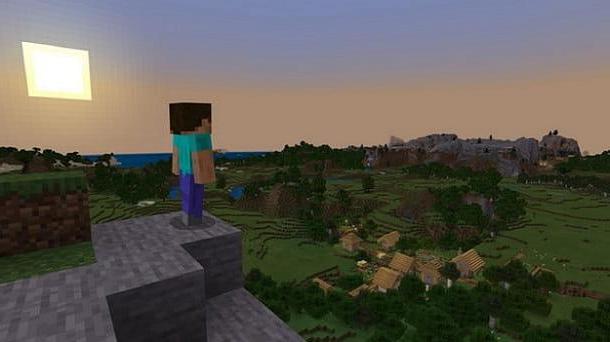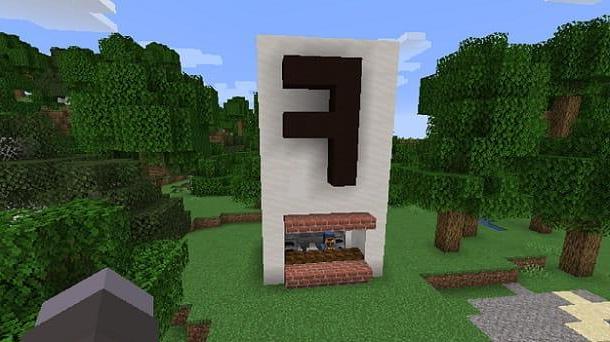Index
- How to choose a name in Minecraft
- Changing your name on Minecraft
- How to migrate an account on Mojang
- In case of problems
How to choose a name in Minecraft
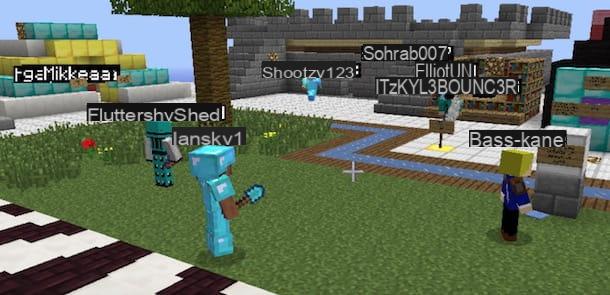
Before going into the detail of this guide and knowing the procedure for change name on Minecraft, let me give you some tips and directions to help you choose the best new name to use in the game.
First of all, you need to know that in Minecraft it is no longer allowed to create names that contain less than 3 characters: consequently, your new nickname must necessarily contain a minimum of 3 and maximum of 16 characters. You can use all Alphabet letters (lowercase or uppercase) ei USEFULL, but spaces and special characters are not allowed except for the underscore "_".
Furthermore, you cannot use a name already occupied by other users: if the nickname you have chosen is not available, you will be forced to choose another one or apply a small change such as adding a number. Once the change has been applied to the name, you will have to wait to change it again 30 days, while the old name will remain “stuck” for 37 days: this means that if you change your mind, you will first have to wait 30 days to change the name again, after which you will have 7 days to decide to re-appropriate the old name before it is made available and is occupied by other users.
If you have little imagination and don't know which name to use in Minecraft, you can connect to the NameMC site and take a cue from the names used by other users. On this platform (not affiliated with Mojang), you can view Skin of the moment and search for Minecraft users via name o UUID (Universally Unique Identifier). Also, pressing on the item Nomi present in the top menu you can view the Recent names with the list of recently changed names and i Names available soon with the list of nicknames that are about to become available again.
Changing your name on Minecraft
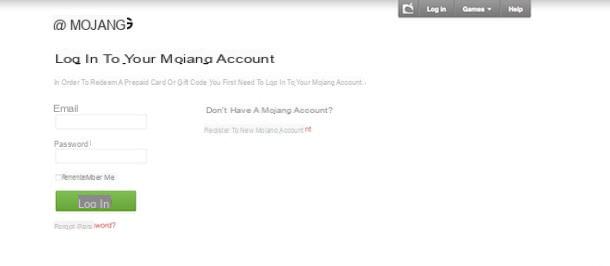
After having clarified some useful aspects for choosing the name, let's now see how to put these tips into practice. Changing your name in Minecraft is a simple and free operation that takes just a few minutes.
To change your name, you need to log into your Mojang account via the Swedish manufacturer's website. Then connect to the mojang.com site and click on the item Account present at the top right, then presses on the option Login placed at the top, enter your login details in the fields Email e Password and click the green button Login but I will access your account.
If you don't remember your login details, you can start the recovery procedure by pressing on the item Forgot password. On the next screen, enter the email address associated with your Mojang account in the field Email and click sul pulsating Request password reset: in a few moments you will receive an email containing a link to visit within 48 hours and which starts the procedure for setting a new password. Then enter the new password in the fields Password e Repeat password and click sul pulsating Reset password to confirm.
If, on the other hand, you no longer have access to the email associated with your Mojang account, after pressing on the item Forgot Password, click the option Request to change it and enter the old email in the field Current email address and the new email in the field New email address, dopodiché pigia sul pulsnte Request email change to send your email change request. If it is accepted, you will receive confirmation by email at the new address indicated above.
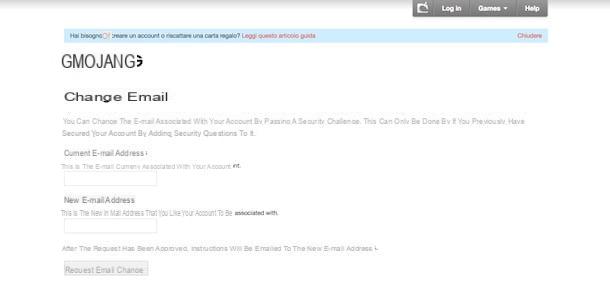
After logging into the Mojang site, on the screen My account you will find the section My Games with all the Mojang house games that you have purchased and of which you can view the entries: Ranges with the name of the game; Since with the date of purchase; Profile name with the name used to play e Download to download the purchased video game.
Then locate Minecraft in the list of your Mojang games and click the button Change related to your game name placed under the heading Profile name. On the next screen, type your new name (following the instructions in the previous paragraph) in the field New profile name and click your bottone check availability to check availability: if the green writing appears Profile name is available you can use the name entered, if not enter another and repeat the procedure. To confirm the change, enter your account password in the field Password e pigia sui pulsnti Change e Yes.
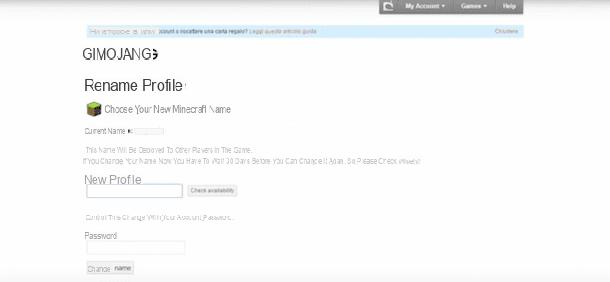
The change takes effect immediately and it is recommended that you exit the game and restart it by logging in again. Then start the Minecraft launcher, press on yours name present at the top and click on the option Logout, then enter your login details in the fields Email address or username e Password and click sul pulsating Log in. However, in some cases the Minecraft servers may take a few hours to show the new nickname.
How to migrate an account on Mojang
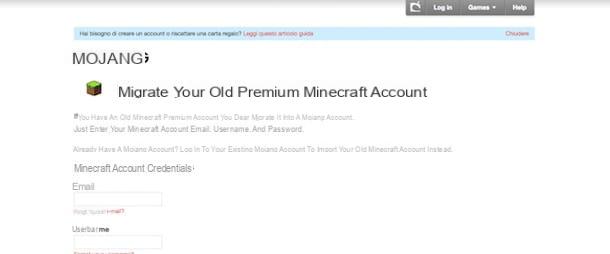
If you have an old Minecraft account and can't change your name, you need to do it first migration from Minecraft account to Mojang account. The game's manufacturer, in fact, has introduced the possibility of authenticating to all its titles through a single account, thus making migration necessary.
To get a Mojang account, go to account.mojang.com/migrate and enter your Minecraft credentials in the fields Email, Username e Password, then in section Details for your new Mojang account, type your details in the fields Email e Date of birth, tick to accept the terms of service and click the button Migrate account.
Wait a few seconds for the migration to complete and press on the voice Login to your new account to log into your Mojang account and proceed with changing your name, following the procedure described above.
In case of problems
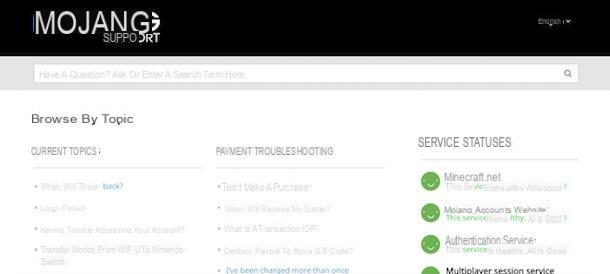
If you have changed your name on Minecraft for several days but you still do not see your new nickname, you must contact Mojang support through the official channels, which unfortunately are not yet available in cittàn, but only in English, Portuguese and Swedish.
If the language is not a problem for you, go to help.mojang.com and you will find a list of questions and answers divided by sections. For example, if you are having issues with your Mojang account or your Minecraft account, scroll down the page and click on the items Mojang Account o Minecraft Accounts. Alternatively, type your question in the search bar at the top and click on the icon magnifying glass to start the search.
If you can't find the answers you are looking for, you can submit your question via the contact section. Scroll down the page and click on the option Contact present in the footer of the Mojang support site, then enter the data in the fields Your name, Your email, Subject and write your message in the field Messages, then presses the button Choose file to attach any files, put the check mark next to the item I'm not a robot and click your bottone Send email to send the message. Alternatively, you can contact Mojang Support via the Mojang Support Twitter profile.
How to change your name in Minecraft