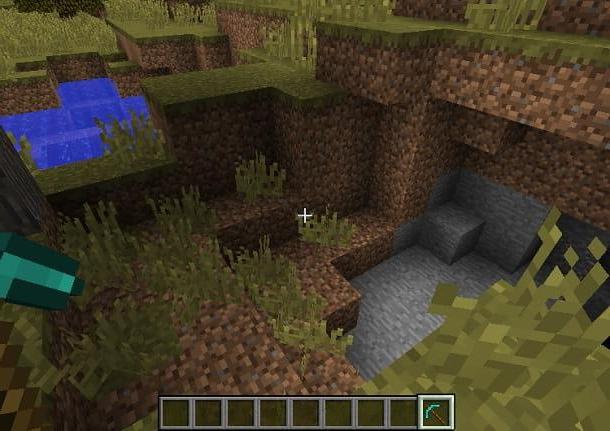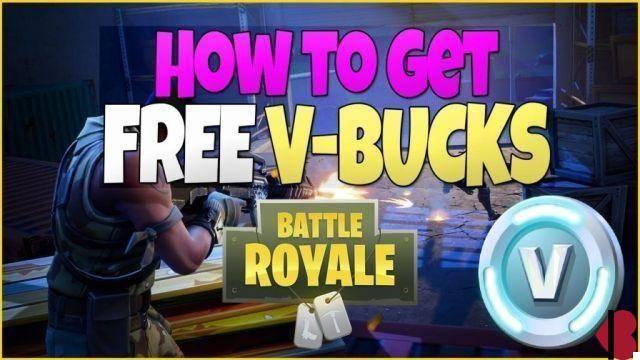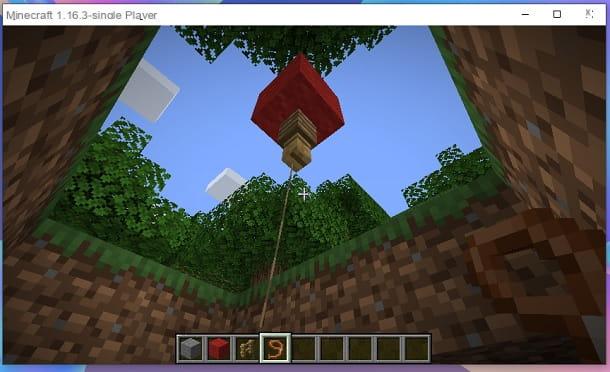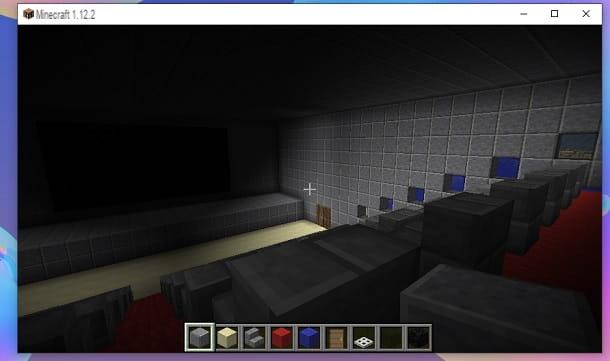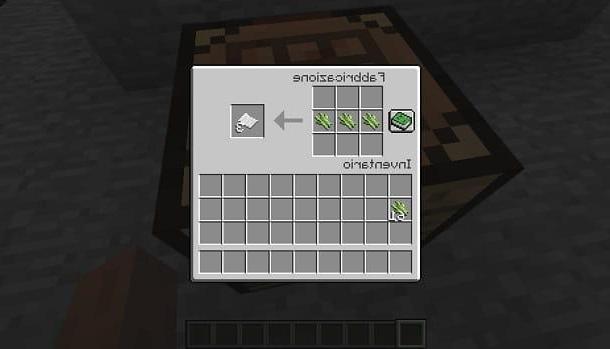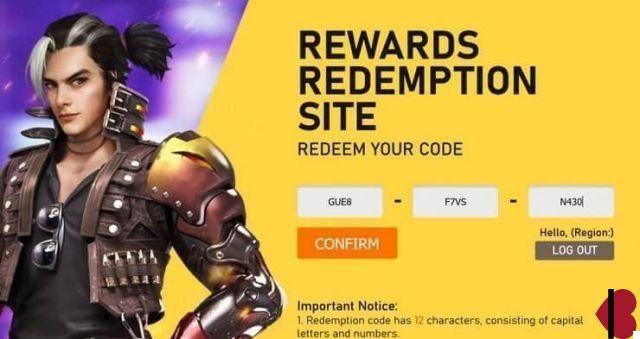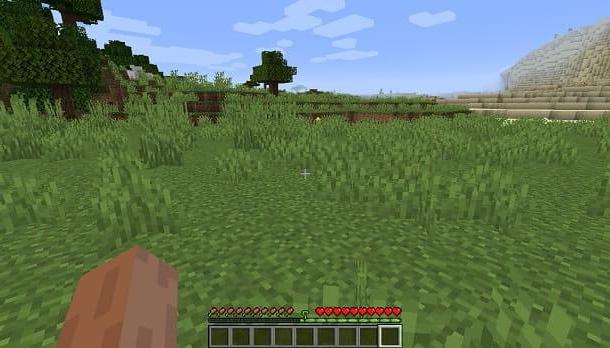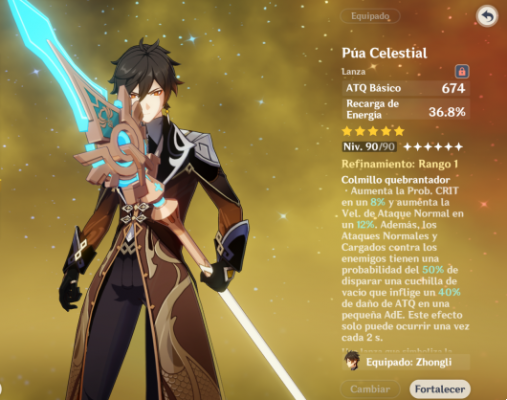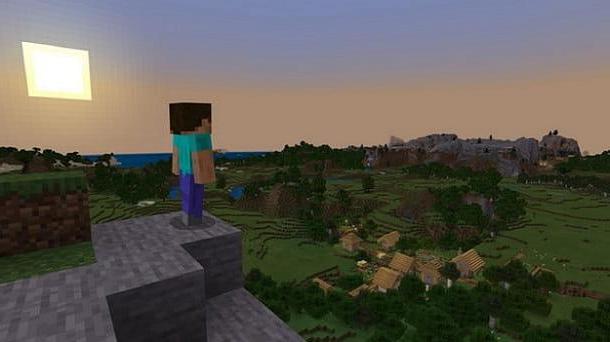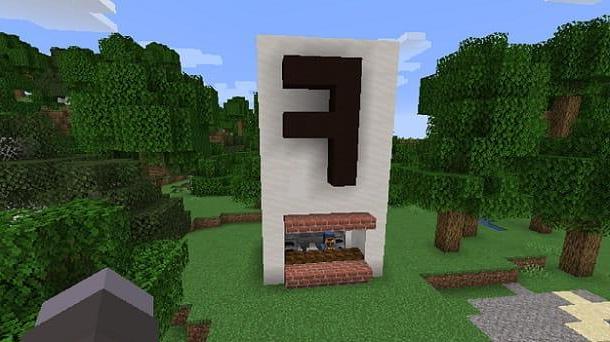Index
Preliminary information
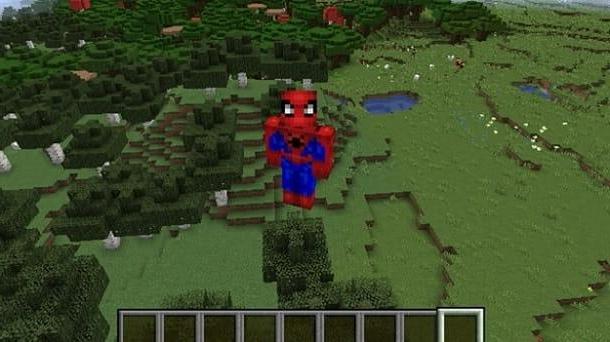
Before going into the details of the procedure on how to change minecraft character skin, I think it may be interesting to investigate this possibility.
Well, skins are nothing more than gods elementi esthetic. More precisely, they represent gods costumes for your own avatar, which is what you control while moving through the world of Mojang's title.
In case you didn't know, the base character is called Steve, there is also another default skin, namely the female one, called Alex. The "basic costumes" that can be used for the character are therefore these, but you can essentially change the skins of the game to your liking.
There is, in fact, a native functionality, both for the version Java by PC of the game than for that Bedrock for Windows 10, mobile devices and consoles, which allows you to change the aesthetics of the character to your liking.
Speaking of which, you need to know that there are tons of creative ideas related to Minecraft skins, including those made by the community.
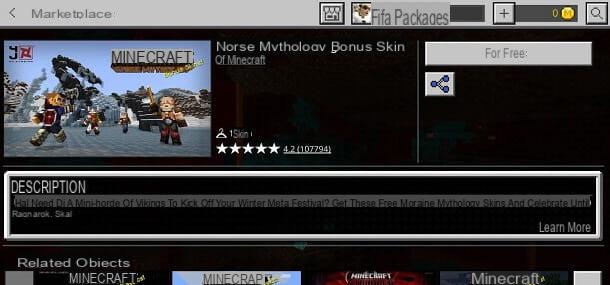
Before leaving, however, I want to let you know where these skins can be found. As for the Java version for PC of the game, a very popular portal is MinecraftSkins, where you can find basically everything.
As regards, however, the variant Bedrock, it is good to go directly to the internal digital shop to the game.
How to change the skin of the Minecraft character
After explaining the situation to you in general, I'd say it's time to take action and explain how to change your character's skin in Minecraft. Below you will find all the relevant information. I've made a distinction by game version, so you can perform the operation from essentially any platform.
Minecraft Java
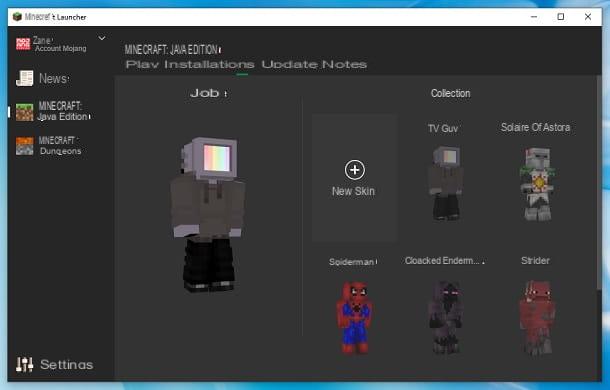
The version of Minecraft most appreciated by users for mods and other content created by fans is definitely that Java by PC. In fact, this edition allows you to add myriads of custom elements to the game without too much hassle.
To do this, you must first download the PNG file of the skin. Generally, it is possible to do it from the portals dedicated to these contents (like the one I linked to you before), reaching the costume page e premendo sul pulsating DOWNLOAD.
Once the download is complete, you need to start the Minecraft launcher, click the option Skin present at the top right, press on the box New skin I'll compile il module that appears on the screen.
Going into more detail, you need to type the skin name, choose the player model (if Classic or Slim) and press the button Shop by Department, then selecting the file .png of the costume. Once you have finished making changes, all that remains is to press the button Save and use, in order to apply the skin.
In short, it's all very simple. In any case, if you want to try in practical terms to do this, I suggest you consult my guide to the best skins for Minecraft, in which you can find concrete examples relating to various costumes made by users.
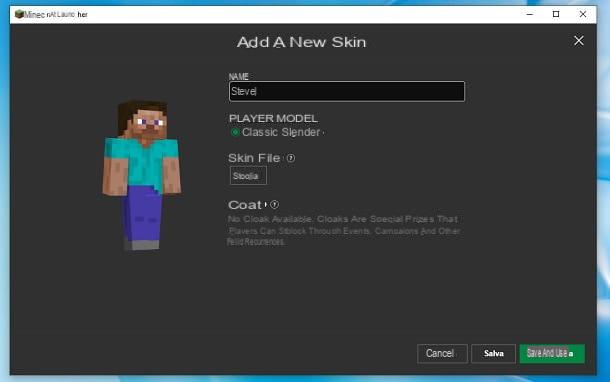
For the rest, you might also be interested in taking a look at my tutorials on how to have the cape in Minecraft, as well as how to create a skin in Minecraft. This way, you can express your creativity to the fullest.
Once the skin is applied, you just need it enter any game and this will already be applied to your character. If you want to check it out in third person, I remind you which button to use is F5.
Minecraft Bedrock
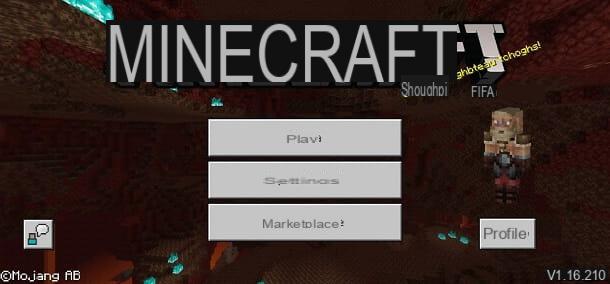
How do you say? You would like to change your character's skin in the Bedrock version of Minecraft, available for Windows 10, mobile devices and consoles? No problem: I'll explain immediately how to proceed!
In this case, for security reasons, I recommend that you use only the internal digital store to the game. In fact, unfortunately online it is not difficult to find malicious people trying to insert del malicious code in third-party content for games like Minecraft, especially its mobile variant.
There are, in fact, some unofficial apps, referred to by the term fleeceware, which are able to steal money from unsuspecting users through malicious code.
For the Bedrock version of Minecraft, I therefore recommend that you contact the official digital store only, so as not to risk anything in terms of security. Among other things, the latter also presents a good choice, so you shouldn't have particular problems finding some skin that is right for you.
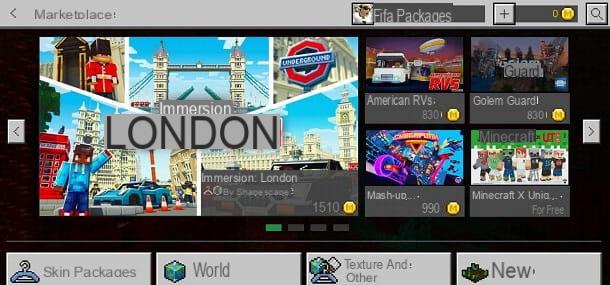
To make you understand the situation better, I will use theMinecraft app for mobile devices to illustrate the procedure, but in reality the latter is very similar also from Windows 10 and console, since the game is always the same.
To proceed, therefore, once the game is open, click on the option Marketplace, present at the bottom of the main screen, and presses the button Skin packs (lower left).
This will take you to the costume section of the shop for your character. You have surely noticed that there are a few paid. In that case it is necessary to go through the monete, as well as for the payment system of the platform involved, to complete the transaction.
Coins are nothing more than the virtual currency of the Minecraft Bedrock store. Prices typically range from 2,29 euros for 320 coins a 49,99 euros for 8.000 coins, but in any case they vary according to the promotional period. Just press the button +, present at the top right, to see the current costs.
Typically, the prices of the least expensive paid skins are equal to 310 coins. Put simply, the package from 2,29 € should be enough for you to be able to bring home some great sets of skins.
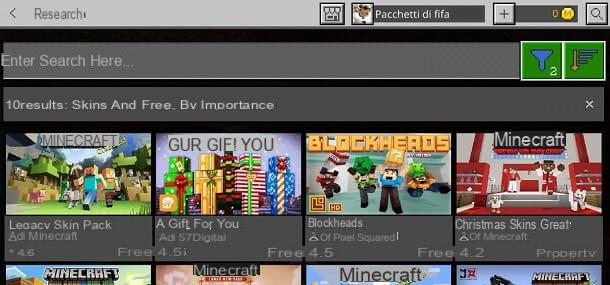
However, in reality the community has also worked to flesh out the free costumes, so that everyone can change their character's skin. To reach this type of content, just click on theicona della lens d'ingrandimento, present at the top right, then on thefilters icon and select options Minecoin> Free.
I also recommend that you check the options Package Types> Skins, so you only have a look at the available costumes. This way, you will see different skins appear on the screen, which you can easily install and apply to your character.
Il legacy skin pack it's the classic, official Minecraft one. There are also many other particularly interesting community creations. Just to name a few, I recommend that you take a look at the packages Great Christmas skin, Skin bonus mythology norrena e Blockheads.
In any case, once pressed on the content pane you want to install, just tap the button first Free and in no time his quello Equip the skin. This way, you will already have the costume involved.
For the rest, to change the skin among those already installed, just go back to the main screen of the game, press the button Profile, which is located at the bottom right, and then on theright arrow icon, so as to go from a Costumes to the other.
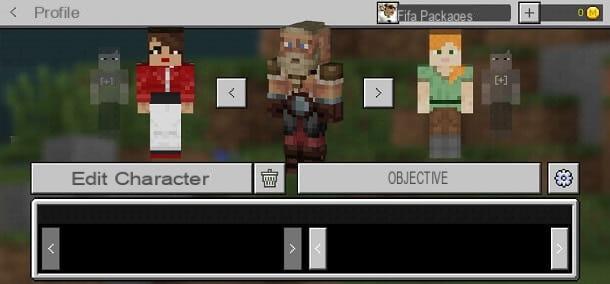
Also, you can take a look at the recommended skin packs present below. Finally, by pressing on the button CHANGE CHARACTER, you can make other cosmetic changes, come on cloaks ai headgear. By the way, the game also indicates the elements paid through thecoin iconwhile those free simply present thedownload icon.
In short, the possibilities in terms of customizing the character's skin are certainly not lacking even in the Bedrock version of the Mojang title, among other things without going through external applications that could potentially jeopardize the security of your account.
If you want to learn more about the possibilities offered by the internal Minecraft store as regards the content made by fans, you can refer to my guide on how to install mods on Minecraft Bedrock.
To conclude, since you are a fan of this game, I would recommend that you take a look at the page of my site dedicated to Minecraft, where there are also many other tutorials that could be for you.
How to change the skin of the Minecraft character