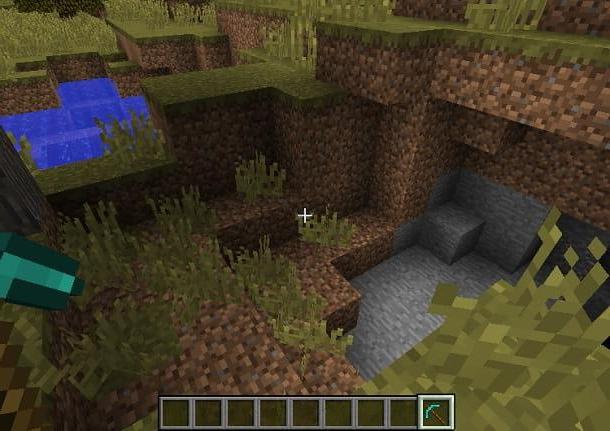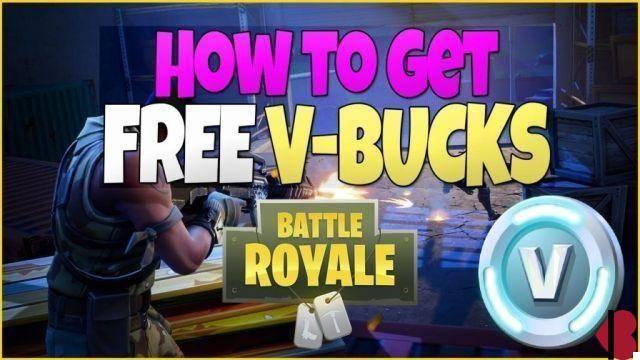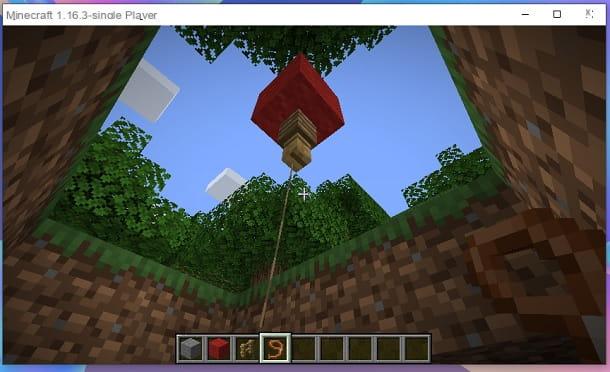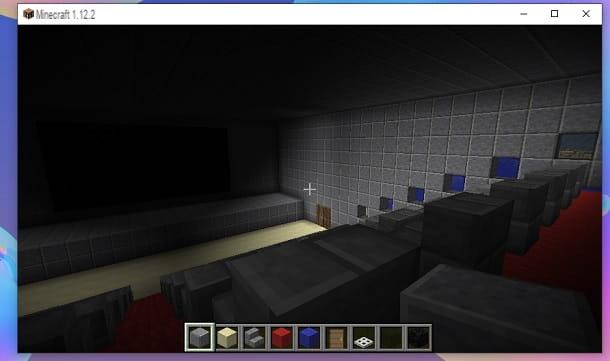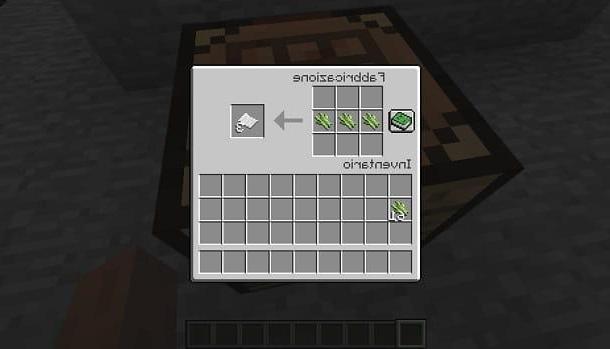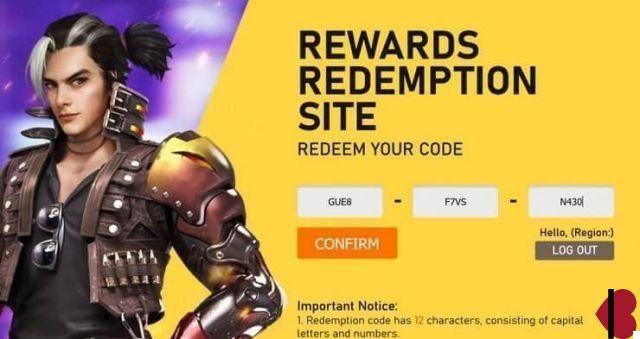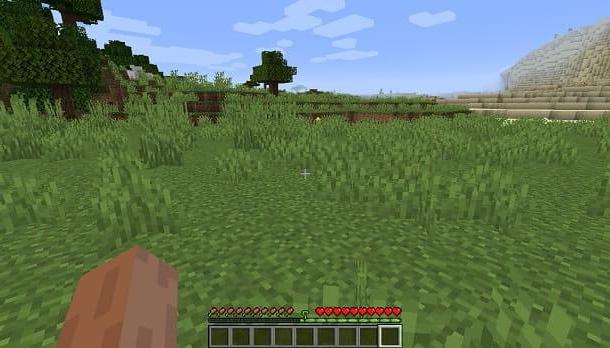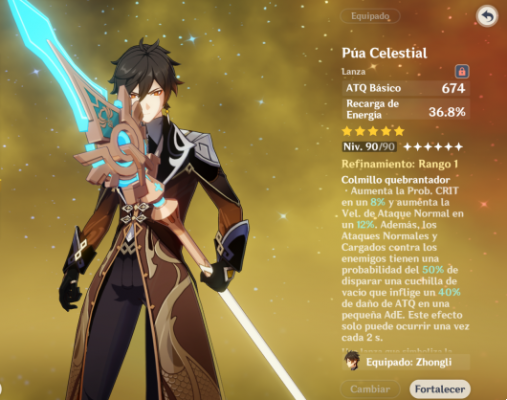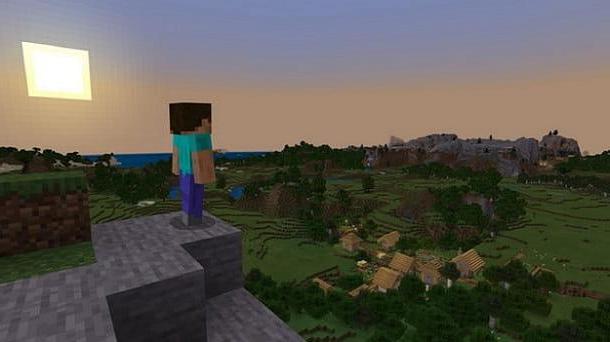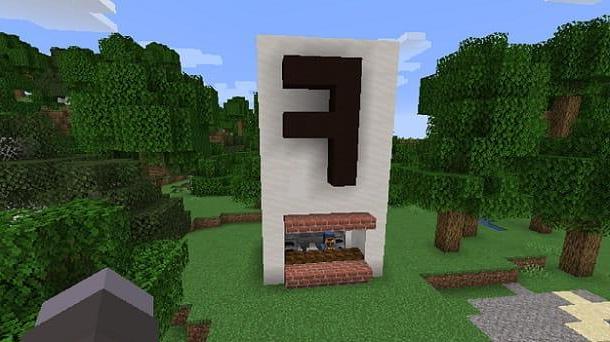Index
How to change version of Minecraft PC
Be vuoi scoprire how to change version of minecraft and you use the Java edition of the game for PC, know that you just need to use the special function of the official launcher, or go through Forge. Find all the details below.
Minecraft launcher
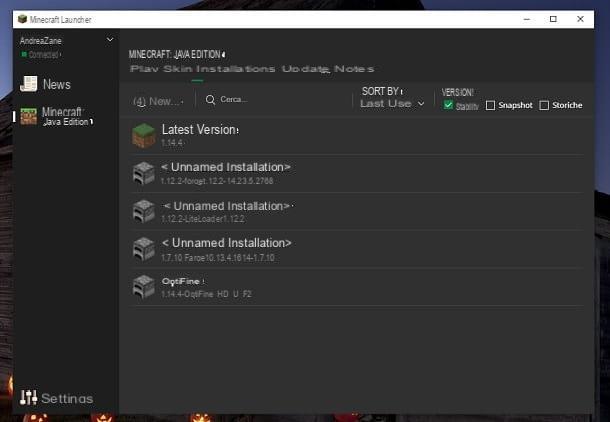
The easiest way to change the version of Minecraft to use on your PC is to use the official launcher.
To proceed, start the Minecraft launcher and press on the item installations present at the top. After that, click on the icon New which is on the left and fill in the fields installation name, version, resolution e game directory.
If you don't know what values to enter, I recommend that you simply type the installation name (eg "Old version 1.12.2") and select the Minecraft version you want to use for your games, leaving all other options unchanged. At this point, all you have to do is press the button Crea, to create the profile that will allow you to play a certain version of Minecraft.
If, on the other hand, you want to change the version of an existing game, just click on thethree dots icon present next to the profile name I will select the voice Modification. Next, all you have to do is select the new version to use and press on the button Save.
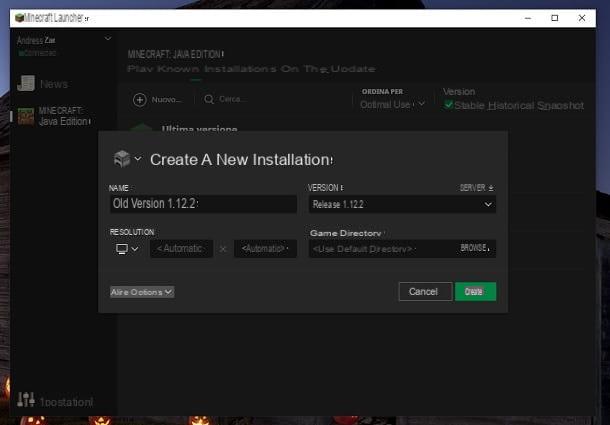
Once you have finished making changes, press on the writing PLAYS present at the top left, click on the box of the Minecraft version located at the bottom left and select the Profile that you just created. Now, you just have to click on the green button PLAYS, to start the Minecraft version of your choice.
Be careful though: switching from one profile to another might involve some changes in your game, as maybe some functionality is not present in the version of Minecraft you choose. In any case, the game will warn you and explain everything, so you shouldn't have any particular problems.
Forge
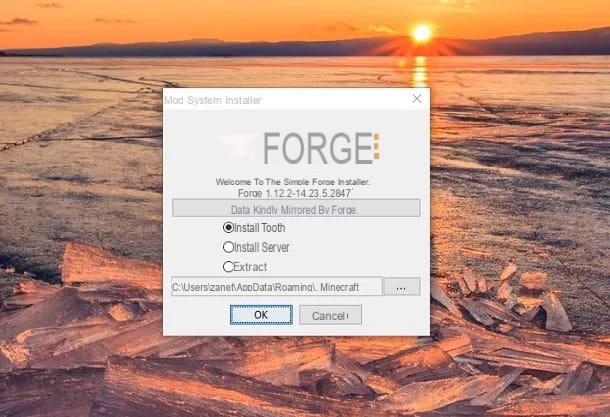
There is also another method of changing Minecraft versions: installing new ones profili Forge. In fact, the title of Mojang allows you to configure multiple profiles, so that the user is able to take advantage of all the existing mods for the game.
To install a Forge profile, you simply need to connect to the official Minecraft Forge website and press on the item Installer. If you are looking for Forge for an "outdated" version of Minecraft (like 1.12.2), just click the button Show all Version. Once the download is complete, you just have to start the file forge- [versione] -installer.jar obtained, select the item Install Client e pigiare sul pulsating OK.
Perfect, you have now successfully installed the new Forge profile. To use the latter, just select the appropriate one Profile through theicona della freccia verse il basso present on the left, next to the button PLAYS, on the main screen of the Minecraft launcher.
You can have multiple Forge installations but, of course, mods will only work in the versions of Minecraft they were made for. In some cases, you may then be forced to create a new game to use a certain mod. For more details, I invite you to check out my tutorials on how to install mods on Minecraft and how to download mods on Minecraft.
How to change version of Minecraft PE
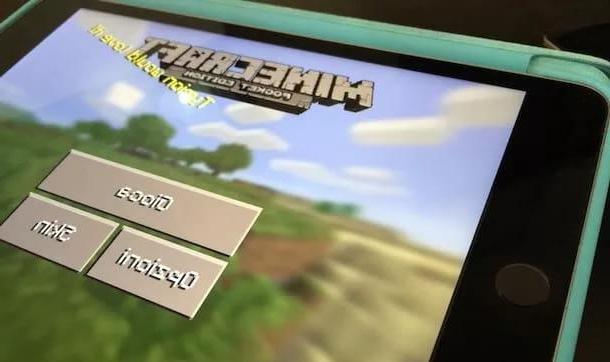
Users of the mobile version of Minecraft they may have the desire to change the game version in order to enjoy certain content.
Well, this unfortunately it is not possible through official channels. In fact, the game update relies on the Play Store (in the case of Android devices) or the App Store (in the case of iPhone and iPad), which allow you to download only the latest version of the Minecraft app.
Over the years, the community has found ways to do the downgrade. On Android, for example, you can download packages APK datati and install them on your device "manually". However, this is a practice I strongly advise against, as it could cause problems both in terms of the game and from the point of view of safety (as you would install applications from unverified sources).
In any case, I can assure you that Minecraft for mobile devices is quite fun even without having to go back to the old versions. In this regard, I suggest you take a look at the page of my site dedicated to the title of Mojang, where you can find countless tips related to Minecraft.
How to change Minecraft version